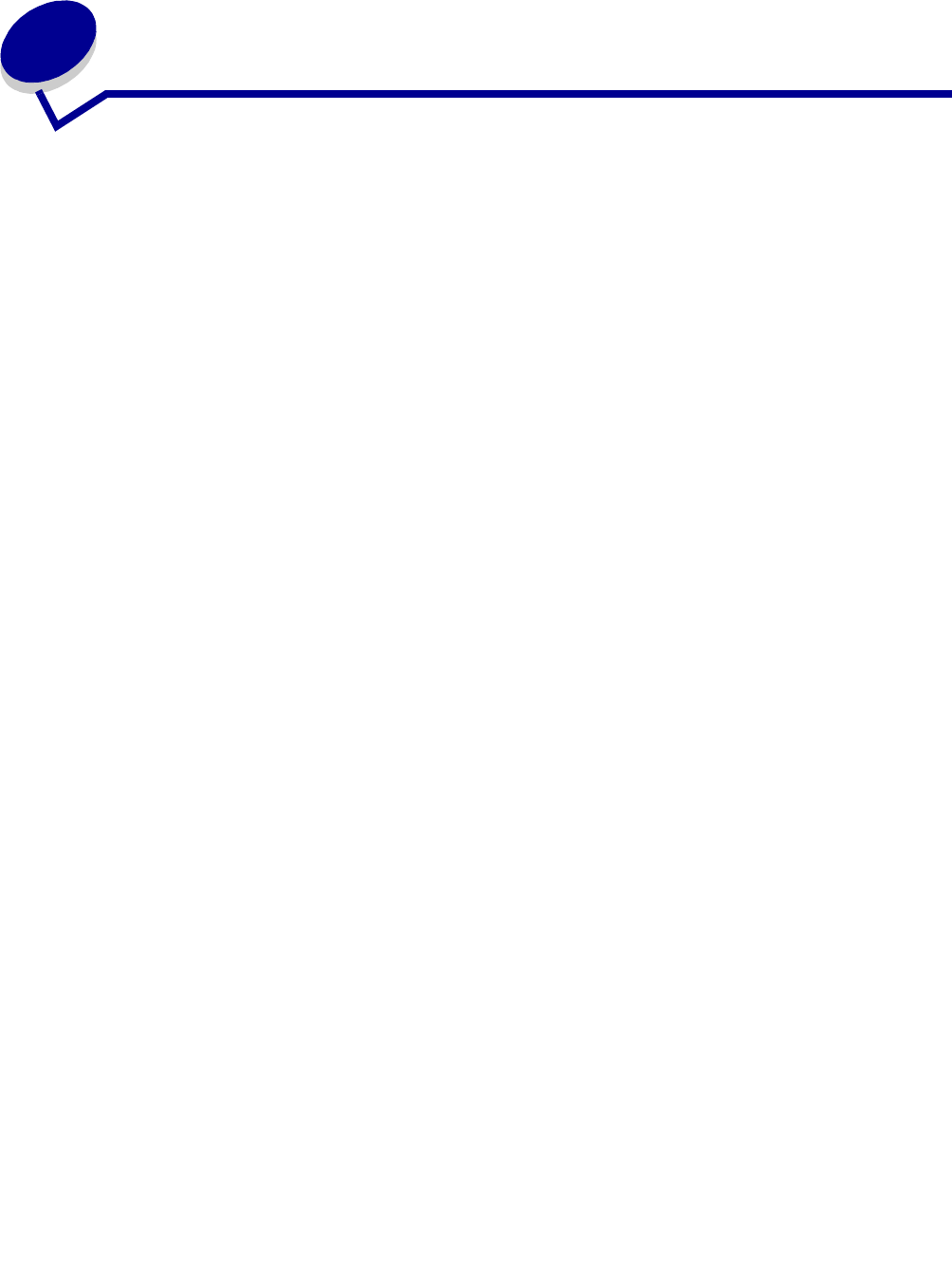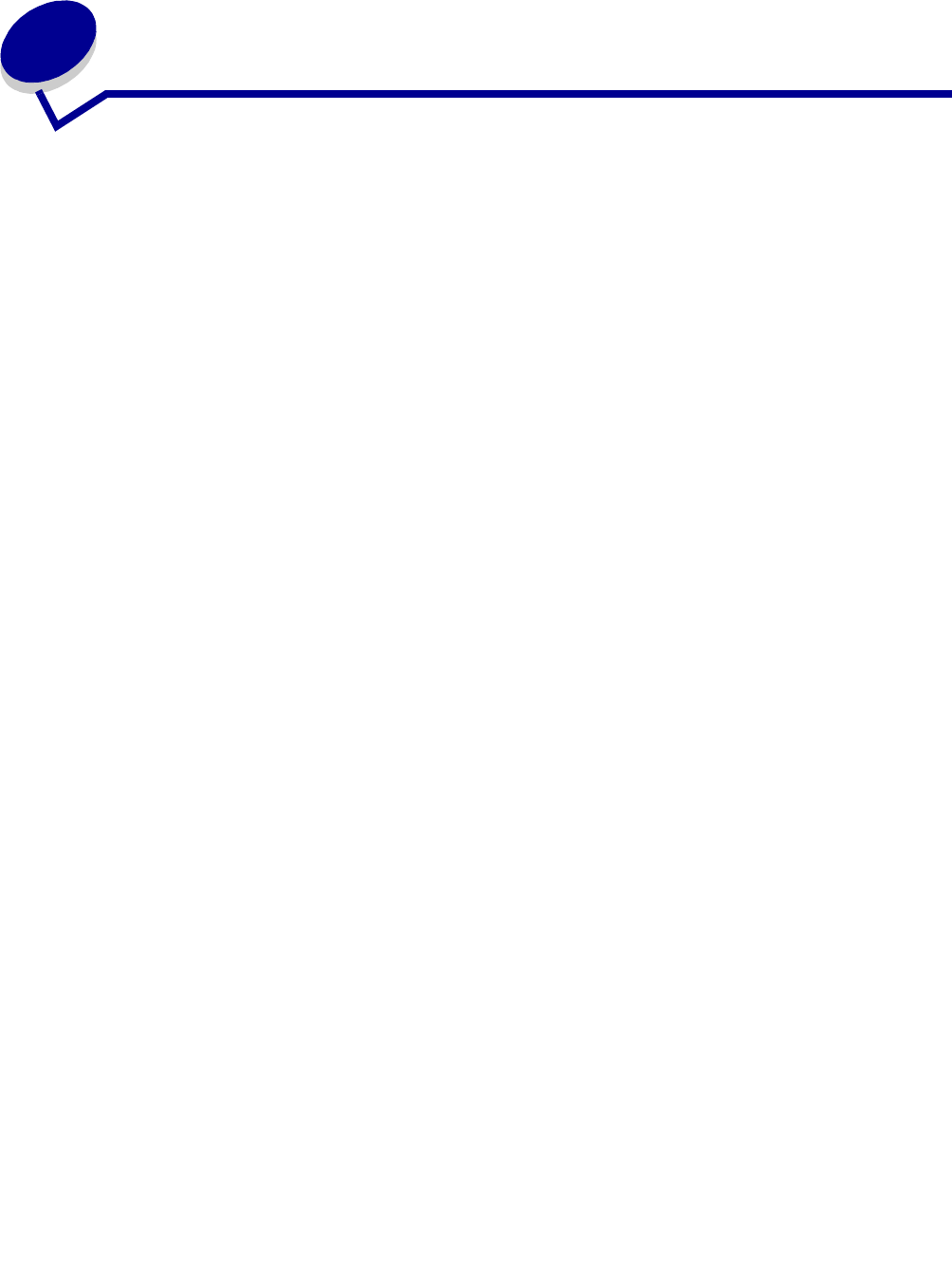
Customizing your MFP configuration
23
7
Customizing your MFP configuration
Customize copy settings
There are two ways to set up the default settings for making copies:
You can manually define default settings for making copies at the control panel.
1 Set Content, Duplex and all the other settings the way you typically do.
2 Press Menu > until Copy Menu appears, and then press Select.
3 Press Menu > until Save Settings appears, and then press Select.
4 Press Menu > until =Save appears, and then press Select.
Saving Settings appears briefly on the display to confirm the settings have been entered
correctly. The normal display showing Ready, scaling percentage, and number of copies reappears.
You can also set default settings for making copies at the resident Web page.
1 Type the IP address of the MFP in the URL field of your browser (for example,
http://192.168.236.24), and then press Enter.
2 Click Configuration.
3 Select Copy Settings from the MFP menu.
Note: Many of the available settings depend on the type of printer and scanner you have.
Restore factory default settings
To restore the default settings manually:
1 Press Menu > until Copy Menu appears, and then press Select.
2 Press Menu > until you see Factory Defaults displayed, and then press Select.
3 Press Menu > until you see =Restore, and then press Select.
Restoring Factory Defaults appears briefly on the display to confirm the settings have been
entered correctly. The control panel displays the Ready status, scaling percentage, and number of
copies.