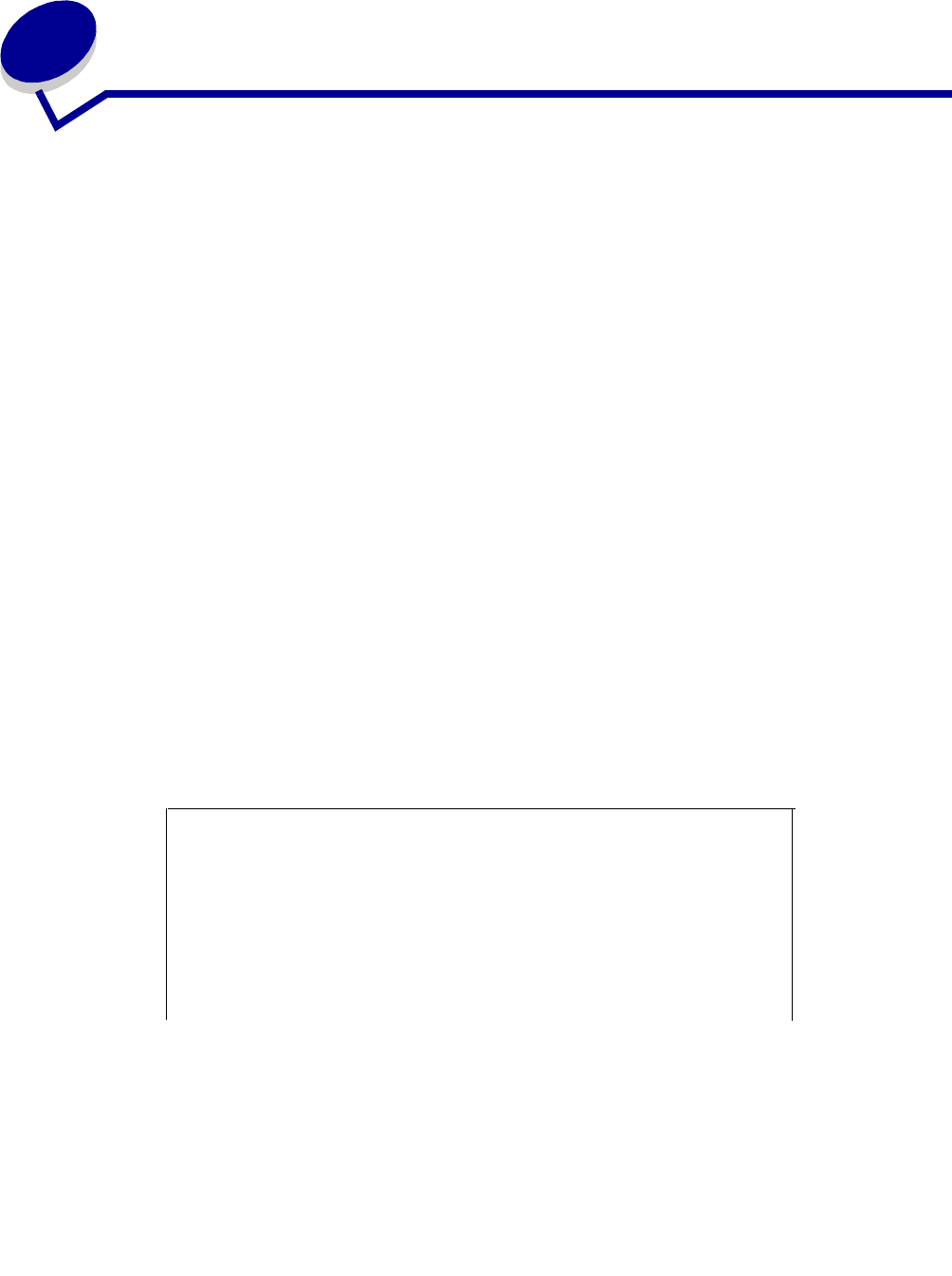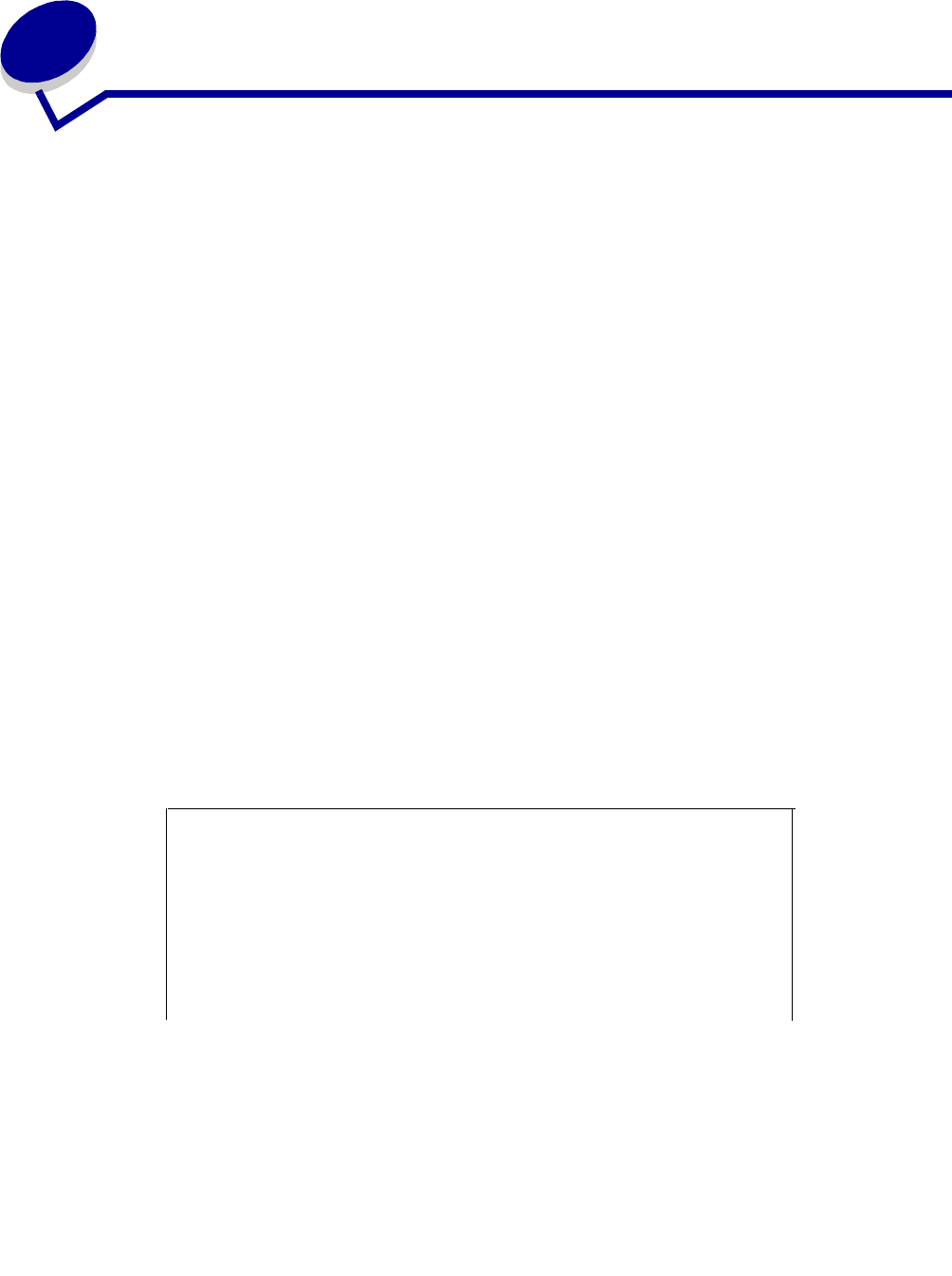
Scanning to FTP
18
5
Scanning to FTP
Scan to an FTP destination
Once an FTP destination has been configured by your systems person, the name of the destination
becomes available as a network scanning choice in the MFP control panel.
1 Locate the MFP you want to use. This must be the MFP configured with your FTP destination.
2 Load all pages in the automatic document feeder of the scanner. Place the pages according
to the drawing on the scanner.
3 Press Fax/Scan Mode repeatedly until you see SCAN → FTP.
4 Press Menu > repeatedly until you see the name of your FTP destination, and then press
Select.
5 Press Go/Send to start scanning.
Note: If you are using the flatbed of the scanner, watch the control panel for messages.
If prompted to Place Next Or Stop, place the next page on the flatbed and then
press Go/Send to continue scanning. Press Stop/Clear when all the pages have
been scanned.
After the job is finished, an FTP confirmation page is printed. The confirmation page includes
the FTP server, directory, and the file name.
FTP confirmation page
FTP server: rome.gre.kidnet.bigcity.com
Directory: web/scans
Save Scan File (s)
pic2000-03-13_131942.pdf