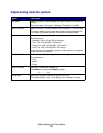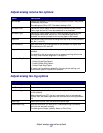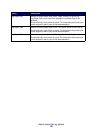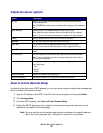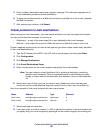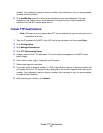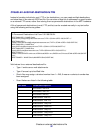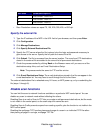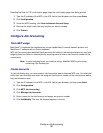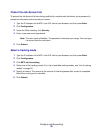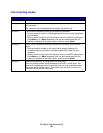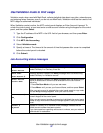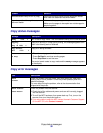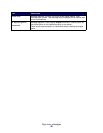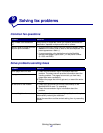Configure Job Accounting
34
Disabling the Scan to FTP confirmation page stops the confirmation page from being printed.
1 Type the IP address of the MFP in the URL field of your browser, and then press Enter.
2 Click Configuration.
3 Under the MFP heading, click Scan to Network General Setup.
4 Remove the check mark from any function you want to disable.
5 Click Submit.
Configure Job Accounting
Track MFP usage
MarkTrack™ is software that combines the unique capabilities of Lexmark network printers and
MarkVision™ software with an Oracle database.
MFP Job Accounting provides MarkTrack users with the ability to accumulate statistics on copy jobs,
outgoing faxes, and scan to network jobs by requiring users to enter a Job Account number on the
control panel.
Note: To count outgoing faxes, you must be using a MarkNet N2501e print server
containing a fax modem port.
Create accounts
To use Job Accounting, you must create a Job Account for each authorized MFP user. You must also
notify each user that they must enter the assigned Job Account number on the control panel before
they are allowed to scan.
1 Type the IP address of the MFP in the URL field of your browser, and then press Enter.
2 Click Configuration.
3 Click MFP Job Accounting.
4 Click Manage Job Accounts.
5 Enter a name for the Job Account and assign an account number.
6 Click Add/Modify. The new Job Account appears in the list.