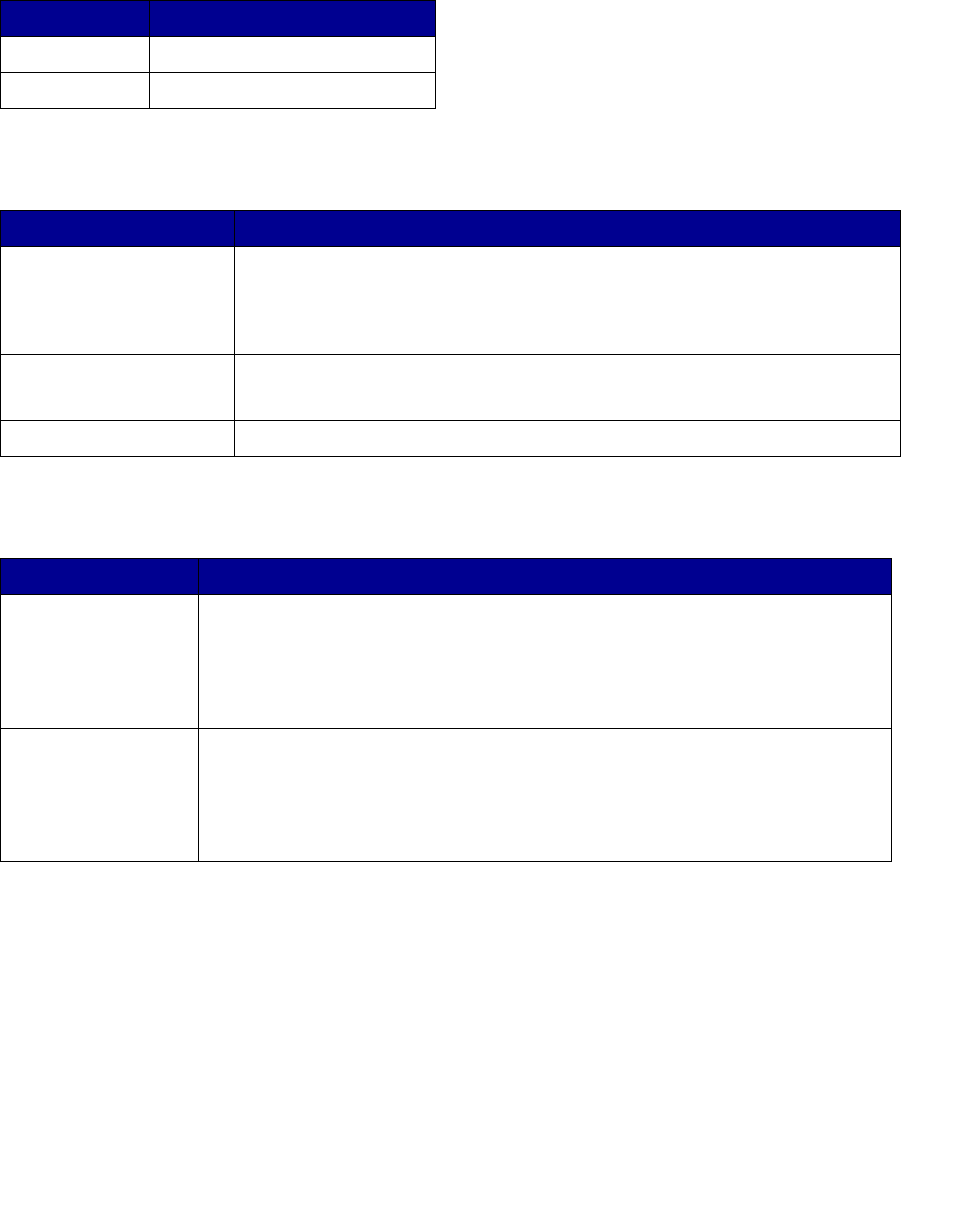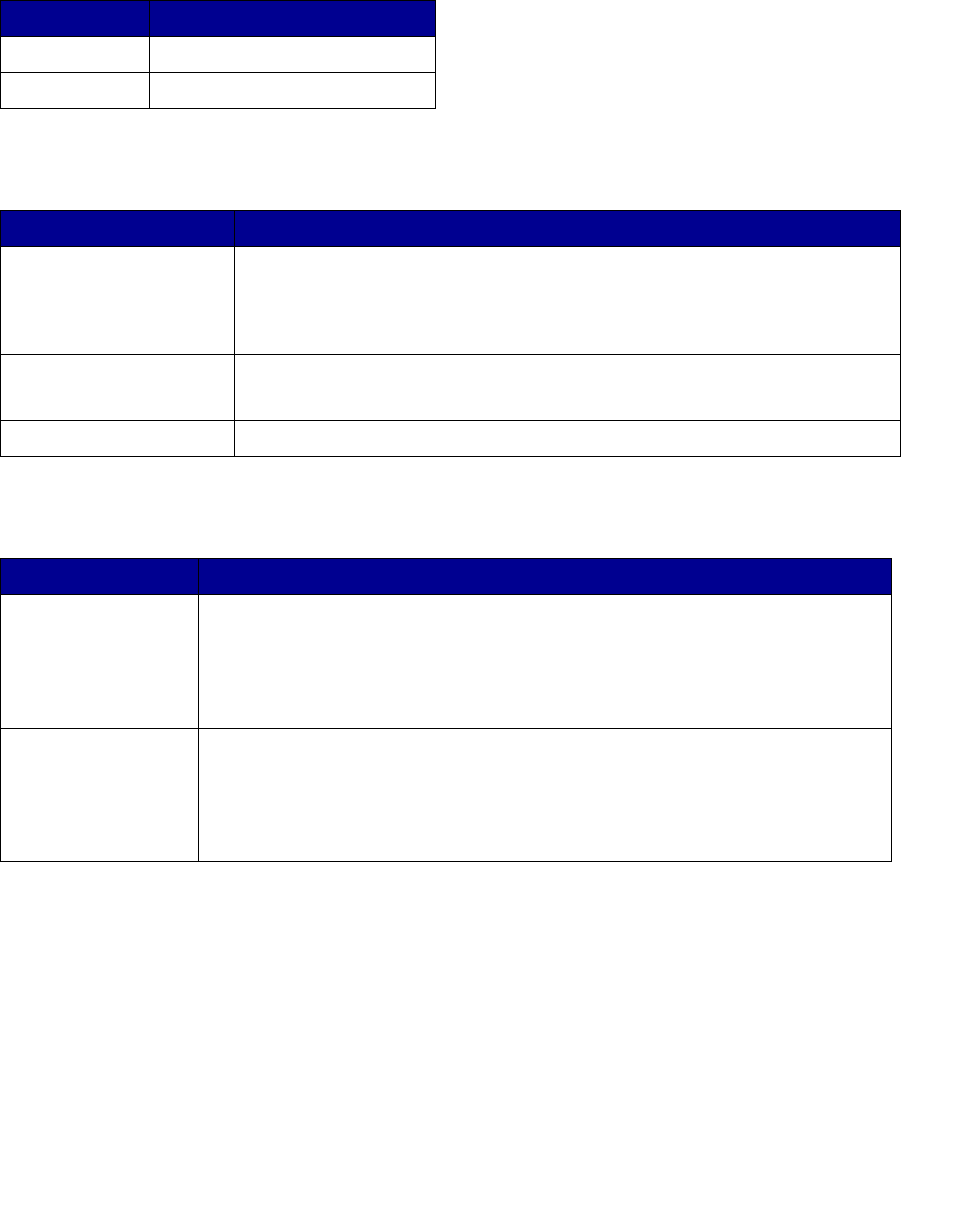
Adjust copy quality
4
Adjust copy quality
You can use the settings in the following tables to adjust the output quality of your copies.
Change the brightness
Set the copy size
Reduce or enlarge
Feature Description
Lighter Produces lighter copies.
Darker Produces darker copies.
Feature Description
Copy Size Selects the size of the copy being made from the available paper sizes in
the printer.
Note: If a particular paper size is not properly loaded into the printer, no
indication appears on the display for that paper size.
Original Size --
Letter, Legal, A4
Scroll to specify different paper sizes for the original. The paper size is
shown on the display and the indicator light is on.
Original Size -- Other Scrolls through paper sizes other than letter, legal, and A4.
Feature Description
Reduce Press once to decrease the scaling factor by 1%. Hold button down to rapidly
decrease the scaling factor.
• If either Reduce or Enlarge is pressed, the Original Size light is turned off.
• Automatic scaling between the original and the copy is used if the paper
size selections have been set.
Enlarge Press once to increase the scaling factor by 1%. Hold button down to rapidly
increase the scaling factor.
• If either Reduce or Enlarge is pressed, the Original Size light is turned off.
• Automatic scaling between the original and the copy is used if the paper
size selections have been set.