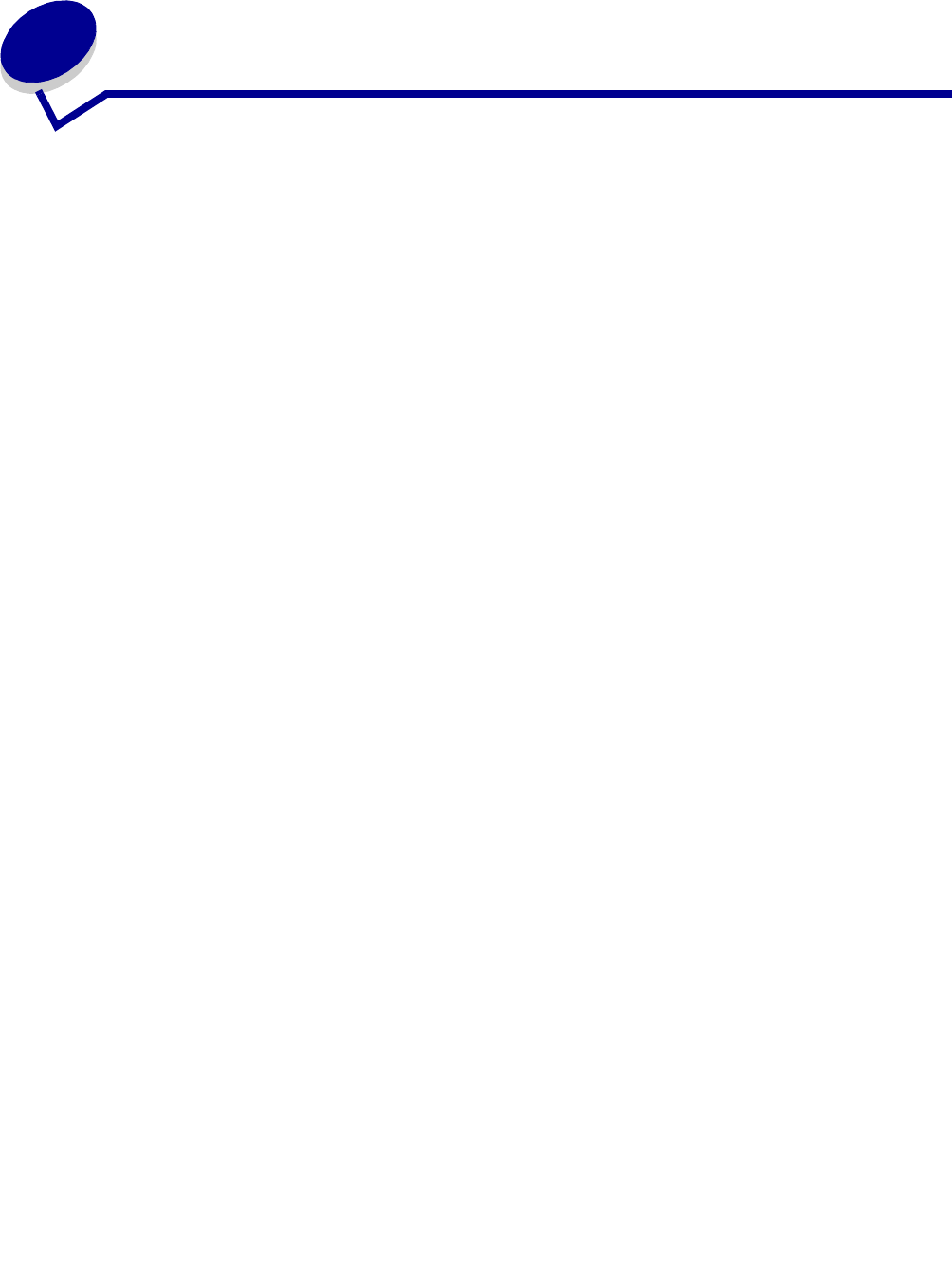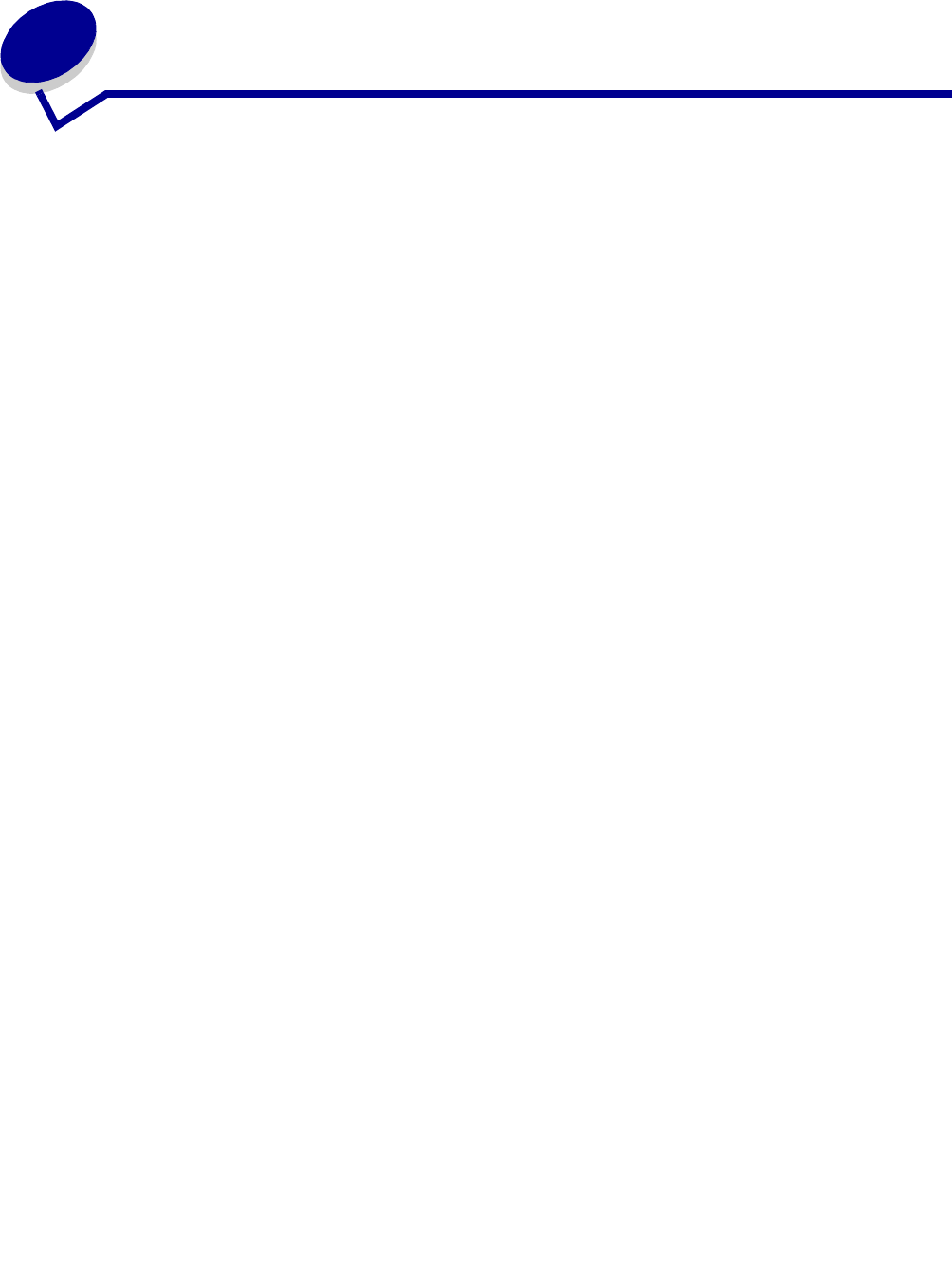
Sending faxes
8
2
Sending faxes
There are three ways to send an outgoing fax using the MFP control panel. You can manually enter
the telephone number to the receiving fax machine and then transmit your fax. Create shortcut
numbers and then select the shortcut number and transmit your fax.
Note: If you use the flatbed of the scanner, watch the control panel for messages. If
prompted to Place Next Or Stop, place the next page and then press Go/Send
to continue scanning. Press Stop/Clear when all the pages have been scanned.
Entering a fax recipient number
1 Load all pages in the automatic document feeder of the scanner. Place the pages according
to the drawing on the scanner.
2 Press Fax/Scan Mode repeatedly until you see Enter Phone # on the control panel display.
3 Use the numeric keypad to enter the telephone number of the person receiving the fax.
Note: Press Pause to insert a two second delay during dialing.
4 Press Go/Send. The fax modem dials the number and sends the fax once the connection is
made.
Using fax destination shortcuts
1 Load all pages in the automatic document feeder of the scanner. Place the pages according
to the drawing on the scanner.
2 Press # on the numeric keypad, and then enter the shortcut number of the fax destination.
For information on creating shortcut numbers, see “Create permanent fax destinations” on
page 25.
3 Press Go/Send. The fax modem dials the number and sends the fax once the connection is
made.