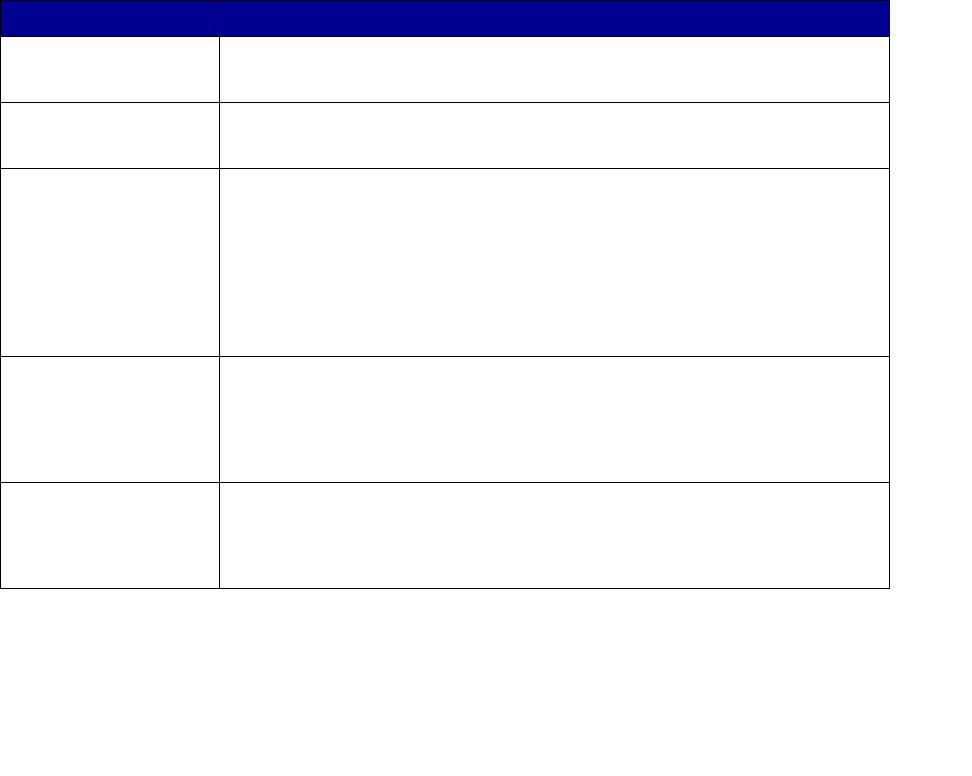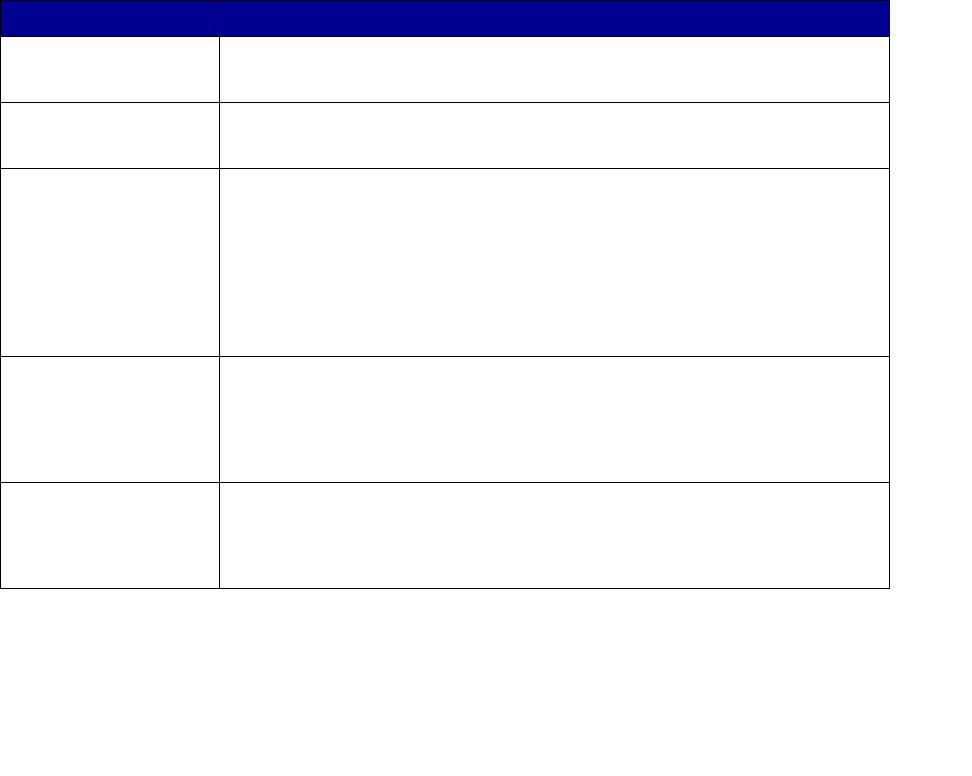
Use Validation mode to limit usage
37
Use Validation mode to limit usage
Validation mode, when used with MarkTrack, collects statistical data about copy jobs, network scans,
and outgoing faxes. However, even if you do not use MarkTrack, Validation mode can be used to limit
MFP usage to authorized individuals.
When Validation mode is active, the MFP control panel displays an Enter Account # prompt. To
unlock the control panel, a user must enter a valid account number using the keypad on the control
panel, and then press Select.
1 Type the IP address of the MFP in the URL field of your browser, and then press Enter.
2 Click Configuration.
3 Click MFP Job Accounting.
4 Select Validation mode.
5 Specify a timeout. The timeout is the amount of time that passes after a scan is completed
before the control panel is relocked.
6 Click Submit.
Job Accounting status messages
Message Description
<Date Time>
Select Account
Message appears instead of the Ready message when Job Accounting
modes Courtesy II or Courtesy III are set.
<Date Time>
Enter Account #
Message appears instead of the Ready message when Job Accounting
modes Courtesy I or Validation are set.
Select Account
Account Name
Message appears instead of the Ready message when Job Accounting is
active. A valid account name must be selected from the Job Account
active list.
1 Press Fax/Scan Mode until you see Job Acct.
2 Press Menu> until you see your Account Name, and then press Select.
After a correct account is selected, the control panel resets to copy mode
and the Ready message appears. Start your scan as usual.
Enter Account #
XXX_
Job Accounting is active. A valid account number must be entered on the
numeric keypad of the control panel.
After a correct account number is entered and validated, the control panel
resets to copy mode and the Ready message appears. Start your scan as
usual.
Account #
Rejected
Applies to Courtesy III or Validation mode. Message indicates that an
invalid account number has been entered.
If you have questions regarding valid account numbers, see your network
administrator for assistance.