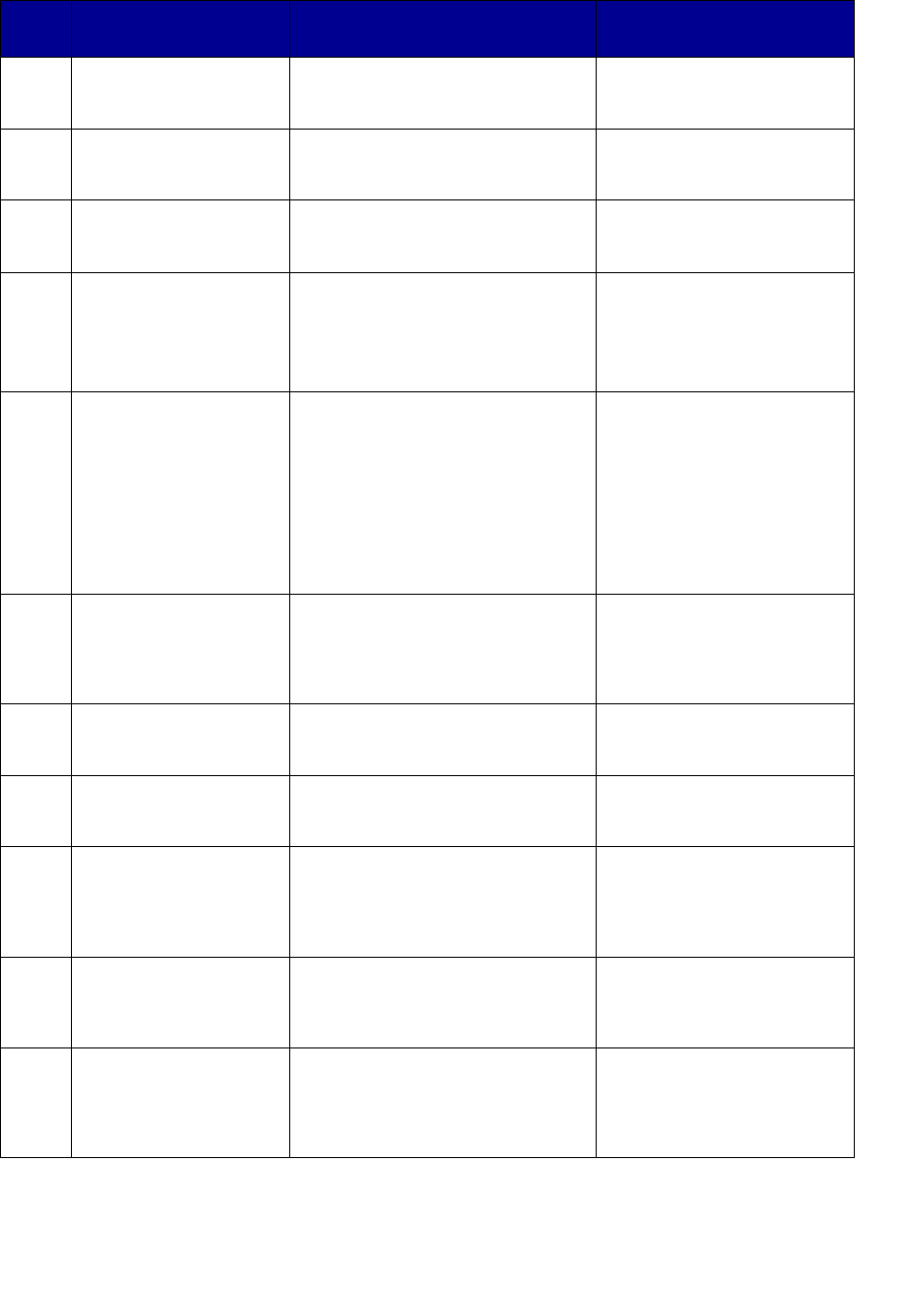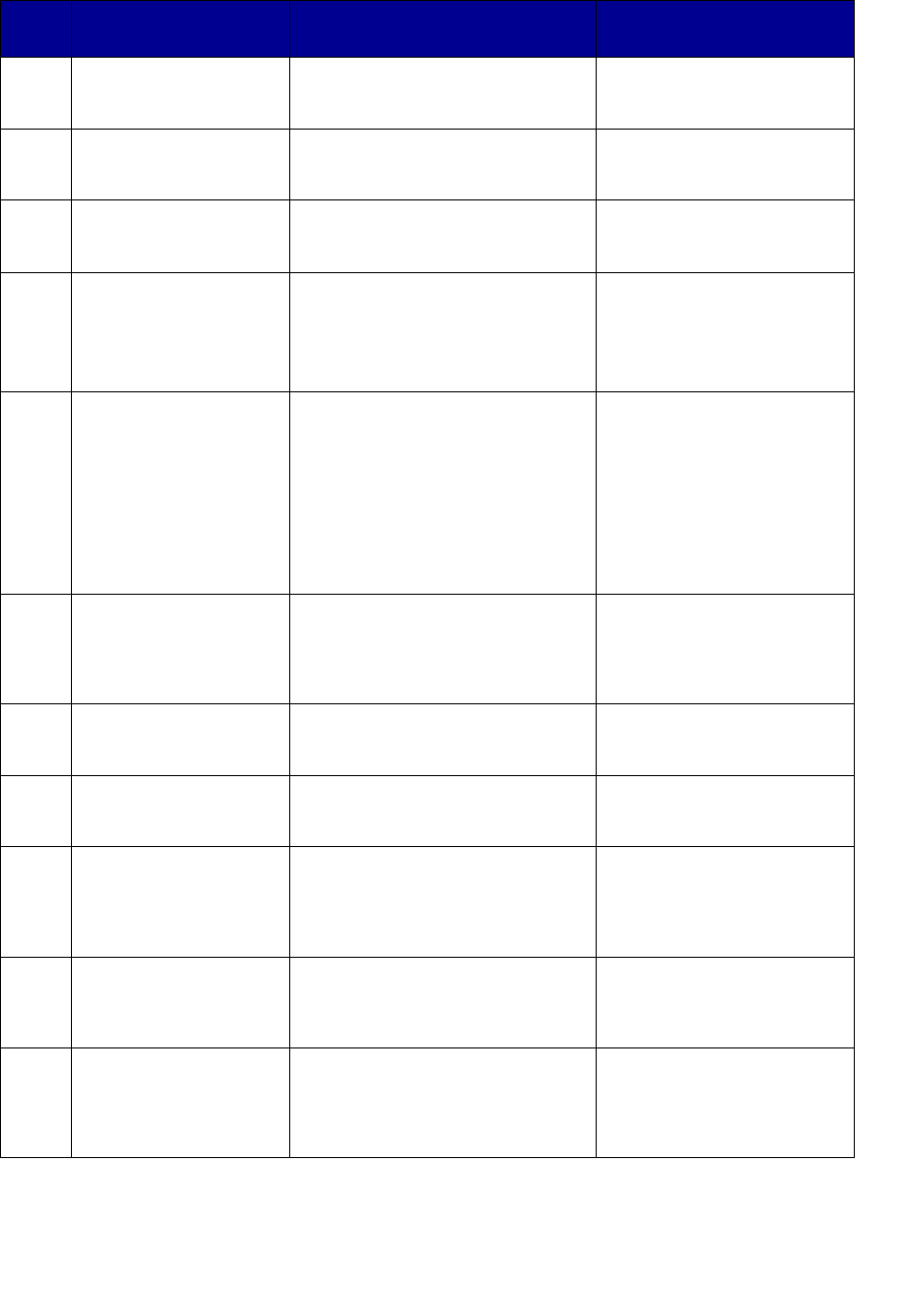
Button and menu key
20
5Return takes you back
to previous menu
choice.
Redial sets the fax modem to
redial the last outgoing fax phone
number.
Return takes you back to
previous menu choice.
6Original Size defines
the size of the original
(letter, legal, A4, other).
Original Size defines the size of
the original (letter, legal, A4,
other).
Original Size defines the
size of the original (letter,
legal, A4, other).
7Copy Size specifies the
size of the copy (letter,
legal, A4, other).
Copy Size does not apply to fax
mode.
Copy Size changes the size
setting for the scanned file
(letter, legal, A4, other).
8 Control panel displays a
Ready status message
indicating you are in
copy mode (default).
Manual fax: Control panel
displays an Enter Phone #
prompt.
Scan to Fax: Control panel
displays SCAN
→ Fax.
Control panel displays your
custom scan profile name or
a list of e-mail and FTP
destinations.
9 Stop/Clear clears the
number of copies so
you can start over or
cancels the copy job
being sent.
Stop/Clear stops a fax from being
sent or cancels a fax that is
already being sent. Control panel
returns to copy mode.
Note: Faxes already scanned to
memory cannot be canceled by
pressing Stop/Clear. Click the
“Send faxes” link for more
information.
Stop/Clear stops the scan
and returns the control panel
to copy mode.
Faxes, e-mails, and all other
network scans must be
resubmitted.
10 Go/Send starts the
process of scanning an
original and sending the
copy to the printer.
Go/Send activates the fax dial out
process.
Go/Send starts the process
of scanning a document and
sending it to a file, as an
e-mail, or to a designated
FTP server.
11 <Lighter or Darker>
adjusts the darkness of
the copy being made.
<Lighter or Darker> adjusts the
darkness of the fax being sent.
<Lighter or Darker> adjusts
the darkness of the copy
being made.
12 <Reduce or Enlarge>
adjusts the size of the
copy being made.
<Reduce or Enlarge> does not
apply to fax mode.
<Reduce or Enlarge> does
not apply to scan to network
mode.
13 Collation/Finishing
collates the copies
being made or applies
finishing options (if
available).
Collation/Finishing does not
apply to fax mode.
Collation/Finishing does
not apply to scan to network
mode.
14 Duplex specifies the
type of duplex copies
being made.
Duplex does not apply to fax
mode, unless you have duplex
capabilities on your scanner.
Duplex does not apply to
scan to network mode,
unless you have duplex
capabilities on your scanner.
15 Paper Saver lets you
print copies 2-up or
4-up in order to save
paper.
Paper Saver does not apply to fax
mode.
Paper Saver specifies the
orientation (portrait or
landscape) of your original
documents (applies only to
PDFs).
Key
Function in copy
mode
Function in fax mode
Function in scan to
network mode