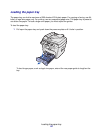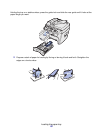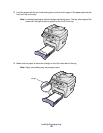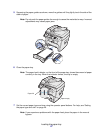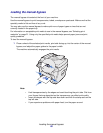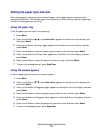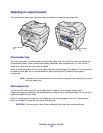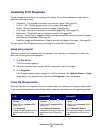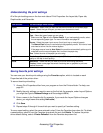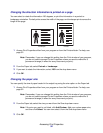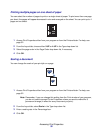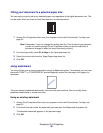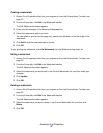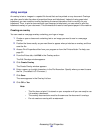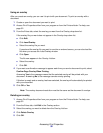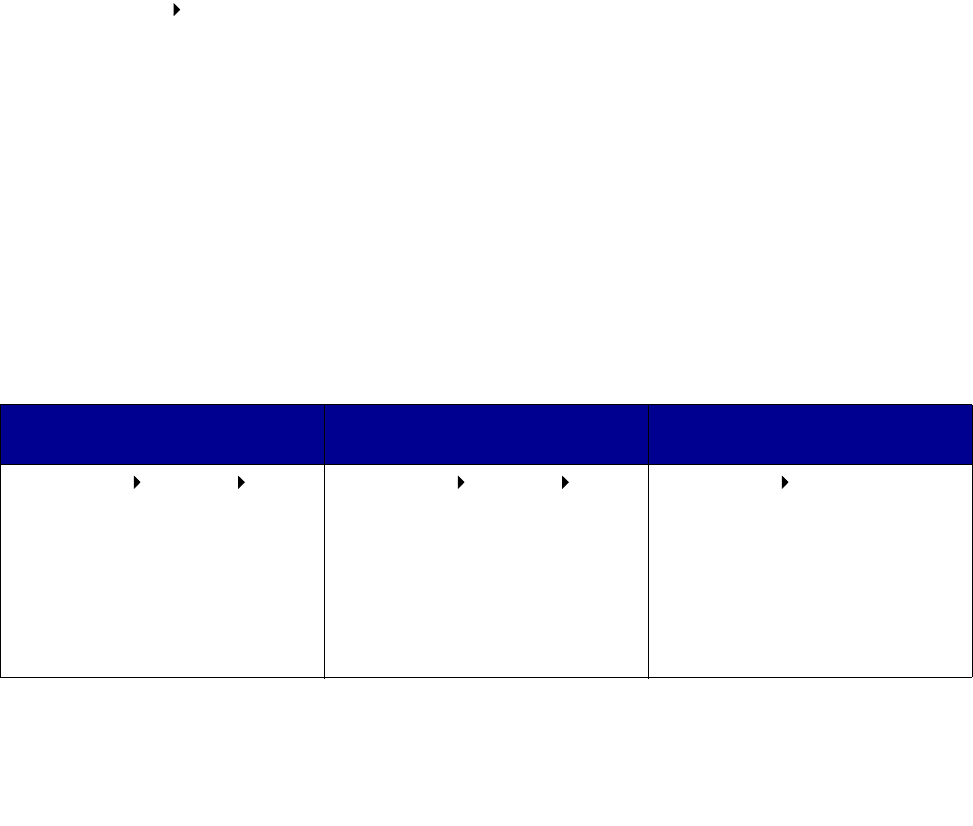
Accessing Print Properties
32
Accessing Print Properties
The print properties are where you specify print settings. Some of the settings you might want to
adjust for a print job include:
• Orientation - The direction information is printed on a page. (See page 34.)
• 2-UP or 4-UP - Multiple pages printed on one sheet. (See page 35.)
• Scale - The size information is printed on a page. (See page 35.)
• Fit to Page - Used to fit a document to a selected paper size. (See page 36.)
• Watermark - Text printed over an existing document. (See page 36.)
• Overlay - Specific text or images printed on multiple documents, such as the text or images
that make up a letterhead. (See page 38.)
• Odd/Even pages and Manual feed - Used to print on both sides of the paper. (See page 40.)
You can access Print Properties using your program or using the Printers folder.
Using your program
When you access Print Properties from your program, any settings you change are in effect only
while you are using the current program.
1 Click File Print.
The Print window appears.
2 Verify the correct printer (Lexmark X215) is selected in the Print window.
3 Click Properties.
If the Properties button does not appear in the Print window, click Options, Printer, or Setup
(depending on the program) first, and then click Properties in the next window.
Using the Printers folder
When you access Print Properties from the Printers folder, any settings you change are permanent.
To access Print Properties from the Printers folder follow the instructions for your operating system:
Windows 98/Me and Windows
NT 4.0
Windows 2000 Windows XP
1 Click Start Settings
Printers.
2 Right-click the Lexmark X215
printer icon.
3 Click Properties.
4 Change the settings on each tab
as appropriate and then click
OK.
1 Click Start Settings
Printers.
2 Right-click the Lexmark X215
printer icon.
3 Click Printing Preferences.
4 Change the settings on each tab
as appropriate and then click
OK.
1 Click Start Printers and
faxes.
2 Right-click the Lexmark X215
printer icon.
3 Click Document Default.
4 Change the settings on each tab
as appropriate and then click
OK.