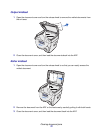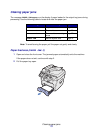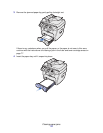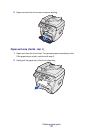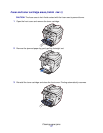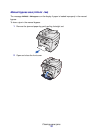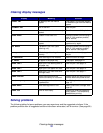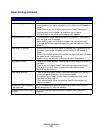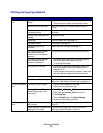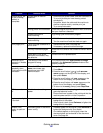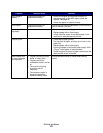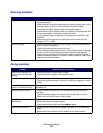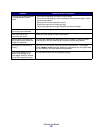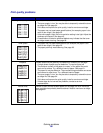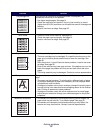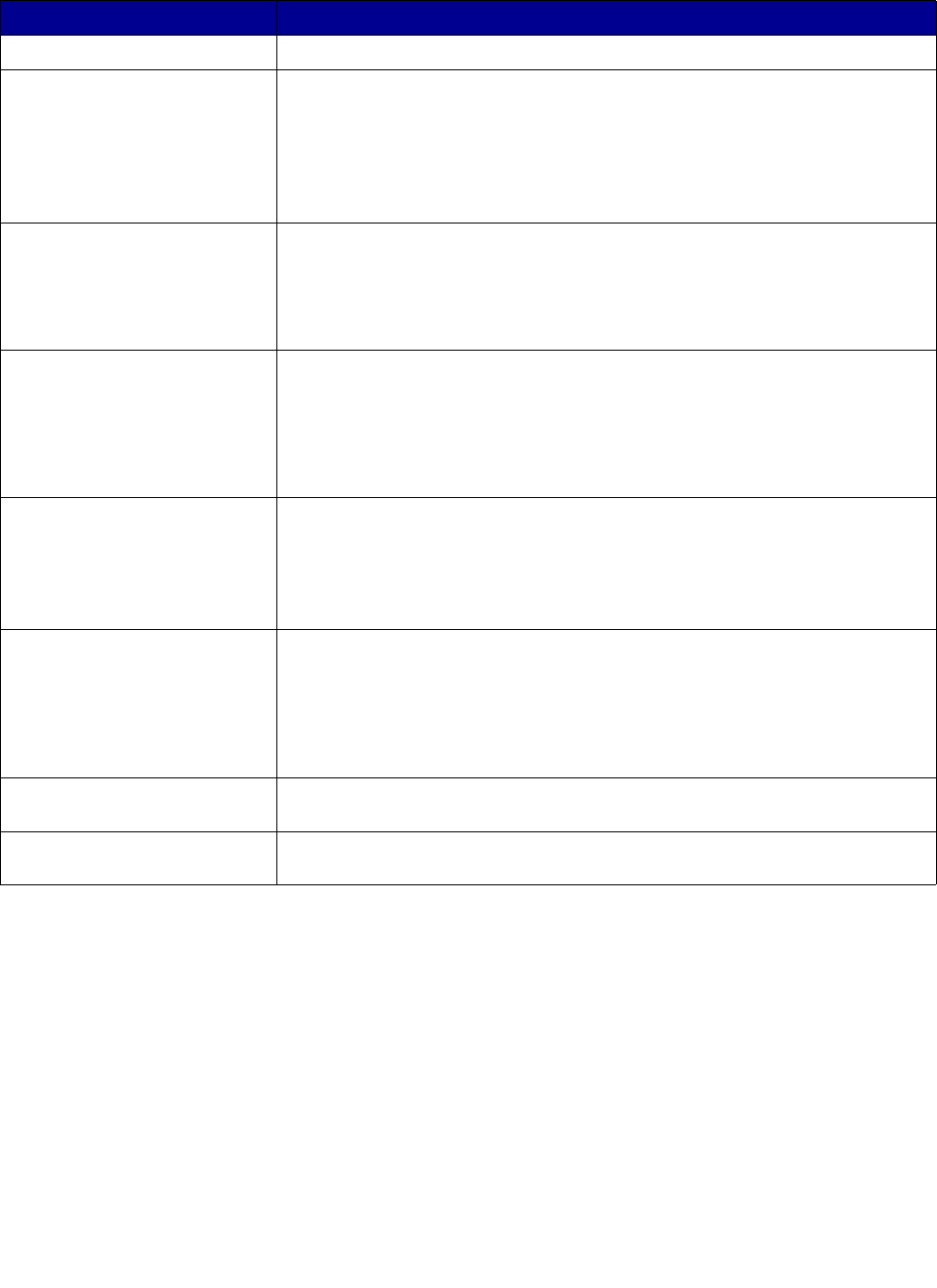
Solving problems
80
Paper feeding problems
Symptom Possible cause and solution
Paper jam. Clear the paper jam. See page 73.
Paper sticks together. • Ensure that there is not too much paper in the paper tray. Depending on
the thickness of your paper, the paper tray can hold up to 250 sheets of
paper.
• Make sure that you are using the correct type of paper. See page 21.
• Remove paper from the paper tray and flex or fan the paper.
• Humid conditions may cause some paper to stick together.
Multiple sheets do not feed. • Different types of paper may be stacked in the paper tray. Load paper of
only one type, size, and weight.
• When loading paper, do not force the paper down into the machine.
• If multiple sheets have caused a paper jam, clear the paper jam. See
page 73.
Paper skews or buckles. • Ensure there is not too much paper in the paper tray. Depending on the
thickness of your paper, the paper tray can hold up to 250 sheets of
paper.
• Make sure the paper guide lightly touches the paper and does not cause
the paper to bow in the paper tray.
• Make sure you are using the correct type of paper. See page 21.
Paper does not feed. • Paper is not loaded correctly. Remove paper from the tray and reload it
correctly.
• There is too much paper loaded. Remove excess paper from the tray.
• The paper is too thick. Use only paper that meets specifications.
• Remove any obstructions.
Paper keeps jamming. • There is too much paper loaded. Remove excess paper from the tray. If
printing on special materials, use the manual bypass.
• An incorrect type of paper is being used. Use only paper that meets
specifications. See page 21.
• There may be debris inside the machine. Open the front cover and
remove the debris.
Transparencies stick together
in the paper exit.
Use only transparencies specially designed for a laser printer. Remove
each transparency as it exits the machine.
Envelopes skew or fail to feed
correctly.
Ensure that the manual bypass guides are against both sides of the
envelopes.