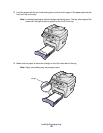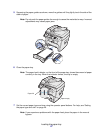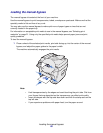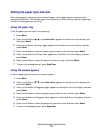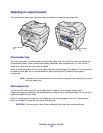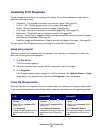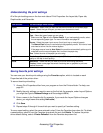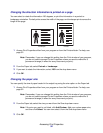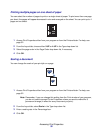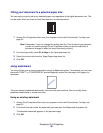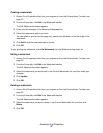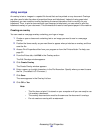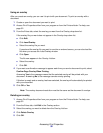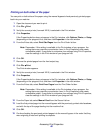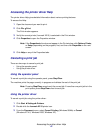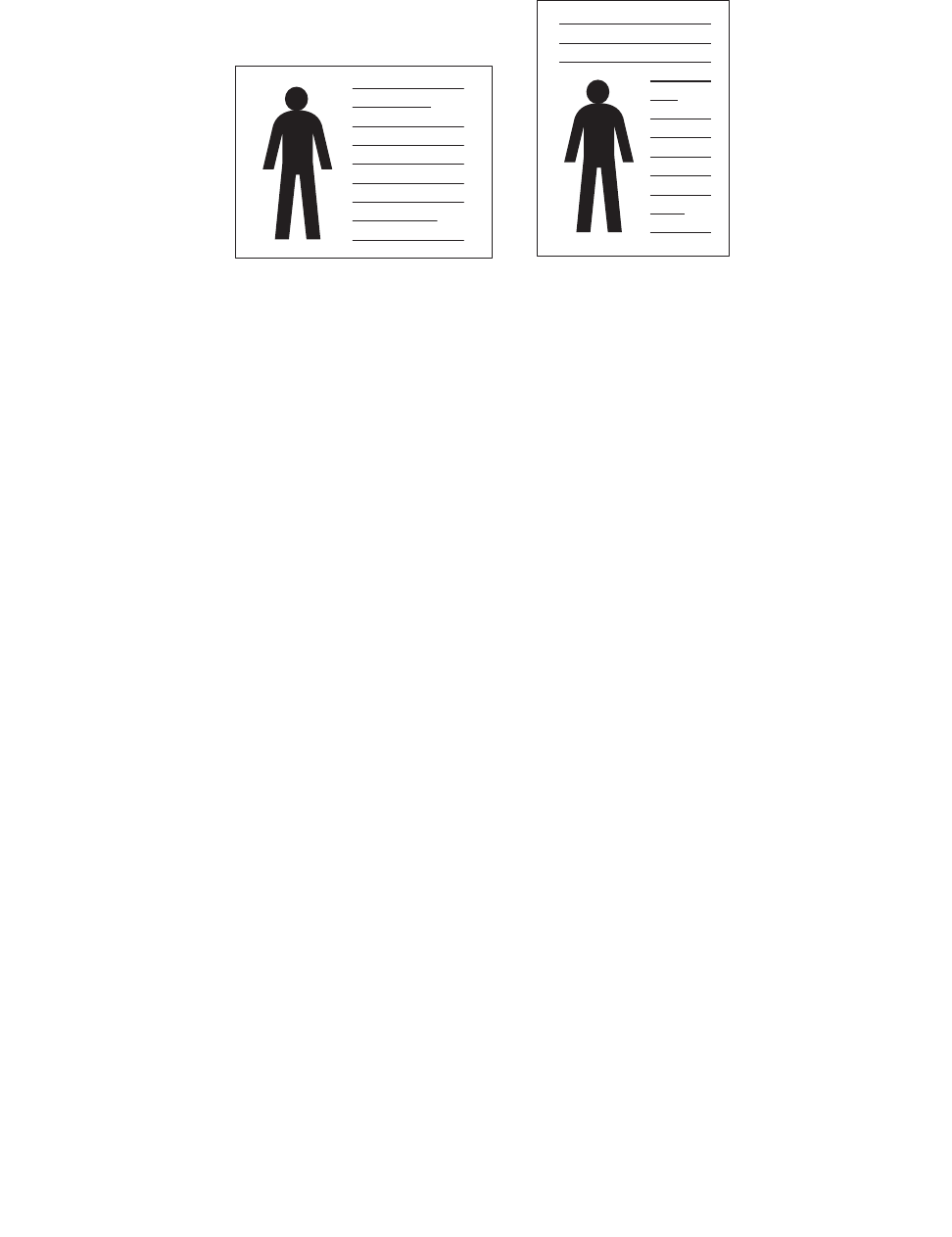
Accessing Print Properties
34
Changing the direction information is printed on a page
You can select to rotate the information 180 degrees, or print the information in a portrait or
landscape orientation. Portrait prints across the width of the page, and landscape prints across the
length of the page.
1 Access Print Properties either from your program or from the Printers folder. For help, see
page 32.
Note: Remember, if you can change this setting from the Print window of your program,
you do not need to access Printer Properties unless you want to make this a
permanent change (in effect for every document you print).
2 From the Paper tab, select Portrait or Landscape.
3 If you want to rotate the information, select 180 from the drop-down menu.
4 Click OK.
Changing the paper size
You can specify the size of paper loaded in the output tray using the size option on the Paper tab.
1 Access Print Properties either from your program or from the Printers folder. For help, see
page 32.
Note: Remember, if you can change this setting from the Print window of your program,
you do not need to access Printer Properties unless you want to make this a
permanent change (in effect for every document you print).
2 From the Paper tab, select the size you want from the Size drop-down menu.
Note: If the size you want is not listed, click Add Custom. Add your custom paper size,
and then click Select. You can now select it from the Size drop-down menu.
3 Click OK.
Landscape
Portrait