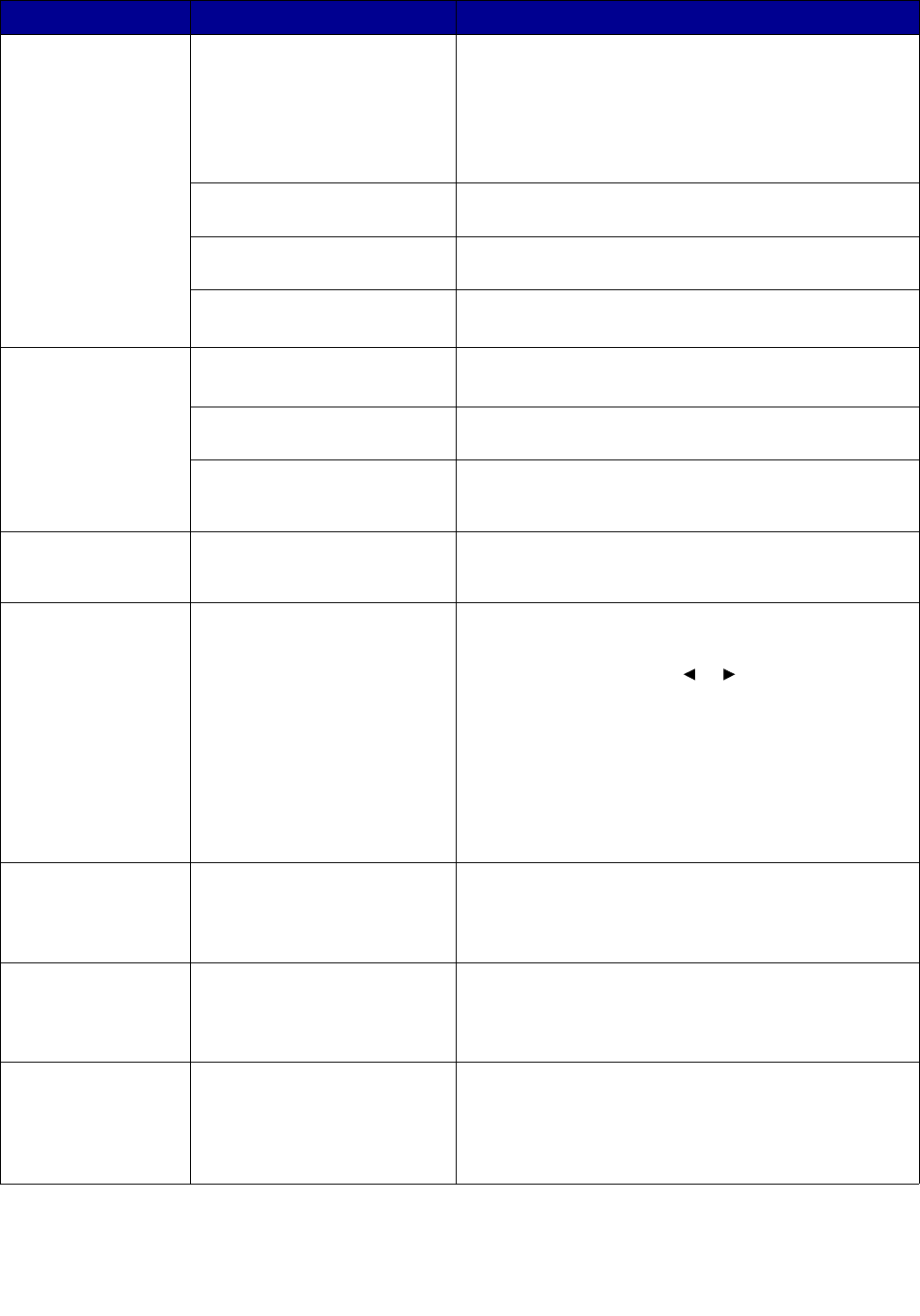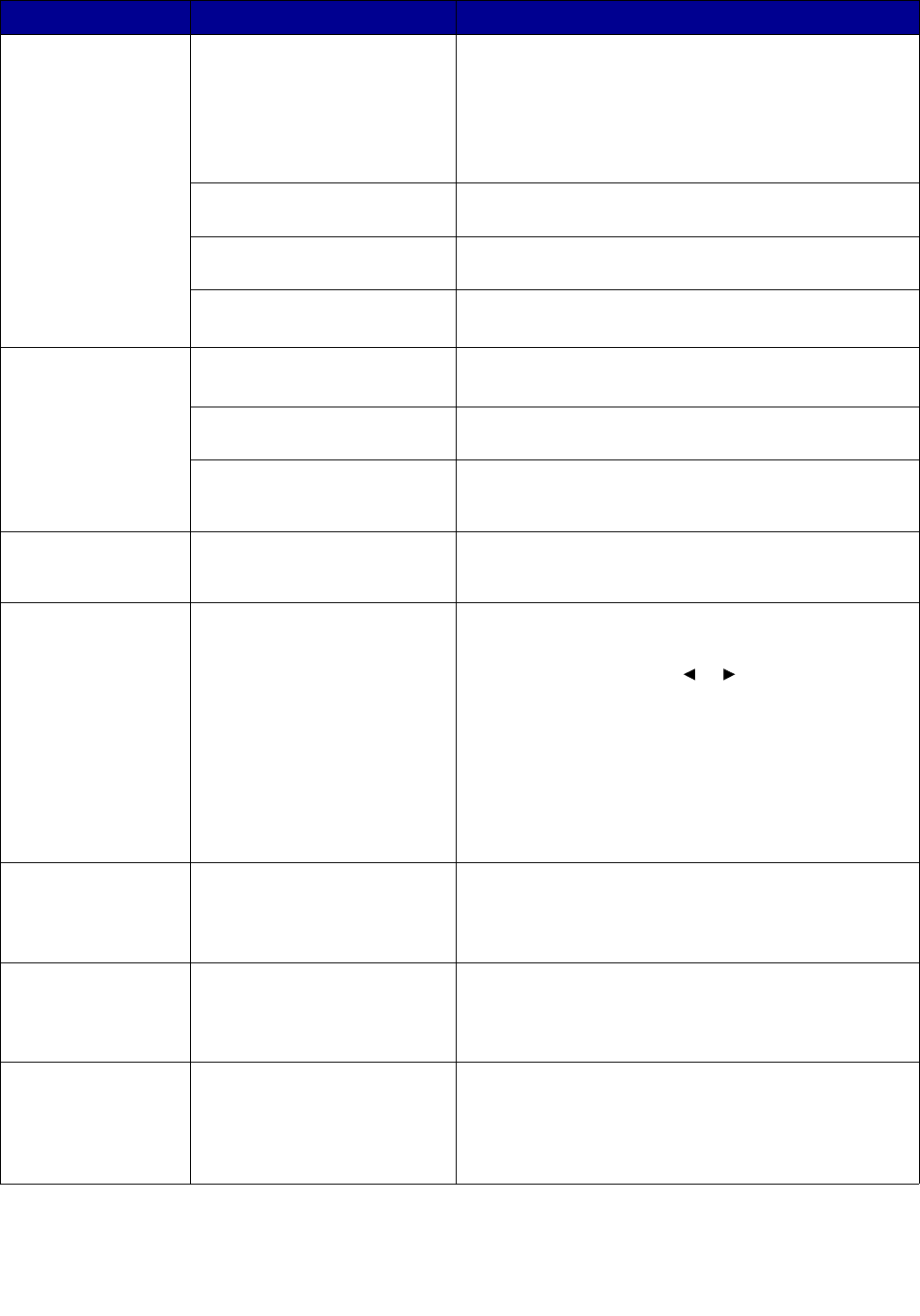
Solving problems
82
Machine prints, but
the text is wrong,
garbled, or
incomplete.
Printer cable is loose or
defective.
• Disconnect the printer cable, and then reconnect it.
• Try a print job that you have already printed
successfully.
• If possible, attach the cable and the machine to
another computer and try another print job.
• Try a new printer cable.
Wrong printer driver selected. Check the program’s printer selection menu to ensure
that your machine is selected.
Software program is
malfunctioning.
Try printing a job from another program.
Operating system is
malfunctioning.
• Exit Windows and restart the computer.
• Turn the machine off and then back on again.
Blank pages print. Toner cartridge is defective or
out of toner.
• Redistribute the toner. See page 64.
• If necessary, replace the toner cartridge.
File may have blank pages. Check the file to ensure that it does not contain blank
pages.
Some parts, such as the
controller or the board, may
be defective.
Contact a service representative.
Illustrations print
incorrectly in Adobe
Illustrator.
The setting in the software
program is wrong.
Print the document with Download as Bit Image
selected in the Advanced Options window of the
graphic properties.
Error occurs
repeatedly when
printing with the USB
connection.
When the USB mode is set to
FAST, some users may
experience poor USB
communication.
Change the USB mode to SLOW.
1 Press Menu.
2 Press the scroll button ( ) until MACHINE
SETUP appears on the top line of the display, and
then press Select.
3 Press the scroll button until USB appears on the
bottom line of the display, and press Select.
4 Press the scroll button until SLOW appears on the
bottom line of the display, and press Select.
5 To return to the Ready prompt, press Stop/Clear.
LCD does not turn
on.
Machine is not receiving
power.
• Check that the machine is plugged into a properly
grounded electrical outlet.
• Ensure that there is power to the outlet and that the
machine power switch is in the On position.
Copies are too light
or too dark.
• If the original is light, press
Darkness
to darken the
background of the copies.
• If the original is dark, press
Darkness
to lighten the
background of the copies.
Smears, lines,
marks, or spots on
copies.
Document glass or document
cover is dirty.
• If defects appear on the original, press
Darkness
to
lighten the background of your copies.
• If no defects appear on the original, clean the
document glass and underside of the document
cover. See page 64.
Problem Possible cause Solution
or