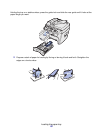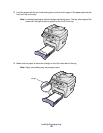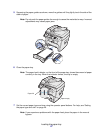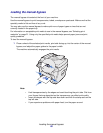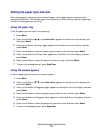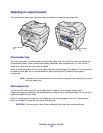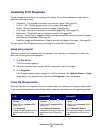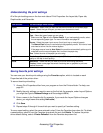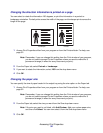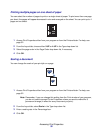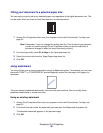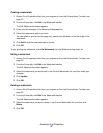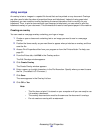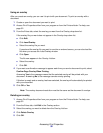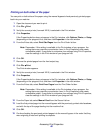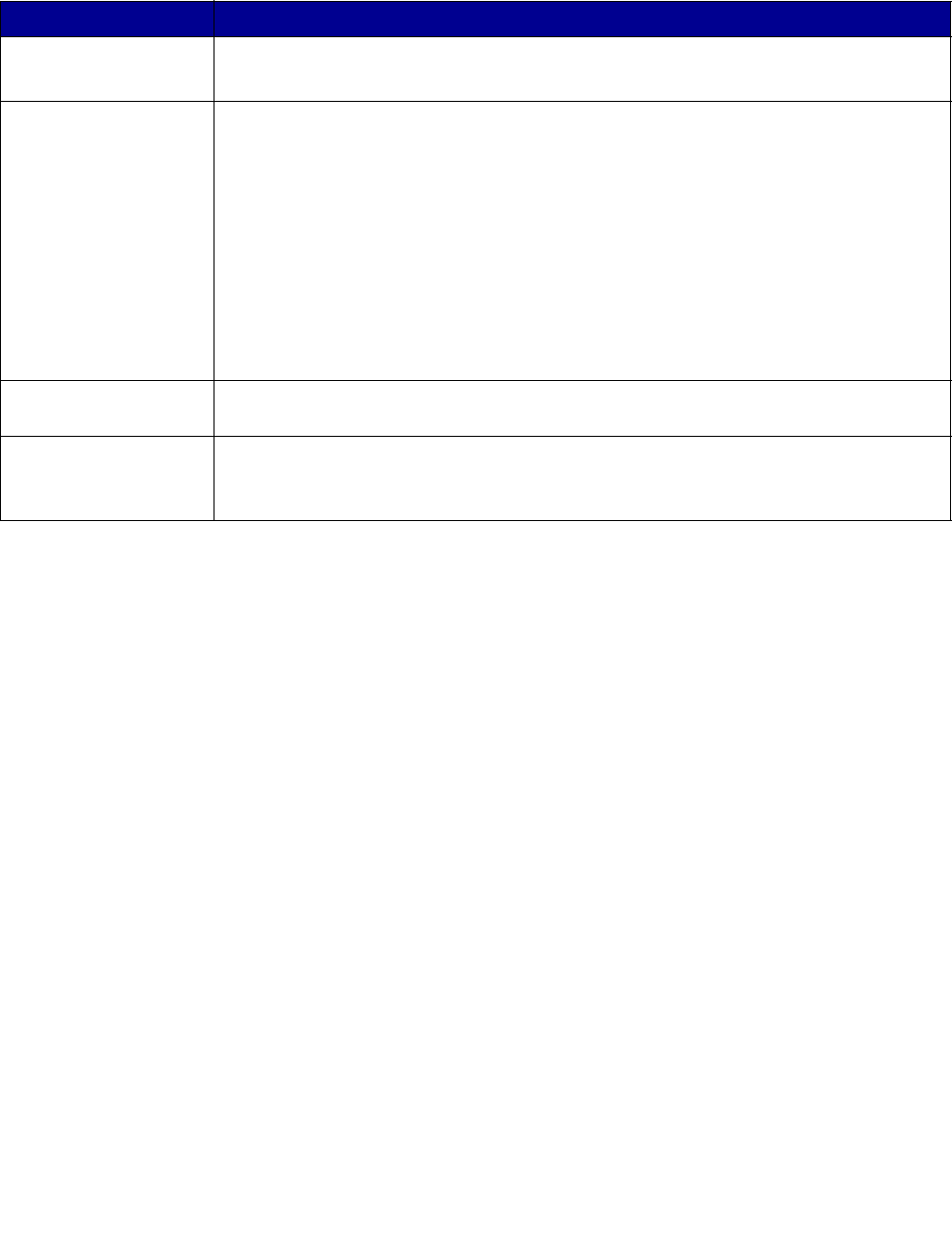
Accessing Print Properties
33
Understanding the print settings
All of the print settings are on the four main tabs of Print Properties: the Layout tab, Paper tab,
Graphics tab, and Extras tab.
Saving favorite print settings
You can save your favorite print settings using the Favorites option, which is located on each
Properties tab of the printer driver.
To save a favorite print setting:
1 Access Print Properties either from your program or from the Printers folder. For help, see
page 32.
2 Modify the print settings you want to save on the first tab (for example, under Layout Options
you might set Type to Reduce/Enlarge and Percentage to 50%).
3 Enter a name in the Favorites list (for example, if you made the Layout Options changes
above, you might name this setting Half-scale).
4 Click Save.
5 Repeat steps 2 through 4 for each tab you want to specify a Favorites setting.
To use a saved setting, select the name entered in step 3 from the Favorites drop-down list. To delete
a saved setting, select it from the Favorites drop-down list and click Delete. To restore the printer
driver default setting, select <Printer Defaults> from the Favorites drop-down list.
From this tab: You can change these settings:
Layout Orientation - Select how you want the document oriented on the printed page.
Layout - Select the type of layout you want your document to have.
Paper Copies - Select the number of copies you want to print.
Type - Select the type of paper you are using.
Make sure that
Type
is set to
Printer Default
. If you load specialty media, select
the corresponding paper type. For more information see page 29.
Source - Select the paper input source (front input tray or manual bypass).
The
Manual Feed
source is used when printing specialty media. You have to load
one sheet at a time into the manual bypass.
If the paper source is set to
Auto Select
, the machine automatically picks up print
materials from the manual bypass first, and then the paper tray.
Size - Select the size of the paper you are using.
Graphics Resolution - Select the quality of the output (600 dots per inch (dpi) for normal
quality or 300 dpi for draft quality).
Extras Watermark - Select the text you want to print over an existing document.
Overlay- Select a one-page document containing text or graphics to print over
another document.