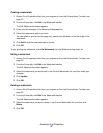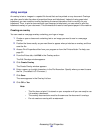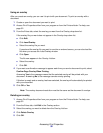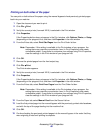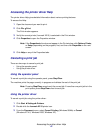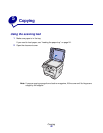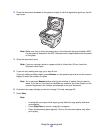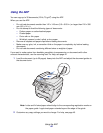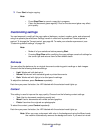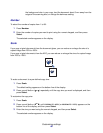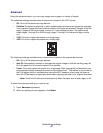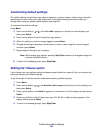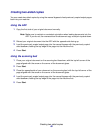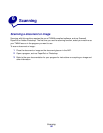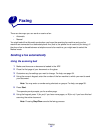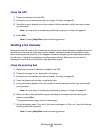Customizing settings
45
3 Press Start to begin copying.
Note:
• Press Stop/Clear to cancel a copy job in progress.
• Clean the document glass regularly. Dust on the document glass may affect
print quality.
Customizing settings
You can temporarily modify all the copy options (darkness, content, number, scale, and advanced)
using the operator panel buttons. Settings remain in effect until a predefined Timeout period is
expired. To change the Timeout period, see page 48. To make your selections permanent, see
“Customizing default settings” on page 48.
Note:
• Make all of your selections before pressing Start.
• Pressing Stop/Clear while modifying the copy settings cancels all settings for
the current job and returns them to their default status.
Darkness
You can adjust the darkness for an original document containing paint markings or dark images.
Choose from the following darkness settings:
•
Light
: Works well with dark print.
•
Normal
: Works well with standard typed or printed documents.
• Dark: Works well with light print or faint pencil markings.
To adjust the darkness, press Darkness repeatedly.
Each time you press the button, the LED labeled with the selected mode lights up.
Content
This setting is used to improve the copy quality. Choose from the following content settings:
•
Text:
Use for documents containing mostly text.
•
Mixed:
Use for documents with mixed text and graphics.
•
Photo:
Use when the originals are photographs.
To select the content, press Content repeatedly.
Each time you press the button, the LED labeled with the selected mode lights up.
Note: When you copy a document with color in the background using the Mixed mode,
the machine automatically removes the background color. If you want to include