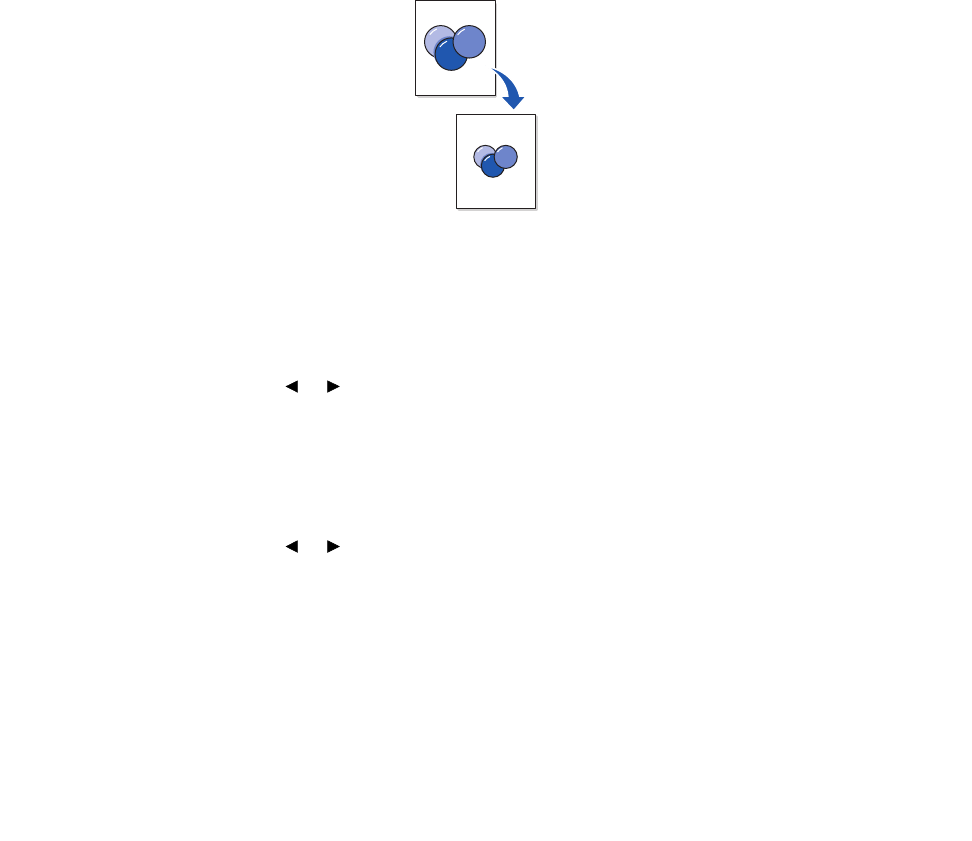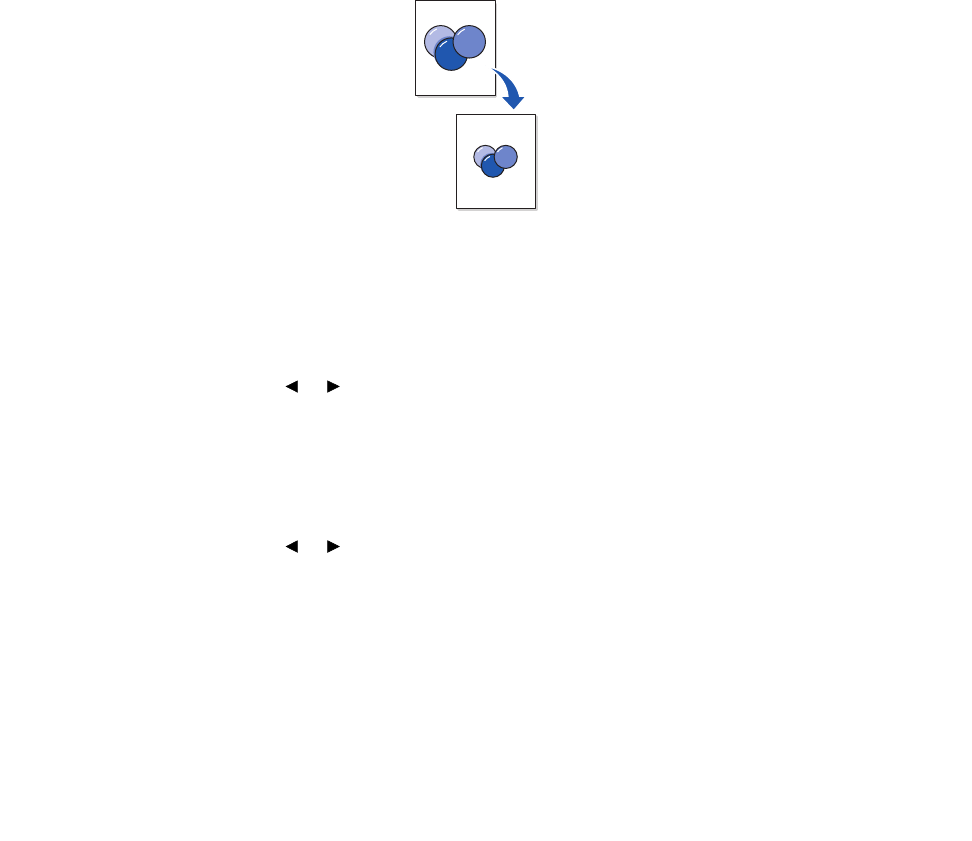
Customizing settings
46
the background color in your copy, load the document about 5 mm away from the
edges of the scanning bed, or change the darkness setting.
Number
To select the number of copies from 1 to 99:
1 Press Number.
2 Enter the number of copies you want to print using the numeric keypad, and then press
Select.
The selected number appears on the display.
Scale
If you copy original documents from the document glass, you can reduce or enlarge the size of a
copied image from 25% to 400%.
If you copy original documents from the ADF, you can reduce or enlarge the size of a copied image
from 25% to 100%.
To scale a document to a pre-defined copy size:
1 Press Scale.
The default setting appears on the bottom line of the display.
2 Press a scroll button ( ) repeatedly until the copy size you want is displayed, and then
press Select.
To customize the copy size:
1 Press Scale.
2 Press a scroll button ( ) until CUSTOM:25-400% (or CUSTOM:25-100%) appears on the
bottom line of the display, and then press Select.
3 Enter the size you want using the numeric keypad, and then press Select.
The selected number appears on the display.
or
or