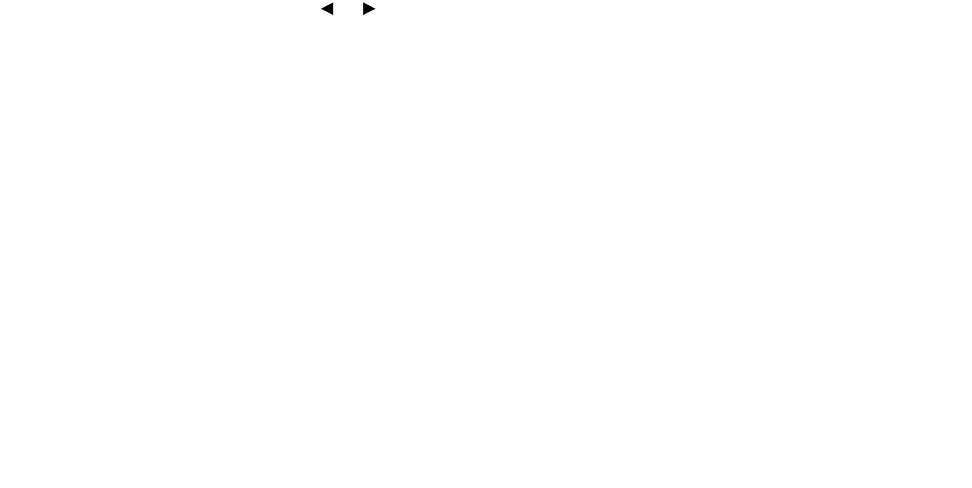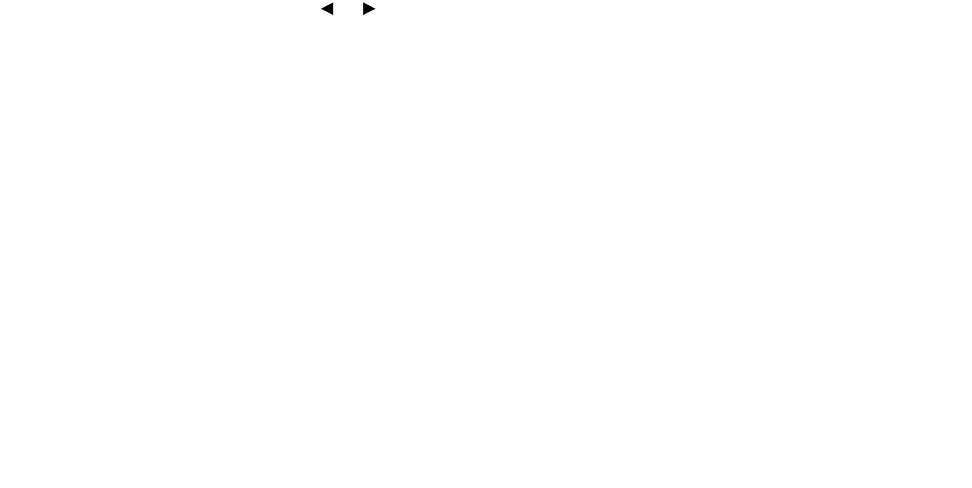
Receiving a fax automatically
53
Using the ADF
1 Place your document into the ADF.
2 Customize any fax settings you want to change. For help, see page 54.
3 Press the telephone icon button to get a dial tone.
4 Using the numeric keypad, enter the number of the fax machine to which you want to send
your document.
Note: You may enter a number using shortcuts or groups. For help, see page 58.
5 When you hear a high-pitched fax signal, indicating a connection with the receiving fax
machine, press Start.
Note: Pressing Stop/Clear cancels the faxing process.
Receiving a fax automatically
Your machine is preset to receive faxes automatically. If you want to change the default setting to
manual, see “Receiving a fax manually” on page 53.
When the Receive Mode is set to Automatic, your machine answers an incoming fax on a specified
number of rings. Once the connection is established, the machine automatically receives the fax.
Note: To change the number of rings before the machine answers or to adjust the ringer
volume, see “Customizing settings” on page 54.
Receiving a fax manually
1 Select the Manual Receive Mode setting on the operator panel menu.
a Press Menu.
b Press a scroll button ( ) until FAX SETUP appears on the top line of the display, and
then press Select.
c Press a scroll button until Receive Mode appears on the bottom line of the display, and
then press Select.
d Scroll to the Manual setting, and then press Select.
e To return to the Ready prompt, press Stop/Clear.
2 When the ringer sounds, press the telephone icon button.
3 If you hear a high-pitched fax signal, press Start.
The machine begins receiving the fax, and returns to a Ready prompt when finished.
or