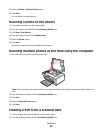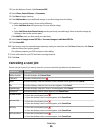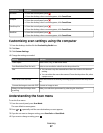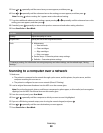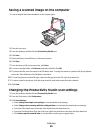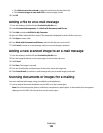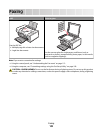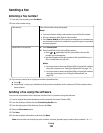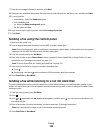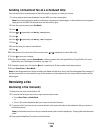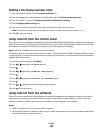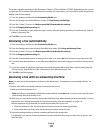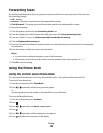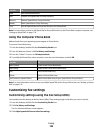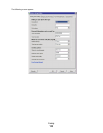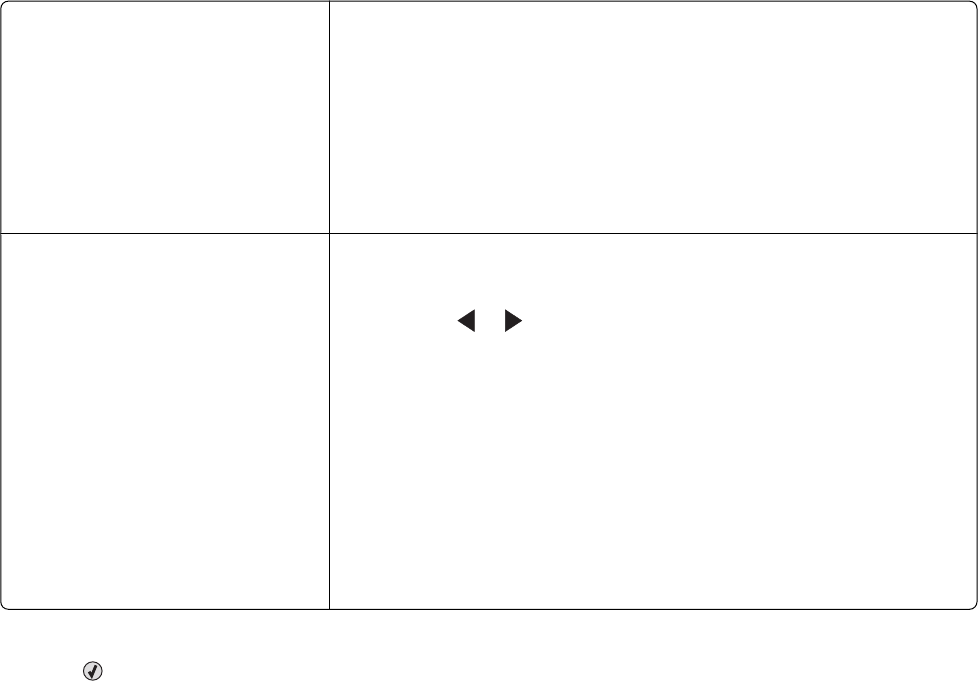
Sending a fax
Entering a fax number
1 From the control panel, press Fax Mode.
2 Enter a fax number using:
The text box
Enter a fax number using the keypad.
Notes:
• You can include a calling card number as part of the fax number.
• Enter a maximum of 64 digits in a fax number.
• Press Pause / Redial to insert a three-second pause in a number you
are entering to wait for an outside line or get through an automated
answering system.
Speed Dial or Group Dial
a Press Phone Book.
b Enter Speed Dial and/or Group Dial numbers.
• Press or repeatedly until the Speed Dial or Group Dial
number you want appears.
• Use the keypad to enter the number of the Speed Dial entry (1–
89) or Group Dial entry (90–99).
Notes:
• For instructions on how to add Speed Dial or Group Dial numbers
using the computer, see “Setting up Speed Dial” on page 118.
• For instructions on how to add Speed Dial or Group Dial numbers
using the control panel, see “Using the Phone Book” on
page 108.
3 If you want to send a fax to a group of numbers (broadcast fax):
a Press .
b Repeat step 2, using any combination of the previous methods, until a maximum of 30 fax numbers have
been entered.
Sending a fax using the software
You can scan a document to the computer and then fax it to someone using the software.
1 Load an original document facedown in the Automatic Document Feeder (ADF).
2 From the desktop, double-click the Productivity Studio icon.
3 From the right pane of the Welcome Screen, click Fax.
4 Select the Document option.
5 Click Start.
6 Enter the recipient information, and then click Next.
Note: A fax number can include up to 64 numbers, commas, periods, spaces, and/or these symbols: * # + - ( ).
Faxing
103