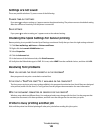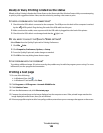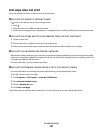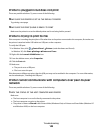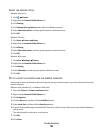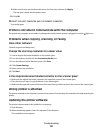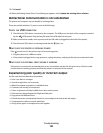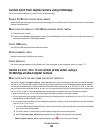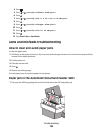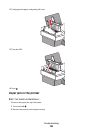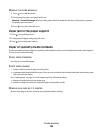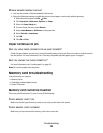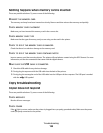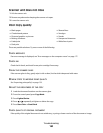Cannot print from digital camera using PictBridge
These are possible solutions. Try one or more of the following:
ENABLE PICTBRIDGE PRINTING FROM CAMERA
Enable PictBridge printing on the camera by selecting the correct USB mode. For more information, see the digital
camera documentation.
MAKE SURE THE CAMERA IS A PICTBRIDGE-ENABLED DIGITAL CAMERA
1 Disconnect the camera.
2 Connect a PictBridge-enabled digital camera to the PictBridge port. See the digital camera documentation to
determine whether it is PictBridge-enabled.
CHECK USB CABLE
Use only the USB cable that came with the camera.
REMOVE MEMORY CARDS
Remove any memory cards from the printer.
CHECK MESSAGES
If an error message appears on the display, see “Error messages on the computer screen” on page 177.
Partial 4 x 6 in. (10 x 15 cm) photo prints when using a
PictBridge-enabled digital camera
M
AKE SURE PHOTO SIZE AND PAPER SIZE ARE SET CORRECTLY
The printer displays the Paper/Photo Size Error when your chosen photo size does not match the paper
size that is set. This typically happens when you are trying to print from your PictBridge-enabled digital camera.
You may have left the printer control panel Photo Size menu item setting at 8.5 x 11 in. or 5 x 7 in. size,
but your camera has a print size of 4 x 6 in. or L. You need to make sure your chosen photo size on the printer
is 4 x 6 in. or 10 x 15 cm, depending on the typically used photo size for your country or region.
• Make sure the 4 x 6 in. (10 x 15 cm) photo paper is loaded correctly in the paper support.
• If your camera lets you change the print size setting, change the print size selection to 4 x 6 in. (10 x 15 cm) on
the PictBridge-enabled digital camera.
• If your camera does not allow you to change the paper size setting, use the control panel to change the paper
size to 4 x 6 in. (10 x 15 cm).
1 Insert the USB cable that came with your camera to the camera, and insert the other end into the PictBridge
port on the front of the printer.
2 Turn the camera on, and choose your first photo using the camera control panel.
3 Wait for PictBridge Printing to appear on the display of the printer control panel.
Note: If Paper/Photo Size Error appears, press
to clear the error message.
Troubleshooting
153