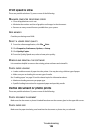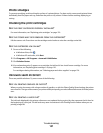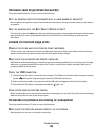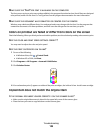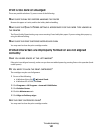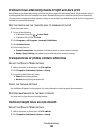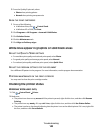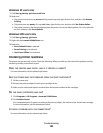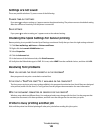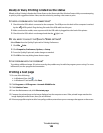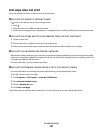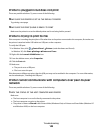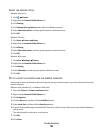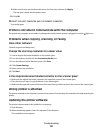Windows XP users only
1 Click Start Settings Printers and Faxes.
2 Make sure:
• The printer icon does not say Paused. If the printer is paused, right-click the icon, and then click Resume
Printing.
• The printer icon says Ready. If it says Offline, right-click the icon, and then click Use Printer Online.
• The printer icon has a check mark indicating that the printer is set as the default printer. If it is not, right-click
the icon, and then click Set as Default.
Windows 2000 users only
1 Click Start Settings Printers.
2 Right-click the Lexmark X5400 Series icon.
3 Make sure:
• Set as Default Printer is selected.
• Pause Printing is not selected.
• Use Printer Offline is not selected.
Checking printer readiness
The printer may not be ready to print. Check the following. When you think you have solved the problem, test the
solution by sending a document to print.
DOES THE PRINTER HAVE PAPER, AND IS IT PROPERLY LOADED?
For more information, see the related topic below.
ARE THE STICKER AND TAPE REMOVED FROM THE PRINT CARTRIDGES?
1 Lift the scanner unit.
2 Remove the print cartridges from the print cartridge carrier.
3 Make sure the sticker and tape are removed from the bottom and back of the cartridges.
DO THE PRINT CARTRIDGES HAVE INK?
1 Click Programs or All Programs Lexmark X5400 Series.
2 Click Solution Center.
If an exclamation point (!) appears on either of the print cartridges, the ink level is low. Install a new cartridge.
For more information, see the related topic below.
IS THERE A PROBLEM WITH THE CONNECTIONS?
For more information, see the related topic below.
Troubleshooting
144