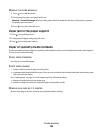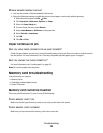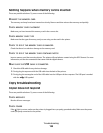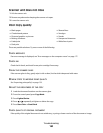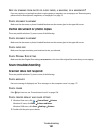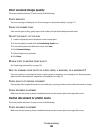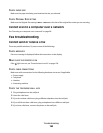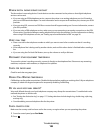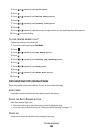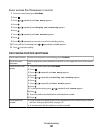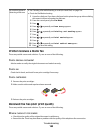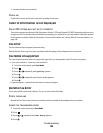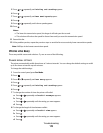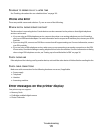CHECK PAPER SIZE
Make sure the paper size being used matches the size you selected.
CHECK ORIGINAL SIZE SETTING
Make sure the Original Size setting is Auto Detect or the size of the original document you are scanning.
Cannot scan to a computer over a network
See “Scanning to a computer over a network” on page 98.
Fax troubleshooting
Cannot send or receive a fax
These are possible solutions. Try one or more of the following:
CHECK MESSAGES
If an error message is displayed, follow the instructions on the display.
MAKE SURE THE PRINTER IS ON
If the light is not on, see “Power button is not lit” on page 128.
CHECK CABLE CONNECTIONS
Make sure cable connections for the following hardware are secure, if applicable:
• Power supply
• Telephone
• Handset
• Answering machine
CHECK THE TELEPHONE WALL JACK
1 Plug a telephone into the wall jack.
2 Listen for a dial tone.
3 If you do not hear a dial tone, plug a different telephone into the wall jack.
4 If you still do not hear a dial tone, plug a telephone into a different wall jack.
5 If you hear a dial tone, connect the printer to that wall jack.
Troubleshooting
164