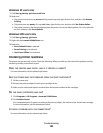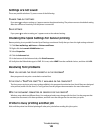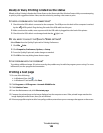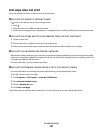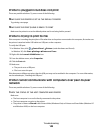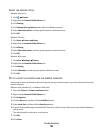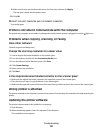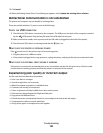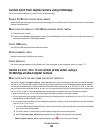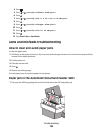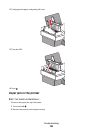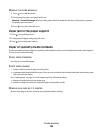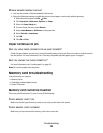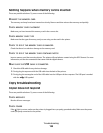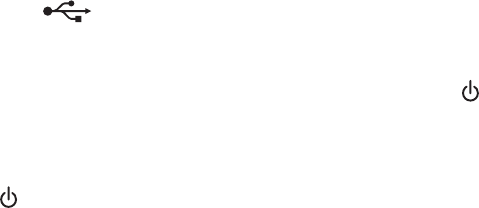
3 Click Install.
4 When the Existing Printer Driver Found dialog box appears, select Update the existing driver software.
Bidirectional communication is not established
The printer and computer may not be able to exchange data.
These are possible solutions. Try one or more of the following:
CHECK THE USB CONNECTION
1 Check that the USB cable is connected to the computer. The USB port on the back of the computer is marked
by the
USB symbol. Plug the long, flat end of the USB cable into this port.
2 Make sure that the smaller, more square end of the USB cable is plugged into the back of the printer.
3 Check that the USB cable is not damaged and that the light is on.
MAKE SURE THE PRINTER IS RECEIVING POWER
If the button is not lit, the printer may not be receiving power.
• Plug the printer into a different outlet.
• If the printer is plugged into a surge protector, unplug the printer, and plug it directly into an electrical outlet.
MAKE SURE THE EXTERNAL PRINT SERVER IS WORKING
If the printer is connected to an external print server, the problem may be with this print server. Check to make
sure the device is working properly and that the printer is connected to the network.
Experiencing poor quality or incorrect output
See the topic that best describes the problem.
• Print is too dark or smudged
• Vertical straight lines are not smooth
• White lines appear in graphics or solid black areas
• Characters are missing or unexpected
• Colors on printout are faded or differ from colors on the screen
• Printouts have alternating bands of light and dark print
• Page prints with different fonts
• Printed characters are improperly formed or are not aligned correctly at the left margin
• Transparencies or photos contain white lines
• Glossy photo paper or transparencies stick together
Troubleshooting
152