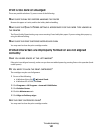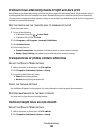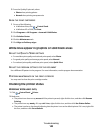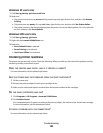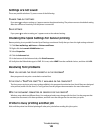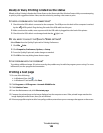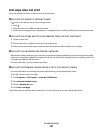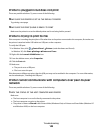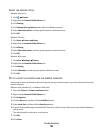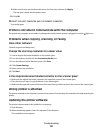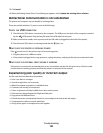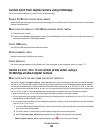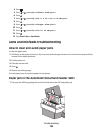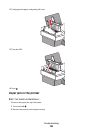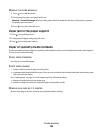Printer is plugged in but does not print
These are possible solutions. Try one or more of the following:
MAKE SURE THE PRINTER IS SET AS THE DEFAULT PRINTER
Try printing a test page.
MAKE SURE THE PRINT QUEUE IS READY TO PRINT
Make sure the printer is set as the default printer and is not being held or paused.
Printer is trying to print to File
If the computer is sending the print jobs to File rather than to the printer connected to the computer, first make sure
the printer is attached with a USB cable to a USB port on the computer.
To verify the USB port:
1 In Windows Vista, click Control Panel Printers (under Hardware and Sound).
In Windows XP, click Start Settings Printers and Faxes.
2 Right-click the Lexmark X5400 Series icon.
3 From the sidebar menu, select Properties.
4 Click the Ports tab.
5 Make sure:
• The port is set to a USB port.
• File is not set as the port.
If the document still does not print, then the USB port may not be enabled in the computer. For more information,
see the related topic, “Enabling the USB port.”
Printer cannot communicate with computers over peer-to-peer
network
These are possible solutions. Try one or more of the following:
CHECK THE STATUS OF THE HOST COMPUTER AND PRINTER
Make sure:
• The host computer is on and is directly connected to the printer.
• The host computer can print to the printer.
• The printer is shown as Shared in the Printers folder (Windows Vista) or Printers and Faxes folder (Windows XP
and Windows 2000) on the host computer.
Troubleshooting
149