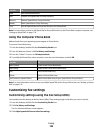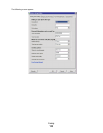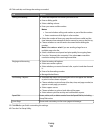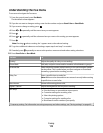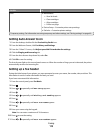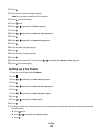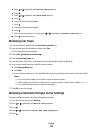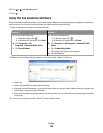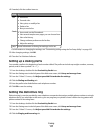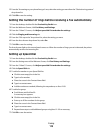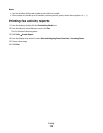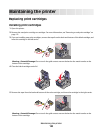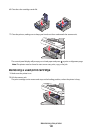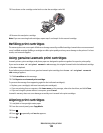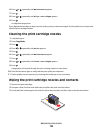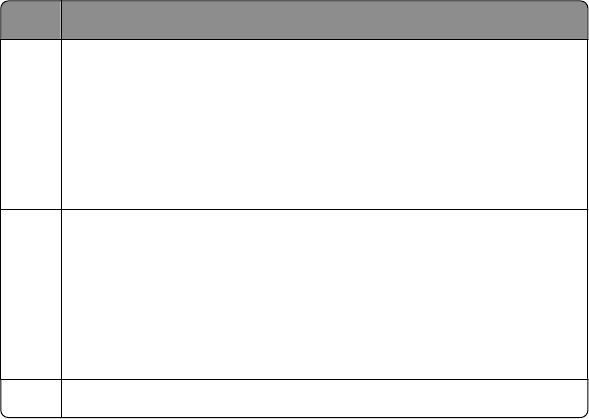
4 If needed, click the toolbar items to:
Click To
Fax
• Send a fax.
• Forward a fax.
• View, print, or modify a fax.
• Delete a fax.
• Retry to send a fax.
Tools
• Access and use the Phonebook.
• View several sample cover pages you can choose from.
• View a fax history.
• Change software preferences for fax lists.
• Adjust fax settings.
Help Locate information on faxing, fax settings, and so on.
For information on changing fax settings, see “Customizing settings using the Fax Setup Utility” on page 109
5 After changing settings, click OK.
6 Close the Fax Solutions Software.
Setting up a dialing prefix
You can add a prefix to the beginning of each number dialed. The prefix can include up to eight numbers, commas,
periods, and/or these symbols: * # + - ( ).
1 From the desktop, double-click the Productivity Studio icon.
2 From the Settings area in the left pane of the Welcome screen, click Setup and manage faxes.
3 From the “I Want To” menu, click Adjust speed dial list and other fax settings.
4 Click the Dialing and Sending tab.
5 Enter the prefix to be dialed before each telephone number.
6 Click OK to save the setting.
Setting the distinctive ring
Distinctive ring is a service provided by some telephone companies that assigns multiple phone numbers to a single
telephone line. If you subscribe to this service, you can program your printer to have a distinctive ring pattern and
phone number for incoming faxes.
1 From the desktop, double-click the Productivity Studio icon.
2 From the Settings area in the left pane of the Welcome screen, click Setup and manage faxes.
3 From the “I Want To” menu, click Adjust speed dial list and other fax settings.
4 Click the Ringing and Answering tab.
Faxing
117