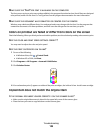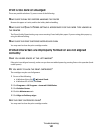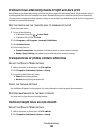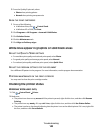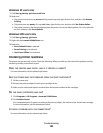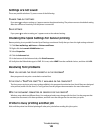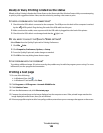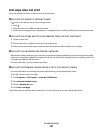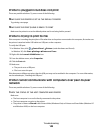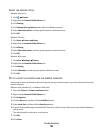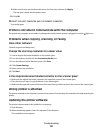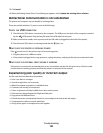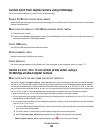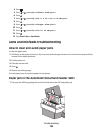Test page does not print
These are possible solutions. Try one or more of the following:
MAKE SURE THE PRINTER IS RECEIVING POWER
If is not on, the printer may not be receiving power.
• Press .
• Plug the printer into a different electrical outlet.
• If the printer is plugged into a surge protector, unplug the printer, and plug it directly into an electrical outlet.
MAKE SURE THE STICKER AND TAPE ARE REMOVED FROM THE PRINT CARTRIDGES
1 Lift the scanner unit.
2 Remove the print cartridges from the print cartridge carrier.
3 Make sure the sticker and tape are removed from the bottom and back of the print cartridges.
MAKE SURE THE CARTRIDGES ARE PROPERLY INSTALLED
With the front of the printer facing you, check for proper print cartridge installation. If you are using a color cartridge,
make sure it is properly installed in the right carrier. If you are using a black cartridge or photo cartridge, make sure
it is properly installed in the left carrier.
For more information, see the related topic below.
MAKE SURE THE LEXMARK PRINTER DRIVER IS SET AS THE DEFAULT PRINTER
For more information on checking the printer default setting, see the related topic below.
To test the solution, print a test page.
1 Click Programs or All Programs Lexmark X5400 Series.
2 Click Lexmark Solution Center.
3 Click the Maintenance tab.
4 Click Print a test page.
The problem may be with the cable connections. For more information, see the related topic below.
Troubleshooting
147