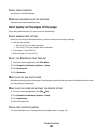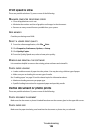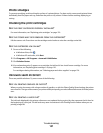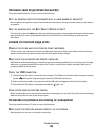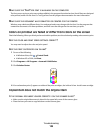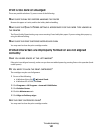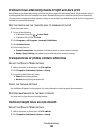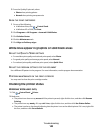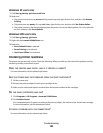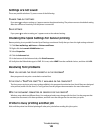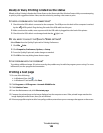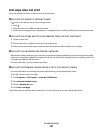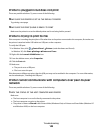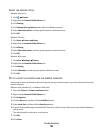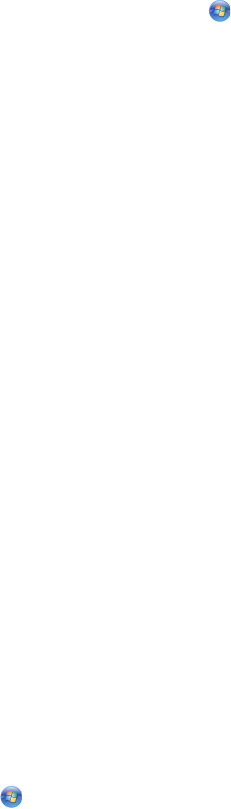
3 From the Quality/Copies tab, select:
• Photo when printing photos
• Normal when printing transparencies
ALIGN THE PRINT CARTRIDGES
1 Do one of the following:
• In Windows Vista, click Control Panel.
• In Windows XP or 2000, click Start.
2 Click Programs or All Programs Lexmark X5400 Series.
3 Click Solution Center.
4 Click the Maintenance tab.
5 Click Align to fix blurry edges.
White lines appear in graphics or solid black areas
A
DJUST THE QUALITY/SPEED SETTINGS
• For excellent print quality and reduced print speed, select Photo.
• For good print quality and average print speed, select Normal.
• For reduced print quality and faster print speed, select Quick Print.
ADJUST THE PROGRAM SETTINGS FOR THE DOCUMENT
Use a different fill pattern in the program. For more information, see the program documentation.
PERFORM MAINTENANCE ON THE PRINT CATRIDGES
You may need to clean the print cartridge nozzles.
Checking the printer status
Windows Vista users only
1 Click Control Panel Printer.
2 Make sure:
• The printer icon does not say Paused. If the printer is paused, right-click the icon, and then click Resume
Printing.
• The printer icon says Ready. If it says Offline, right-click the icon, and then click Use Printer Online.
• The printer icon has a check mark indicating that the printer is set as the default printer. If it is not, right-click
the icon, and then click Set as Default.
Troubleshooting
143