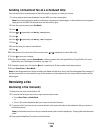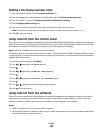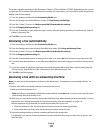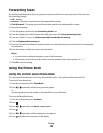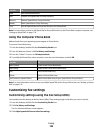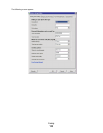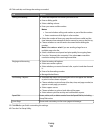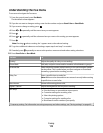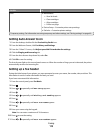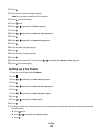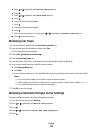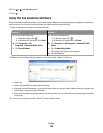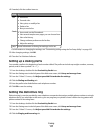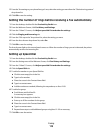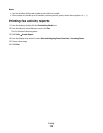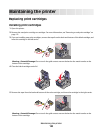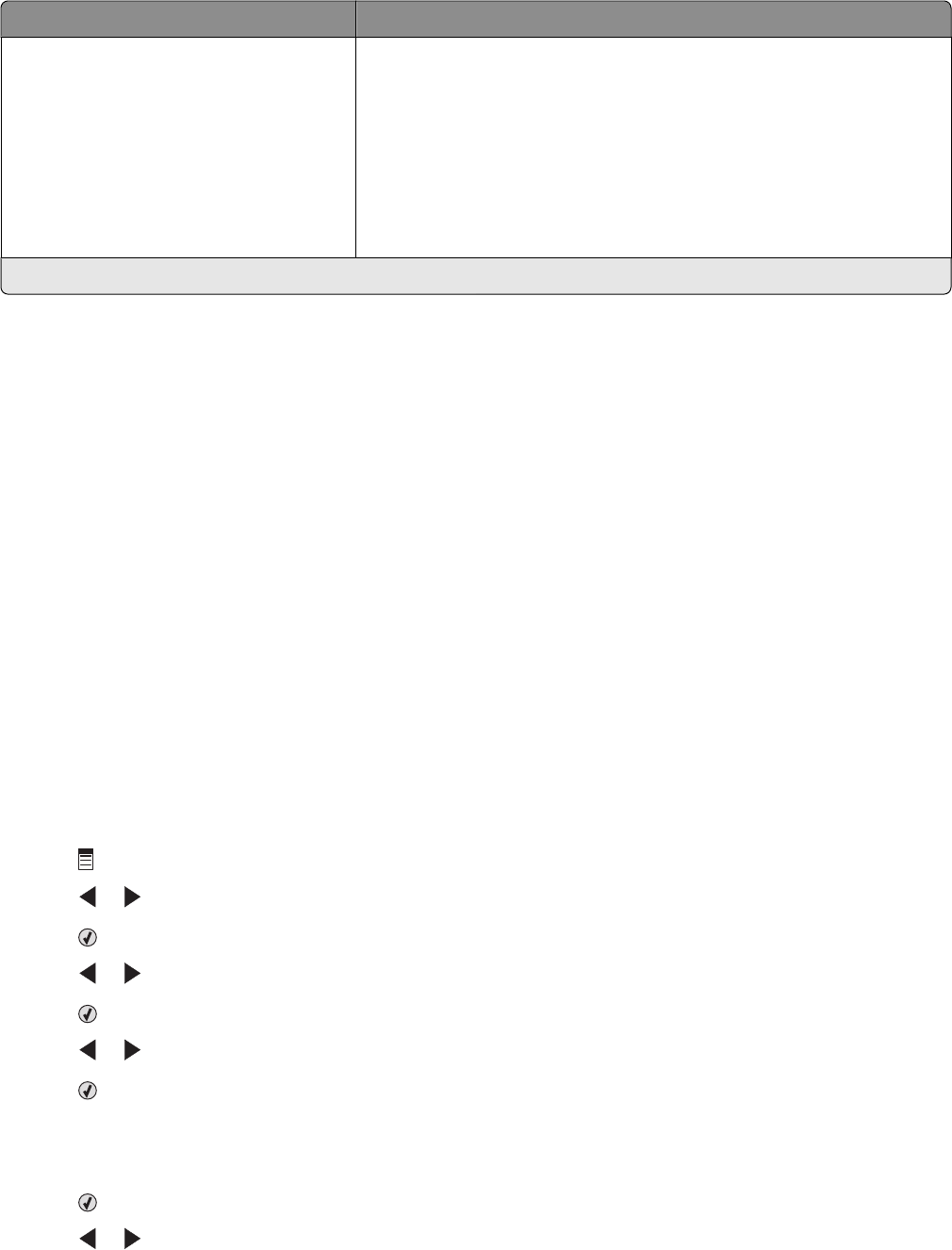
Use this To
Tools
• Maintenance
– View ink levels.
– Clean cartridges.
– Align cartridges.
– Print a test page.
• Device Setup—Customize printer setup settings.
• Defaults—Customize printer settings.
* Temporary setting. For information on saving temporary and other settings, see “Saving settings” on page 40.
Setting Auto Answer to on
1 From the desktop, double-click the Productivity Studio icon.
2 From the Welcome Screen, click Fax History and Settings.
3 From the “I Want To” menu, click Adjust speed dial list and other fax settings.
4 Click the Ringing and Answering tab.
5 From the Auto Answer drop-down list, select On.
6 Click OK to save the setting.
The Auto Answer light on the control panel comes on. When the number of rings you set is detected, the printer
automatically receives the incoming fax.
Setting up a fax header
During the initial setup of your printer, you were prompted to enter your name, fax number, date, and time. This
information is used to create a fax header for faxes you send.
If you have not entered this information:
1 From the control panel, press Fax Mode.
2 Press .
3 Press or repeatedly until Fax Setup appears.
4 Press .
5 Press or repeatedly until Dialing and Sending appears.
6 Press .
7 Press or repeatedly until Your Fax Name appears.
8 Press .
9 Enter your name using the keypad.
Note: You can enter a maximum of 20 characters.
10 Press to save the setting.
11 Press or repeatedly until Your Fax Number appears.
Faxing
113