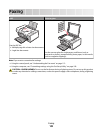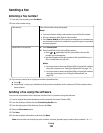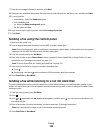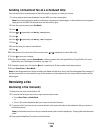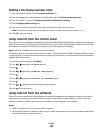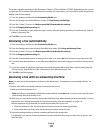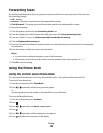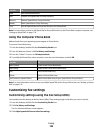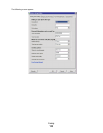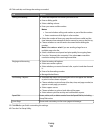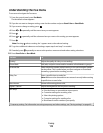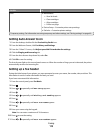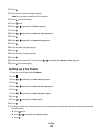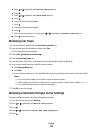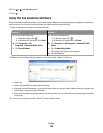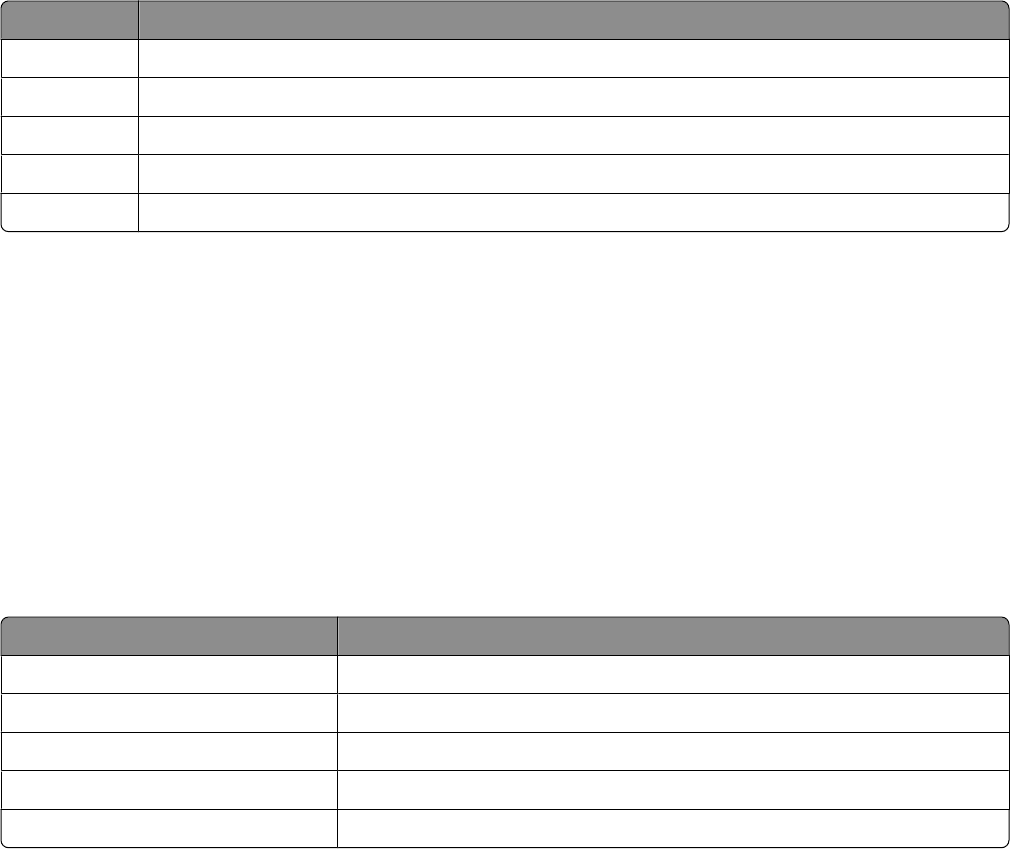
Use this To
View View Phone Book entries.
Add Create a new Speed Dial or Group Dial entry.
Remove Delete a Speed Dial or Group Dial entry.
Modify Edit a Speed Dial or Group Dial entry.
Print Print all Speed Dial and Group Dial entries in the Phone Book.
Note: For instructions on how to add Speed Dial or Group Dial entries to the Phone Book using the computer, see
“Setting up Speed Dial” on page 118.
Using the computer Phone Book
Address books from your operating system appear as Phone Books.
To access a Phone Book entry:
1 From the desktop, double-click the Productivity Studio icon.
2 From the Welcome Screen, click Fax History and Settings.
3 From the “I Want To” menu, click View phonebook.
4 To modify the Phone Book, select an option, enter the new information, and click OK.
Use this To
New Contact Create a new Phone Book entry.
New Group Create a new Group Phone Book entry.
Edit Edit a Phone Book entry.
Delete Delete a Phone Book entry.
Add Contact to Speed Dial list Add a Phone Book entry to your Speed Dial or Group Dial list.
Note: For more information on how to set up multiple Speed Dial and/or Group Dial entries, see “Setting up Speed
Dial” on page 118.
Customizing fax settings
Customizing settings using the Fax Setup Utility
You can adjust the fax settings in the Fax Setup Utility. These settings apply to the faxes you send or receive.
1 From the desktop, double-click the Productivity Studio icon.
2 Click Fax History and Settings.
The Fax Solutions Software screen appears.
3 Click Adjust speed dial list and other fax settings.
Faxing
109