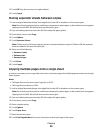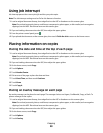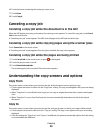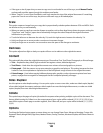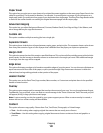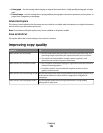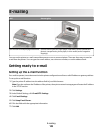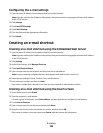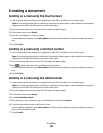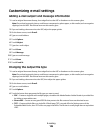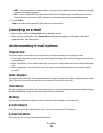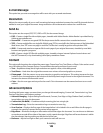Configuring the e-mail settings
1 Type the printer IP address into the address field of your Web browser.
Note: If you do not know the IP address of the printer, then print a network setup page and locate the IP address
in the TCP/IP section.
2 Click Settings.
3 Click E-mail/FTP Settings.
4 Click E-mail Settings.
5 Fill in the fields with the appropriate information.
6 Click Submit.
Creating an e-mail shortcut
Creating an e-mail shortcut using the Embedded Web Server
1 Type the printer IP address into the address field of your Web browser.
Note: If you do not know the IP address of the printer, then print a network setup page and locate the IP address
in the TCP/IP section.
2 Click Settings.
3 Under Other Settings, click Manage Shortcuts.
4 Click E-mail Shortcut Setup.
5 Type a unique name for the recipient, and then enter the e-mail address.
Note: If you are entering multiple addresses, then separate each address with a comma (,).
6 Select the scan settings (Format, Content, Color, and Resolution).
7 Enter a shortcut number, and then click Add.
If you enter a number that is already in use, then you are prompted to select another number.
Creating an e-mail shortcut using the touch screen
1 On the home screen, touch E-mail.
2 Type the recipient's e-mail address.
To create a group of recipients, touch Next address, and then type the next recipient’s e-mail address.
3 Touch Save as Shortcut.
4 Type a unique name for the shortcut, and then touch Enter.
5 Verify that the shortcut name and number are correct, and then touch OK.
If the name or number is incorrect, then touch Cancel, and then reenter the information.
E-mailing
104