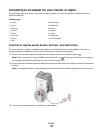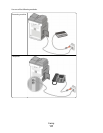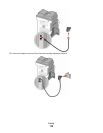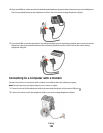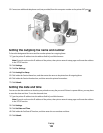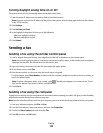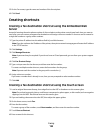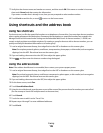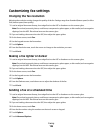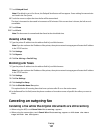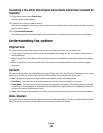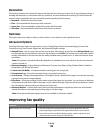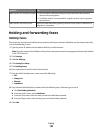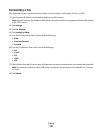5 On the Fax screen, type the name and number of the fax recipient.
6 Click Send.
Creating shortcuts
Creating a fax destination shortcut using the Embedded Web
Server
Instead of entering the entire phone number of a fax recipient on the printer control panel each time you want to
send a fax, you can create a permanent fax destination and assign a shortcut number. A shortcut can be created to
a single fax number or a group of fax numbers.
1 Type the printer IP address into the address field of your Web browser.
Note: If you do not know the IP address of the printer, then print a network setup page and locate the IP address
in the TCP/IP section.
2 Click Settings.
3 Click Manage Shortcuts.
Note: A password may be required. If you do not have an ID and password, get one from your system support
person.
4 Click Fax Shortcut Setup.
5 Type a unique name for the shortcut, and then enter the fax number.
To create a multiple-number shortcut, enter the fax numbers for the group.
Note: Separate each fax number in the group with a semicolon (;).
6 Assign a shortcut number.
If you enter a number that is already in use, then you are prompted to select another number.
7 Click Add.
Creating a fax destination shortcut using the touch screen
1 Load an original document faceup, short edge first into the ADF or facedown on the scanner glass.
Note: Do not load postcards, photos, small items, transparencies, photo paper, or thin media (such as magazine
clippings) into the ADF. Place these items on the scanner glass.
2 If you are loading a document into the ADF, then adjust the paper guides.
3 On the home screen, touch Fax.
4 Enter the fax number.
To create a group of fax numbers, touch Next number, and then enter the next fax number.
5 Touch Save as Shortcut.
6 Enter a name for the shortcut.
Faxing
124