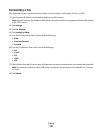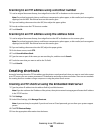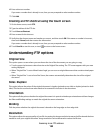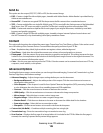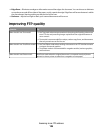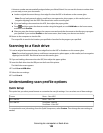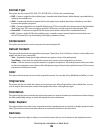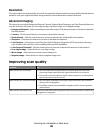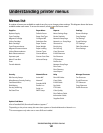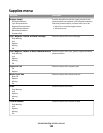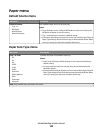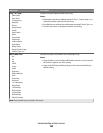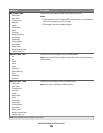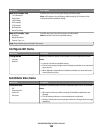Format Type
This option sets the output (PDF, JPEG, TIFF, SECURE PDF, or XPS) for the scanned image.
• PDF—Creates a single file with multiple pages, viewable with Adobe Reader. Adobe Reader is provided free by
Adobe at www.adobe.com.
• JPEG—Creates and attaches a separate file for each page of your original document, viewable by most Web
browsers and graphics programs
• TIFF—Creates multiple files or a single file. If Multi-page TIFF is turned off in the Settings menu of the Embedded
Web Server, then TIFF saves one page in each file. The file size is usually larger than an equivalent JPEG.
• Secure PDF—Creates an encrypted PDF file that protects the file contents from unauthorized access
• XPS—Creates a single XPS file with multiple pages, viewable using an Internet Explorer-hosted viewer and
the .NET Framework, or by downloading a third party standalone viewer
Compression
This option sets the format used to compress the scanned output file.
Default Content
This option tells the printer the original document type. Choose from Text, Text/Photo, or Photo. Content affects the
quality and size of your scanned file.
Text—Emphasizes sharp, black, high-resolution text against a clean, white background
Text/Photo—Used when the original documents are a mixture of text and graphics or pictures
Photo—Tells the scanner to pay extra attention to graphics and pictures. This setting increases the time it takes
to scan, but emphasizes a reproduction of the full dynamic range of tones in the original document. This increases
the amount of information saved.
Color
This option tells the printer the color of the original documents. You can select Gray, BW (Black and White), or Color.
Original Size
This option sets the size of the documents you are going to scan. When Original Size is set to Mixed Sizes, you can
scan an original document that contains mixed paper sizes (letter- and legal-size pages).
Orientation
This option tells the printer whether the original document is in portrait or landscape orientation and then changes
the Sides and Binding settings to match the original document orientation.
Sides (Duplex)
This option informs the printer if your original document is simplex (printed on one side) or duplex (printed on both
sides). This lets the scanner know what needs to be scanned for inclusion in the document.
Darkness
This option adjusts how light or dark your scanned documents will turn out in relation to the original document.
Scanning to a computer or flash drive
139