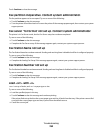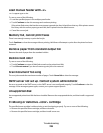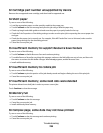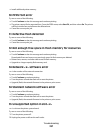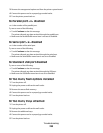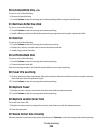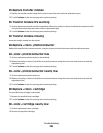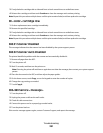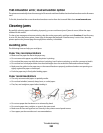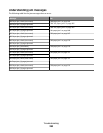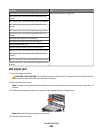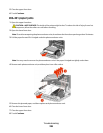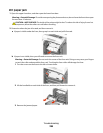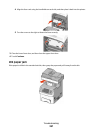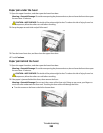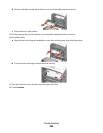1565 Emulation error, load emulation option
The printer automatically clears the message in 30 seconds and then disables the download emulator on the firmware
card.
To fix this, download the correct download emulator version from the Lexmark Web site at www.lexmark.com.
Clearing jams
By carefully selecting paper and loading it properly, you can avoid most jams. If jams do occur, follow the steps
outlined in this section.
To clear a jam message and resume printing, clear the entire paper path, and then touch Continue. If Jam Recovery
is set to On, then the printer prints a new copy of the page that jammed. If Jam Recovery is set to Auto, then the
printer reprints the jammed page if enough printer memory is available.
Avoiding jams
The following hints can help you avoid jams:
Paper tray recommendations
• Make sure the paper lies flat in the paper tray.
• Do not remove the paper tray while the printer is printing.
• Do not load the paper tray while the printer is printing. Load it prior to printing, or wait for a prompt to load it.
• Do not load too much paper. Make sure the stack height does not exceed the indicated maximum height.
• Make sure the guides in the paper tray or the manual feeder are properly positioned and are not pressing too
tightly against the paper or envelopes.
• Push the paper tray in firmly after loading paper.
Paper recommendations
• Use only recommended paper or specialty media.
• Do not load wrinkled, creased, damp, bent, or curled paper.
• Flex, fan, and straighten paper before loading it.
• Do not use paper that has been cut or trimmed by hand.
• Do not mix paper sizes, weights, or types in the same stack.
• Make sure all sizes and types are set correctly in the printer control panel menus.
• Store paper per the manufacturer's recommendations.
Troubleshooting
262