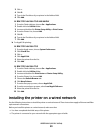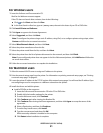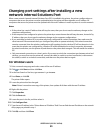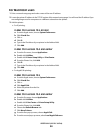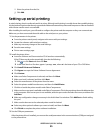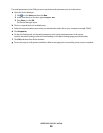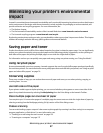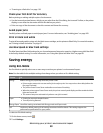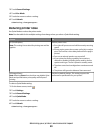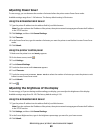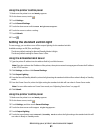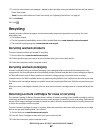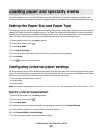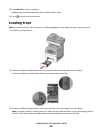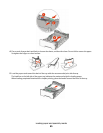• “Scanning to a flash drive” on page 138
Check your first draft for accuracy
Before printing or making multiple copies of a document:
• Use the Lexmark preview feature, which you can select from the Print dialog, the Lexmark Toolbar, or the printer
display, to see what the document will look like before you print it.
• Print one copy of the document to check its content and format for accuracy.
Avoid paper jams
Carefully select and load paper to avoid paper jams. For more information, see “Avoiding jams” on page 262.
Print in black and white
To print all text and graphics using only the black toner cartridge, set the printer to Black Only. For more information,
see “Printing in black and white” on page 87.
Use Max Speed or Max Yield settings
The Max Speed and Max Yield settings let you choose between a faster print speed or a higher toner yield. Max Yield
is the factory default setting. For more information, see “Using Max Speed and Max Yield” on page 88.
Saving energy
Using Eco-Mode
Use Eco-Mode to quickly select one or more ways to reduce your printer's environmental impact.
Note: See the table for the multiple settings that change when you select an Eco-Mode setting.
Choose To
Energy Reduce energy use, especially when the printer is idle.
• Printer engine motors do not start until a job is ready to print. You may notice a short delay before the
first page is printed.
• The printer enters Power Saver mode after one minute of inactivity.
• When the printer enters Power Saver mode, the printer control panel display and the standard exit bin
lights are turned off.
• The scanner lamps are activated only when a scan job is started.
Paper
• Enable the automatic duplex feature.
• Turn off print log features.
Energy/Paper Use all the settings associated with Energy mode and Paper mode.
Off Use factory default settings for all settings associated with Eco-Mode. This setting supports the
performance specifications for your printer.
To select an Eco-Mode setting:
1 On the home screen, touch .
2 Touch Settings.
Minimizing your printer's environmental impact
58