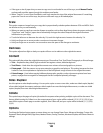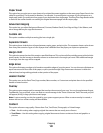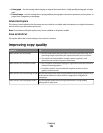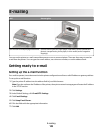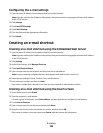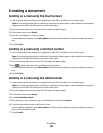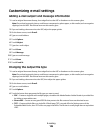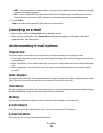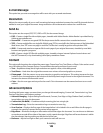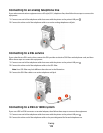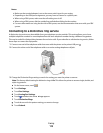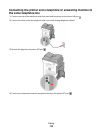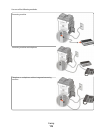E-mail Message
This option lets you enter a message that will be sent with your scanned attachment.
Resolution
Adjusts the output quality of your e-mail. Increasing the image resolution increases the e-mail file size and the time
needed to scan your original document. Image resolution can be decreased to reduce the e-mail file size.
Send As
This option sets the output (PDF, TIFF, JPEG or XPS) for the scanned image.
• PDF—Creates a single file with multiple pages, viewable with Adobe Reader. Adobe Reader is provided free by
Adobe at www.adobe.com.
• Secure PDF—Creates an encrypted PDF file that protects the file contents from unauthorized access
• TIFF—Creates multiple files or a single file. If Multi-page TIFF is turned off in the Settings menu of the Embedded
Web Server, then TIFF saves one page in each file. The file size is usually larger than an equivalent JPEG.
• JPEG—Creates and attaches a separate file for each page of your original document, viewable by most Web
browsers and graphics programs
• XPS—Creates a single XPS file with multiple pages, viewable using an Internet Explorer-hosted viewer and
the .NET Framework, or by downloading a third party standalone viewer
Content
This option tells the printer the original document type. Choose from Text, Text/Photo, or Photo. Color can be turned
on or off with any of the Content choices. Content affects the quality and size of your e-mail.
• Text—Emphasizes sharp, black, high-resolution text against a clean, white background
• Text/Photo—Used when the original documents are a mixture of text and graphics or pictures
• Photograph—Tells the scanner to pay extra attention to graphics and pictures. This setting increases the time
it takes to scan, but emphasizes a reproduction of the full dynamic range of tones in the original document. This
increases the amount of information saved.
• Color—Sets the scan type and output for the e-mail. Color documents can be scanned and sent to an e-mail
address.
Advanced Options
Touching this button opens a screen where you change Advanced Imaging, Custom Job, Transmission Log, Scan
Preview, Edge Erase, and Darkness settings.
• Advanced Imaging—Adjusts Background Removal, Contrast, Scan Edge to Edge, Shadow Detail, and Mirror
Image before you copy the document
• Custom Job (Job Build)—Combines multiple scanning jobs into a single job
• Transmission Log—Prints the transmission log or transmission error log
• Scan Preview—Displays the first page of the image before it is included in the e-mail. When the first page is
scanned, the scanning is paused and a preview image appears.
• Edge Erase—Eliminates smudges or information around the edges of a document. You can choose to eliminate
an equal area around all four sides of the paper, or pick a particular edge. Edge Erase will erase whatever is within
the area selected, leaving nothing on that portion of the scan.
• Darkness—Adjusts how light or dark your scanned e-mails will turn out
E-mailing
108