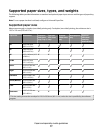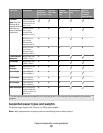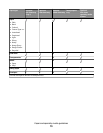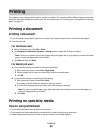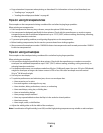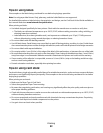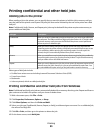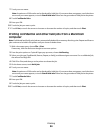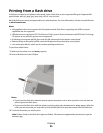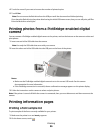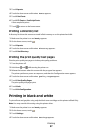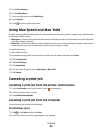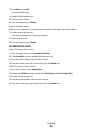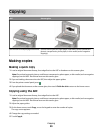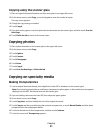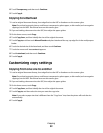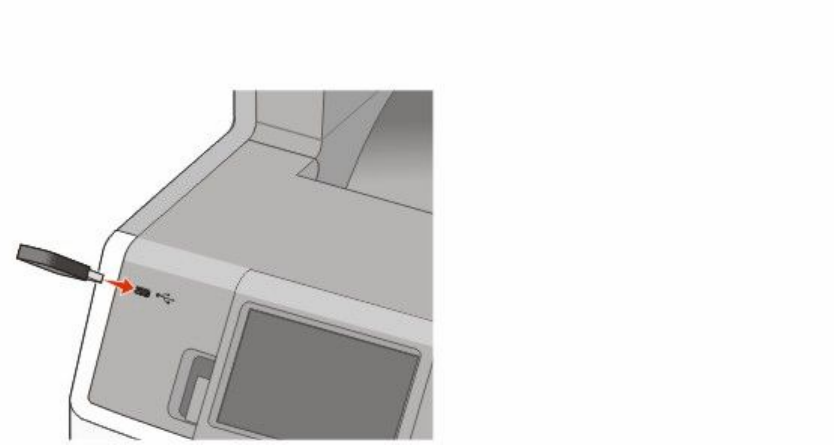
Printing from a flash drive
A USB port is located on the printer control panel. Insert a flash drive to print supported file types. Supported file
types include: .pdf, .gif, .jpeg, .jpg, .bmp, .png, .tiff, .tif, .pcx, and .dcx.
Many flash drives are tested and approved for use with the printer. For more information, visit the Lexmark Web site
at www.lexmark.com.
Notes:
• Hi-Speed flash drives must support the Full-speed standard. Flash drives supporting only USB Low-speed
capabilities are not supported.
• USB devices must support the FAT (File Allocation Tables) system. Devices formatted with NTFS (New Technology
File System) or any other file system are not supported.
• If selecting an encrypted .pdf file, then enter the file password from the printer control panel.
• Before printing an encrypted .pdf file, enter the file password from the printer control panel.
• You cannot print files for which you do not have printing permissions.
To print from a flash drive:
1 Make sure the printer is on and Ready appears.
2 Insert a flash drive into the USB port.
Notes:
• If you insert the flash drive when the printer requires attention, such as when a jam has occurred, then the
printer ignores the flash drive.
• If you insert the flash drive while the printer is printing other jobs, then Printer Busy appears. After the
other jobs are processed, you may need to view the held jobs list to print documents from the flash drive.
3 Touch the document you want to print.
Note: Folders found on the flash drive appear as folders. File names are appended by the extension type (for
example, .jpg).
Printing
85