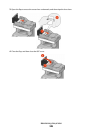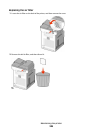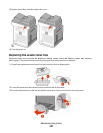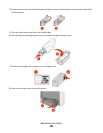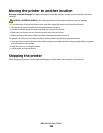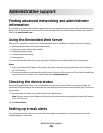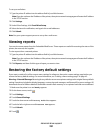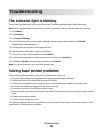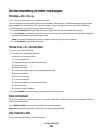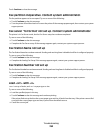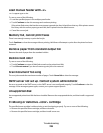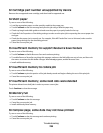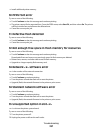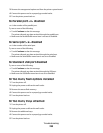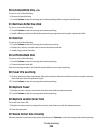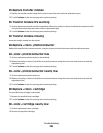Understanding printer messages
Change <src> to <x>
<src> is a tray or feeder, and <x> is a paper size or type.
You can change the current paper source for the remainder of the print job. The formatted page will print on the
paper loaded in the selected tray. This may cause clipping of text or images. Try one or more of the following:
• Select the paper tray with the correct paper size or type.
• Touch Use current [src] to ignore the message and print from the tray selected for the print job.
• Touch Continue to continue the job if the correct size and type are loaded in the tray, and this size and type are
specified in the printer control panel Paper menu.
Note: If you touch Continue when there is no paper in the tray, the job is not continued.
• Touch Cancel job to cancel the current job.
Check tray <x> connection
Try one or more of the following:
• Turn the printer off and then back on.
If the error occurs a second time:
1 Turn the printer off.
2 Unplug the power cord from the wall outlet.
3 Remove the tray.
4 Reattach the tray.
5 Connect the power cord to a properly grounded outlet.
6 Restart the printer.
If the error occurs again:
1 Turn the printer off.
2 Unplug the power cord from the wall outlet.
3 Remove the tray.
4 Contact Customer Support.
• Touch Continue to clear the message and print without using the tray.
Disk corrupted
The printer attempted a hard disk recovery on a corrupted hard disk, and the hard disk cannot be repaired. The hard
disk must be reformatted.
Touch Reformat disk to reformat the hard disk and clear the message.
Note: Reformatting the disk deletes all the files currently stored on the disk.
Fax memory full
There is not enough memory to send the fax job.
Troubleshooting
253