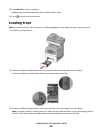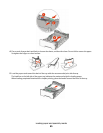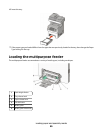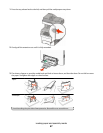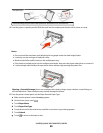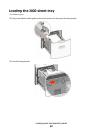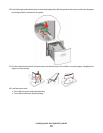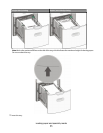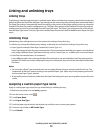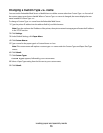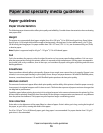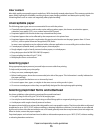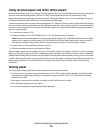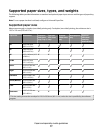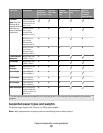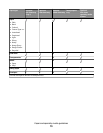Linking and unlinking trays
Linking trays
Tray linking is useful for large print jobs or multiple copies. When one linked tray is empty, paper feeds from the next
linked tray. When the Paper Size and Paper Type settings are the same for any trays, the trays are automatically linked.
The Paper Size setting is automatically sensed according to the position of the paper guides in each tray except the
Standard 550-sheet tray and the multipurpose tray. The Paper Size setting for the Standard 550-sheet tray and the
multipurpose tray must be set manually from the Paper Size menu. The Paper Type setting must be set for all trays
from the Paper Type menu. The Paper Type menu and the Paper Size menu are both available from the Paper Size/Type
menu.
Unlinking trays
Unlinked trays have settings that are not the same as the settings of any other tray.
To unlink a tray, change the following tray settings so that they do not match the settings of any other tray:
• Paper Type (for example: Plain Paper, Letterhead, Custom Type <x>)
Paper Type names describe the paper characteristics. If the name that best describes your paper is used by linked
trays, assign a different Paper Type name to the tray, such as Custom Type <x>, or define your own custom name.
• Paper Size (for example: letter, A4, statement)
Load a different paper size to change the Paper Size setting for a tray automatically. Paper Size settings for the
Standard 550-sheet tray and the multipurpose tray are not automatic; they must be set manually from the Paper
Size menu.
Notes:
• Do not assign a Paper Type name that does not accurately describe the type of paper loaded in the tray. The
temperature of the fuser varies according to the specified Paper Type. Paper may not be properly processed if
an inaccurate Paper Type is selected.
• If the media you have loaded is smaller than the Paper Size setting, then your text or graphics may not fit on the
media.
Assigning a custom paper type name
Assign a custom paper type name to a tray when linking or unlinking the tray.
1 Make sure the printer is on and Ready appears.
2 From the home screen, touch
.
3 Touch Paper Menu.
4 Touch Paper Size/Type.
5 Touch the paper type arrows for the desired tray until the correct custom type appears.
6 Touch the tray number or MP Feeder Type.
7 Touch Submit.
Loading paper and specialty media
72