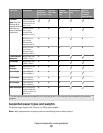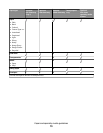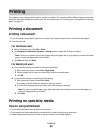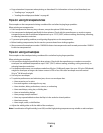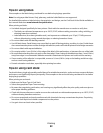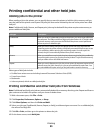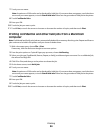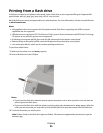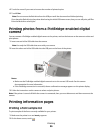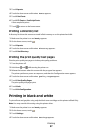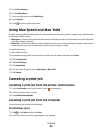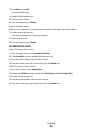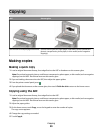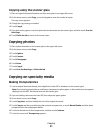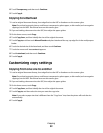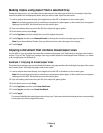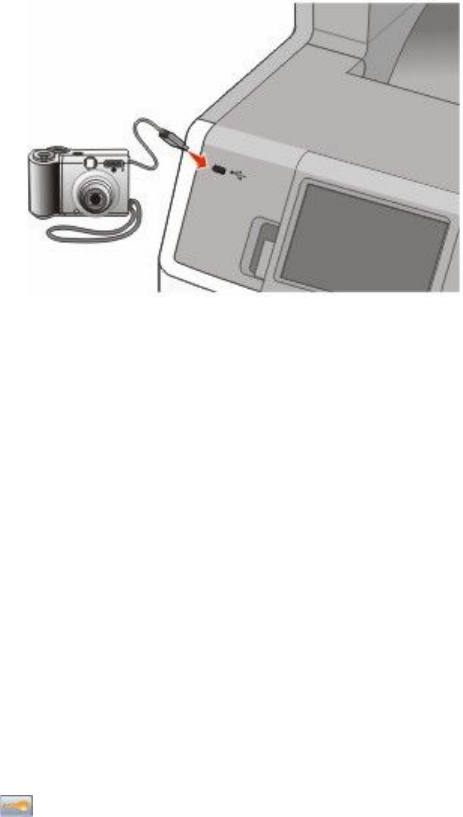
4 Touch the arrows if you want to increase the number of printed copies.
5 Touch Print.
Note: Do not remove the flash drive from the USB port until the document has finished printing.
If you leave the flash drive in the printer after leaving the initial USB menu screen, then you can still print .pdf files
from the flash drive as held jobs.
Printing photos from a PictBridge-enabled digital
camera
You can connect a PictBridge-enabled digital camera to the printer, and use the buttons on the camera to select and
print photos.
1 Insert one end of the USB cable into the camera.
Note: Use only the USB cable that came with your camera.
2 Insert the other end of the USB cable into the USB port on the front of the printer.
Notes:
• Make sure the PictBridge-enabled digital camera is set to the correct USB mode. See the camera
documentation for more information.
• If the PictBridge connection is successful, then a confirmation message appears on the printer display.
3 Follow the instructions on the camera to select and print photos.
Note: If the printer is turned off while the camera is connected, then you must disconnect and then reconnect the
camera.
Printing information pages
Printing a font sample list
To print samples of the fonts currently available for your printer:
1 Make sure the printer is on and Ready appears.
2 On the home screen, touch .
Printing
86