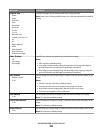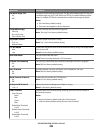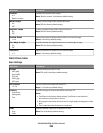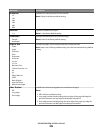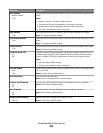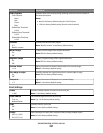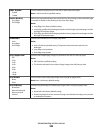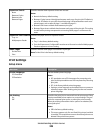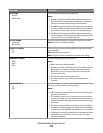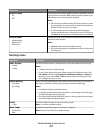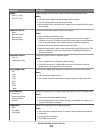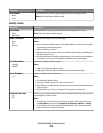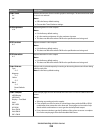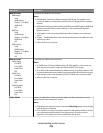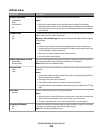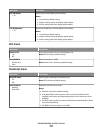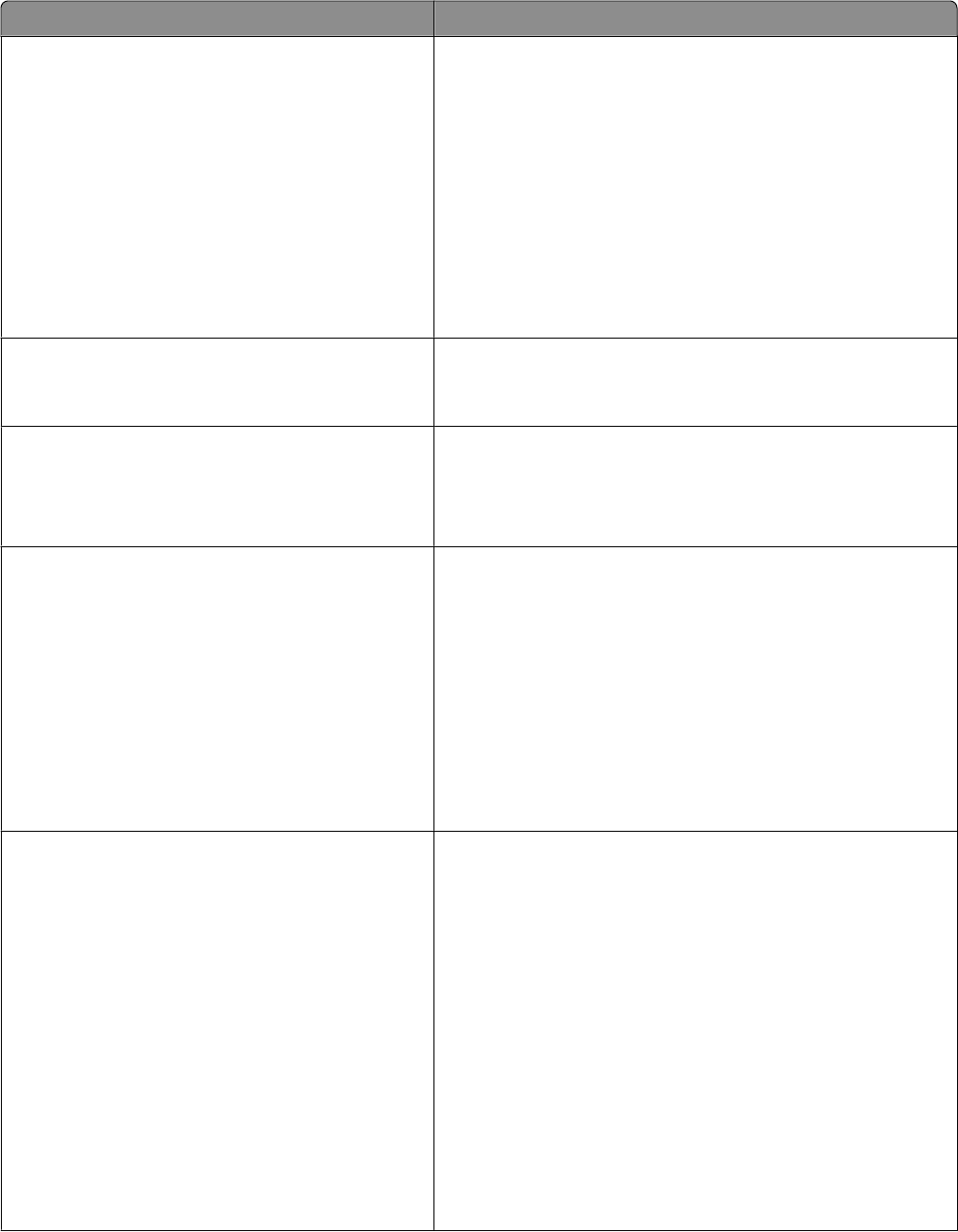
Menu item Description
Print Area
Normal
Whole Page
Sets the logical and physical printable area
Notes:
• Normal is the factory default setting. When attempting to
print data in the non-printable area defined by the Normal
setting, the printer clips the image at the boundary.
• The Whole Page setting allows the image to be moved into
the non-printable area defined by the Normal setting, but the
printer will clip the image at the Normal setting boundary.
• The Whole Page setting only affects pages printed using a
PCL 5e interpreter. This setting has no effect on pages printed
using the PCL XL or PostScript interpreter.
Printer Usage
Max Yield
Max Speed
Sets the printer for a faster print speed or a higher toner yield.
Note: Max Yield is the factory default.
Black Only Mode
Off
On
Sets the printer to print text and graphics using only the black
toner cartridge.
Note: Off is the factory default.
Note: The printer driver is capable of overriding this setting.
Download Target
RAM
Flash
Disk
Sets the storage location for downloads
Notes:
• RAM is the factory default setting.
• Storing downloads in flash memory or on a printer hard disk
places them in permanent storage. Downloads remain in
flash memory or on the printer hard disk even when the
printer is turned off.
• Storing downloads in RAM is temporary.
• This menu appears only if a flash and/or disk option is
installed.
Job Accounting
On
Off
Specifies whether the printer stores statistical information about
the most recent print jobs on the hard disk
Notes:
• Off is the factory default setting. Off means the printer does
not store job statistics.
• The statistics include a record of print errors, the print time,
the job size in bytes, the requested paper size and type, the
total number of printed pages, and the total number of copies
requested.
• Job Accounting is available only when a printer hard disk is
installed and working properly. It should not be Read/Write
or Write protected. Job Buffer Size should not be set to 100%.
• Changing this setting from the printer control panel and then
exiting the menus causes the printer to reset. The menu
selection is updated.
Understanding printer menus
210