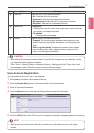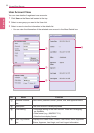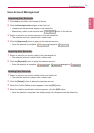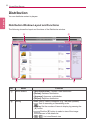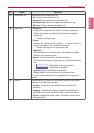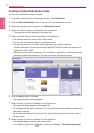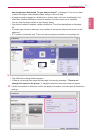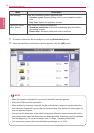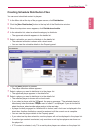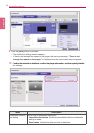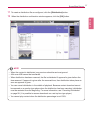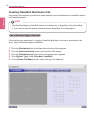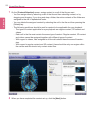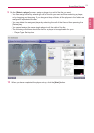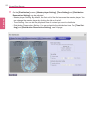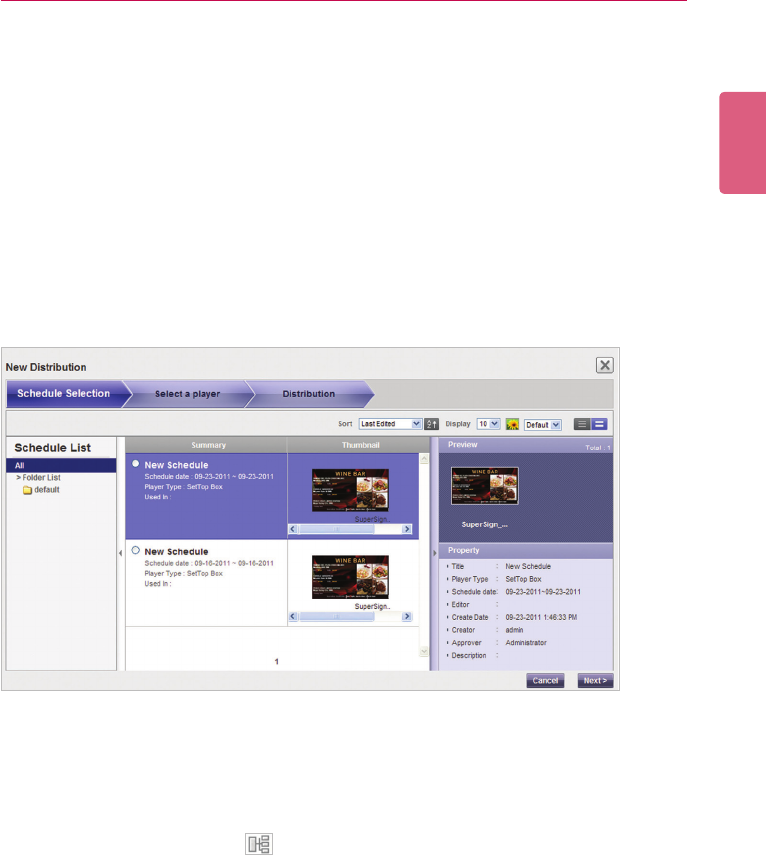
95
SuperSign Server
ENGLISH
Creating Schedule Distribution Files
You can send scheduled content to players.
1 In the Menu tab at the top of the program screen, click Distribution.
2 Click the [New Distribution] button in the top left of the Distribution window.
3 When the drop-down menu appears, click Distribute schedule.
4 In the schedule list, select a schedule category to distribute.
• The approved schedule appears in the details list.
5 Select a schedule you want to distribute in the details list.
• The selected schedule is shown with a check mark.
• You can view the schedule details in the Property panel.
6 Click the [Next] button to proceed.
• The player selection window appears.
7 Select a player you want to distribute to in the player list.
• The approved player appears in the details list.
8 Select a player you want to distribute to in the details list.
• The selected player is shown with a check mark.
• If you select a player with the mark, the pop-up message, “The selected player(s)
has already been distributed. Do you want to select?” is displayed. If you do not want to
select the player, select another player and go to the next step.
• A player currently engaged in a distribution is locked, and a lock icon is displayed in the
check box. Another distribution cannot be entered until the current one is complete.
• You can view the player details in the Property panel.
• If you select set top box schedule, monitor players will not be displayed in the player list.
• If monitor-type content is selected, only monitors or set-top box players are shown on
the player list.
• If TV content is selected, only TVs or set-top box players are shown on the player list.