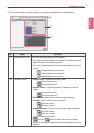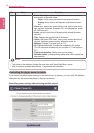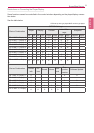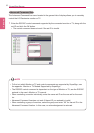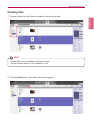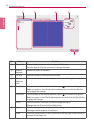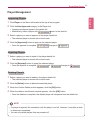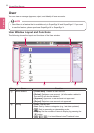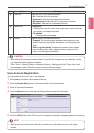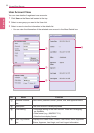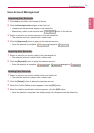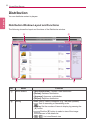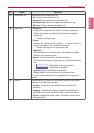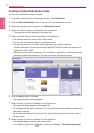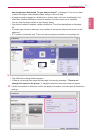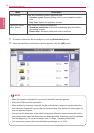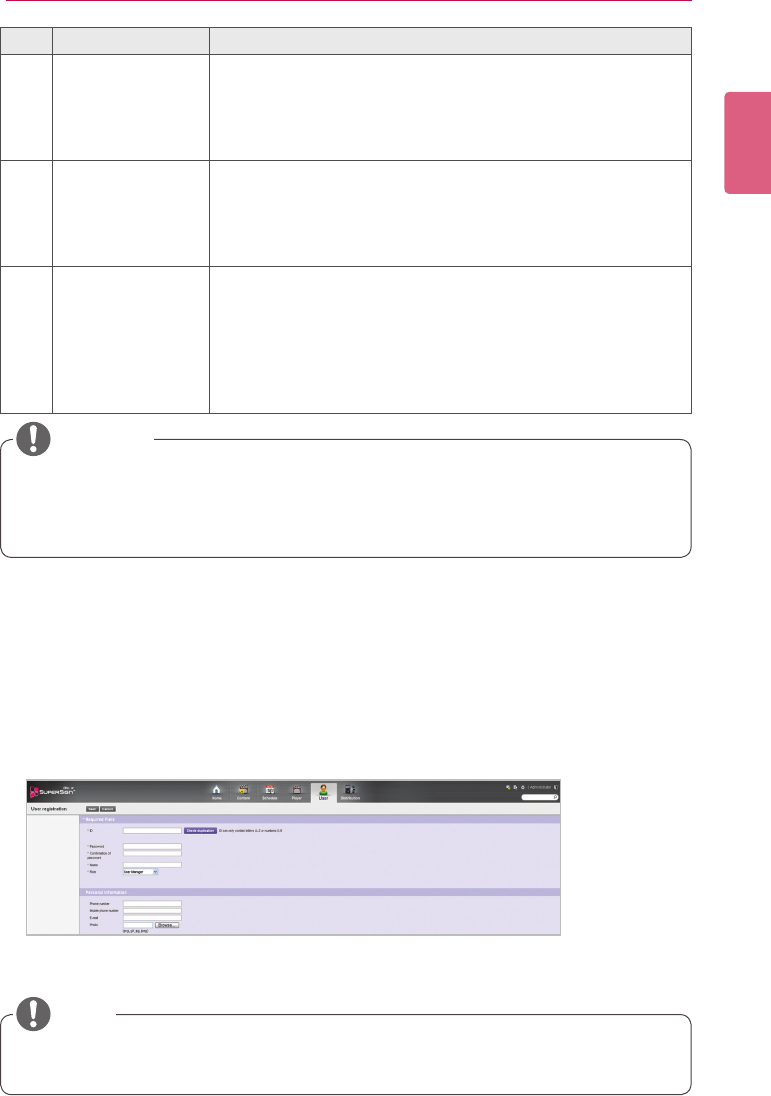
87
SuperSign Server
ENGLISH
No. Name Function
③
User List View the list of user accounts saved.
•All: View the list of all accounts.
•Approved: View the list of approved accounts.
•Non-Approved: View the list of unapproved accounts.
•Rejected: View the list of rejected accounts.
④
Details list •Summary
- Displays the user ID, name, role, player type (only for set top
box player), and approval status
•Thumbnail
- Displays the user image
⑤
Details Details page of the selected user ID
•Property: All the information entered when creating a user
account (private information, description, and language set-
ting)
•User Log Information: Displays the creation date, creator,
recent editing date, editor, approval status, approver, last
login, and last logout information
User Account Registration
You can create accounts to use in the program.
1 Click User on the Menu tab located at the top.
2 Click the [Create New] button in the top left side of the User window.
3 Enter all required information.
4 Click the [Save] button in the top left of the screen to save the information.
5 Click the [OK] button when The account is created successfully message appears in a pop-up.
• Adding user accounts on the User tab is carried out in the same way as on the Login
screen.
NOTE
• AftereditingthepropertiesunderDetails,ifyoundthechangesarenotreected,cong-
ure Internet browser options as follows:
Go to Tools > Internet Options > Browsing History > Settings and click "Every time I visit
the webpage" under "Check for newer versions of stored pages".
CAUTION