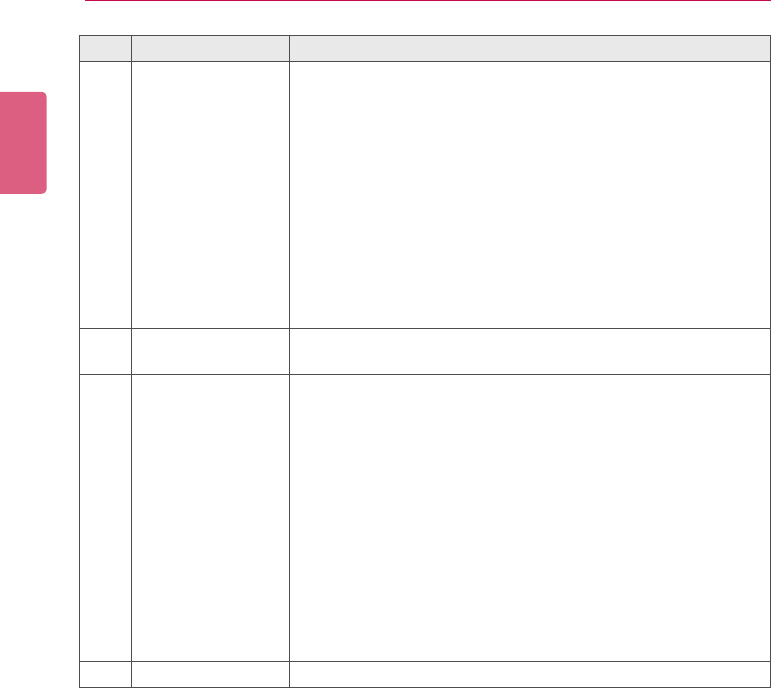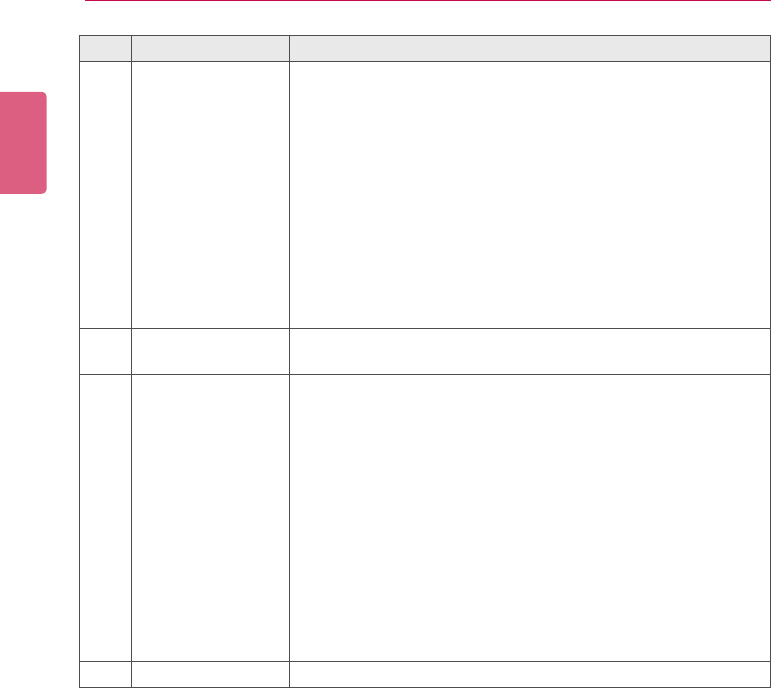
ENGLISH
34
SuperSign Server
No. Name Function
②
Action buttons
•[New]: Opens a new canvas.
•[Save]: Saves the canvas content.
•[Save As]: Saves the canvas content with a new name.
•[Extra function ▼]: Enables additional action buttons.
- Save as Template:Savesthecontentcreated/modiedasa
custom template.
- Canvas Size: Opens the Canvas Settings window.
- Edit: Opens the edit window to cut, copy, paste, delete,
select all, etc.
- Canvas Setting Window: Allows the Canvas setting window
to open or close.
•[Undo]: Cancels the last change made.
•[Redo]: Returns to the setting previous to Undo.
③
File name display
area
Displaysthecurrentle'sname.
④
Library area
•Template/Layout: The default layout is by category.
You can select a custom template previously saved.
•Library
- Content:Viewthelistofcontentsavedorselectaletoadd
to the Canvas.
- Media:Viewthelistoflessaved(photos,videos,ash,mu-
sic,PDFs,andOfce)orselectaletoaddtotheCanvas.
•Services
- Element: Select a component (Web, RSS, Widget, and
streaming) to add to the Canvas.
- Date/Time: Provides a text-type or an image-type frame,
showing the date and time.
- Clipart: Provides shapes and frames included in the built-in
templatesasanimage,oraash.
⑤
Content edit area Used to edit content.
5 Select an item you want in the Library area.
• You can view the item details in the Property panel.
6 Use the Tools panel to edit the selected item in a desired fashion.
• The Tools panel changes according to the selected item. For details on the tool functions,
see 44 Page, “Editing with the Tools Panel”.
7 Click the [Save] button at the top of the Canvas to save the content created.
• You can view the content saved in the Content List.