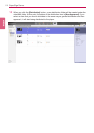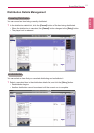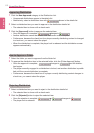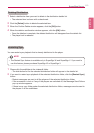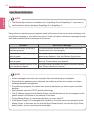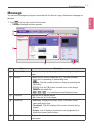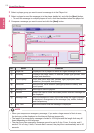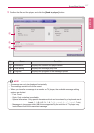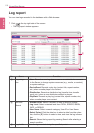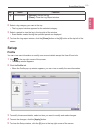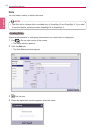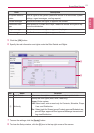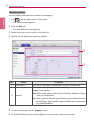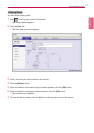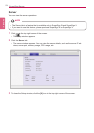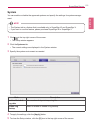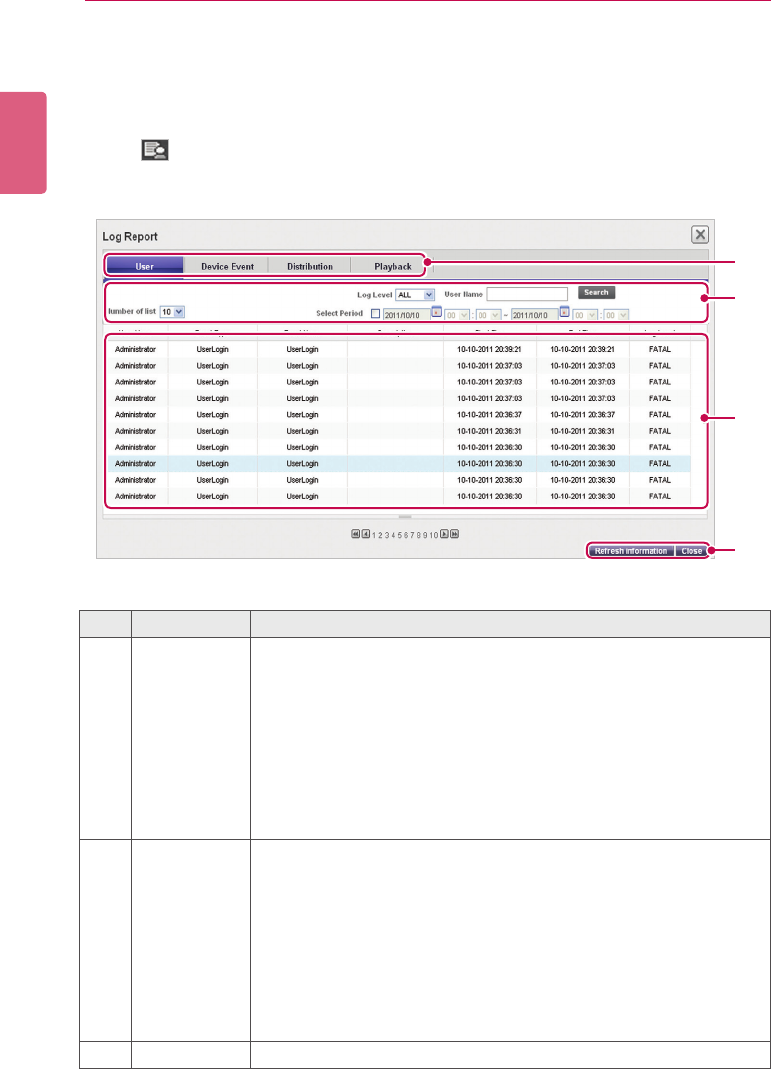
ENGLISH
118
SuperSign Server
Log report
You can view logs recorded in the database with a Web browser.
1 Click in the top right side of the screen.
• The Log report window appears.
③
②
④
①
No. Name Function
①
Log catego-
ries
•User: Records a user log when a user or an administrator connects
to the Server to change system resources (e.g., media, or content,)
or system settings.
•DeviceEvent: Records a play log (content title, repeat number,
etc.) when a media player runs content.
•Distribution: Records a distribution log (transfer time, transfer
result, etc.) when a user distributes content to players.
•PlayBack: Records a play log (content title, repeat number, etc.)
when a media player runs content.
②
Sort and
Search
•Number of list: Select a number of rows to show on a page.
•Log Level: Select a desired level from FATAL, ERROR, WARN,
INFO, or DEBUG.
•User Name: Select a search category, User ID or User Name.
•Select Period: Click the date box to select a date from the calen-
dar, click the [▼]buttontoselectatime,andviewtheloginforma-
tion.
•Search: Shows the log report by pressing Search after selecting a
search condition
③
Log details
Viewthelogrecordedduringthespeciedperiod.