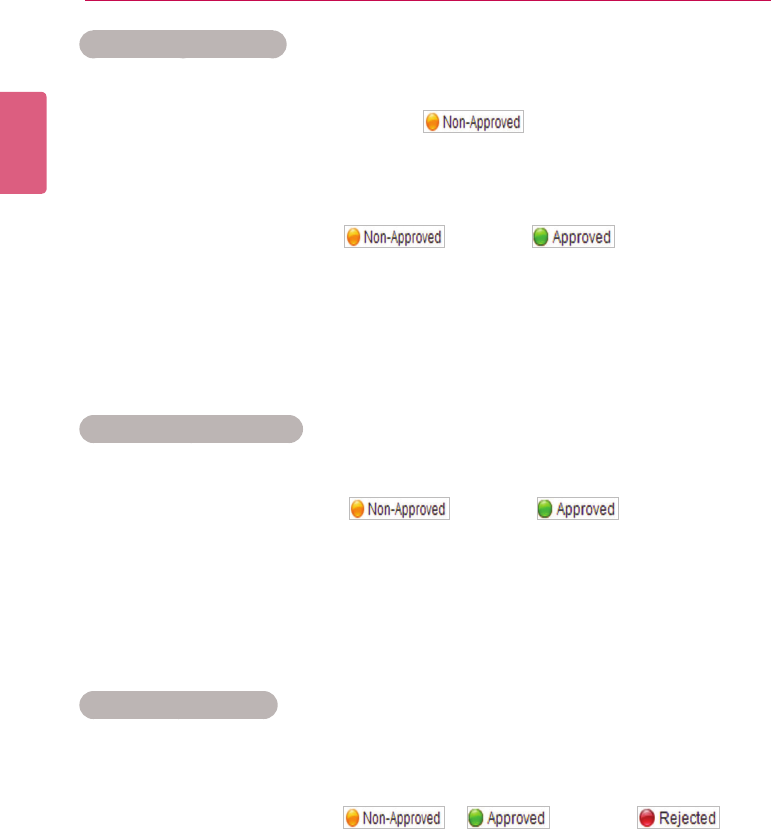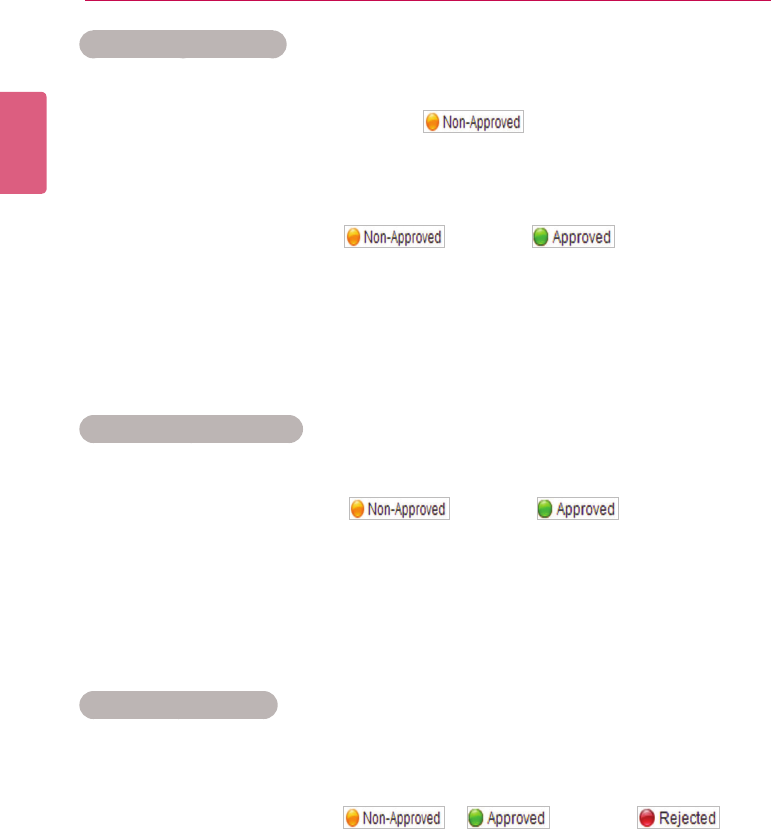
ENGLISH
112
SuperSign Server
Approving Distribution
1 Click the Non-Approved category in the Distribution List.
• Unapproved distributions appear in the details list.
• Alternatively, select a distribution item with shown in the details list.
2 Select a distribution item you want to approve in the distribution details list.
• The selected item is shown with a check mark.
3 Click the [Approved] button to approve the selected item.
• Once the approval is complete, changes to .
• Another distribution cannot be entered until the current one is complete.
• Furthermore, because the check box for a player currently distributing content is changed
to a lock icon, you cannot select the player.
• When the distribution is complete, the player lock is released and the distribution screen
appears automatically.
How to Approve a Folder
1 Select the folder you want to approve from the folder list.
2 Toapprovethedistributionitemintheselectedfolder,clickthe[FolderApproval]button.
• Once the approval is complete, changes to and the distribu-
tion begins.
• The player currently engaged in a distribution is locked, and another distribution is prohib-
ited until the current distribution is complete.
• Furthermore, because the check box of a player currently distributing content changes to
a lock icon, you cannot select the player.
Rejecting Distribution
1 Select a distribution item you want to reject in the distribution details list.
• The selected item is shown with a check mark.
2 Click the [Rejected] button to reject the selected item.
• Once the rejection is complete, or changes to .
• The player lock is released.