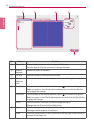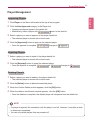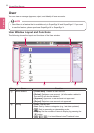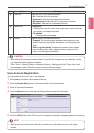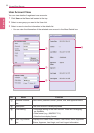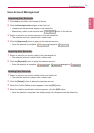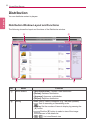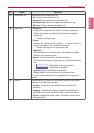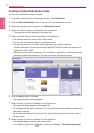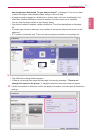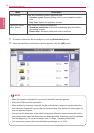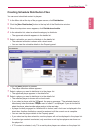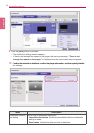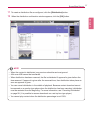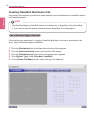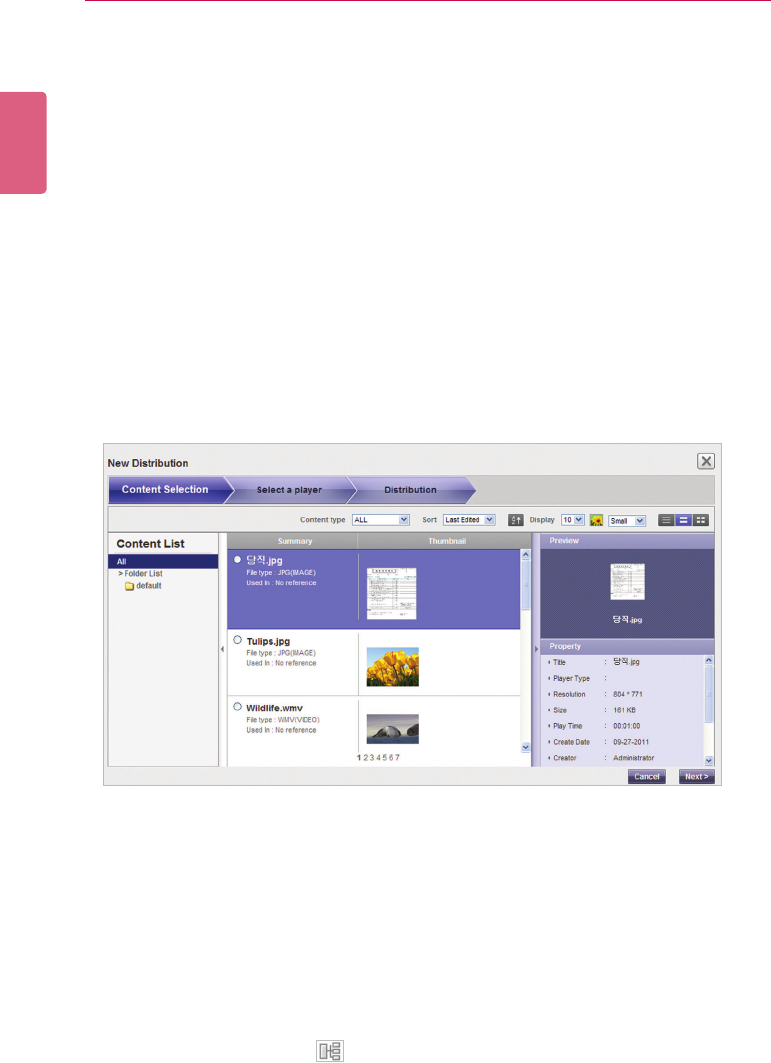
ENGLISH
92
SuperSign Server
Creating Content Distribution Files
You can send scheduled content to players.
1 In the Menu tab at the top of the program screen, click Distribution.
2 Click the [New Distribution] button in the top left of the Distribution window.
3 When the drop-down menu appears, click Distribute content.
4 Select the content category to distribute in the content list.
- The approved content appears in the details list.
5 Select a content item you want to distribute in the details list.
• The selected content is shown with a check mark.
• You can view the content details in the Property panel.
• The type of player you can select varies depending on content limitations.
- Contentrestrictions:Photo/videoleandFlash/PDF/Ofcelewheretheresolutionis
higher than 1920 x 1080
- Selecting content without limitations: You can select a monitor/TV or set-top box player.
- Selecting content with limitations: You can only select a set top box player.
6 Click the [Next] button to proceed.
• The player selection window appears.
7 Select a player you want to distribute to in the player list.
• The approved player appears in the details list.
• DonotselecttheboxesformonitorsorTVsifthelenameoftheselectedcontentis42
characters or longer.
• Do not select the boxes for monitors or TVs with a lower resolution than that of the se-
lected content.
8 Select a player you want to distribute to in the details list.
• The selected player is shown with a check mark.
• If you select a player with a mark, the pop-up message, “The selected player(s)