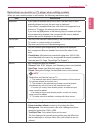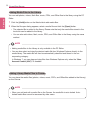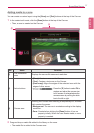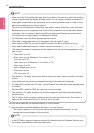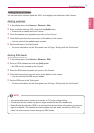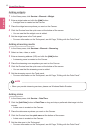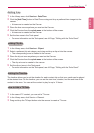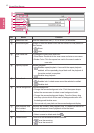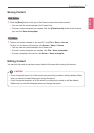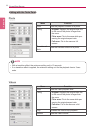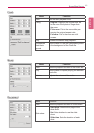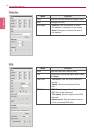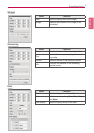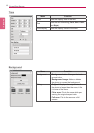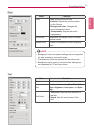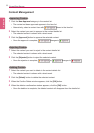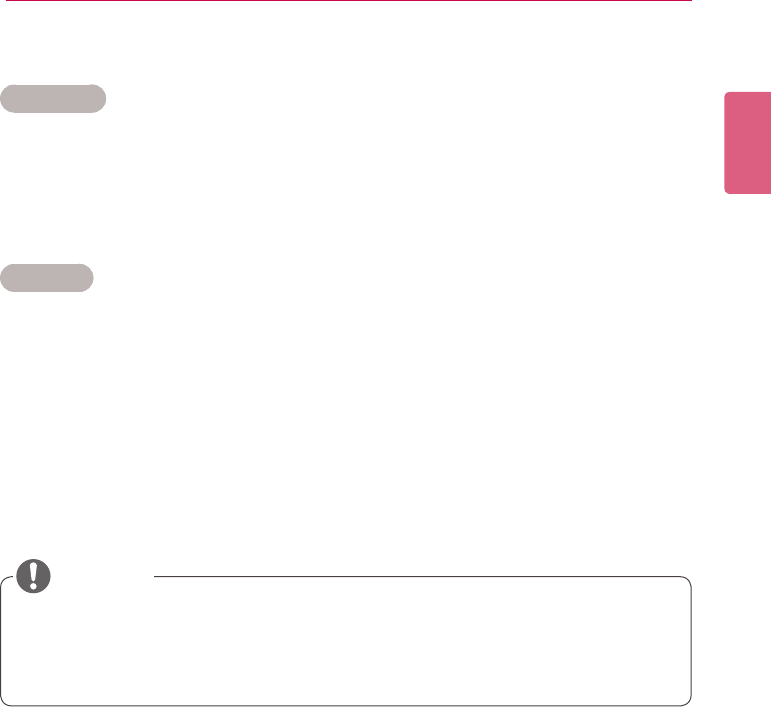
43
SuperSign Server
ENGLISH
Saving Content
Web Editor
1 Click the [Save] button at the top of the Canvas to save the content created.
• You can view the content saved in the Content List.
• To save a custom template you created, click the [Extra function] button at the Canvas
top, and click Save As template.
PC Editor
1 To save the content created on the local PC, click File > Save or Save as.
To save it in the library of the server, click Server > Save or Save as.
• You can view the content saved in the Content List.
• To save a custom template you created, click File > Save as template.
• To save a template in the server, click Server > Save as template.
Editing Content
You can edit the media or service content added to the zone while creating the content.
• If you change the layout, all of the content you previously worked on will be deleted. Make
sure you save the content before you change the layout.
• If you change the template, all of the content you previously worked on will be deleted.
Make sure you save the template before you change the layout.
CAUTION