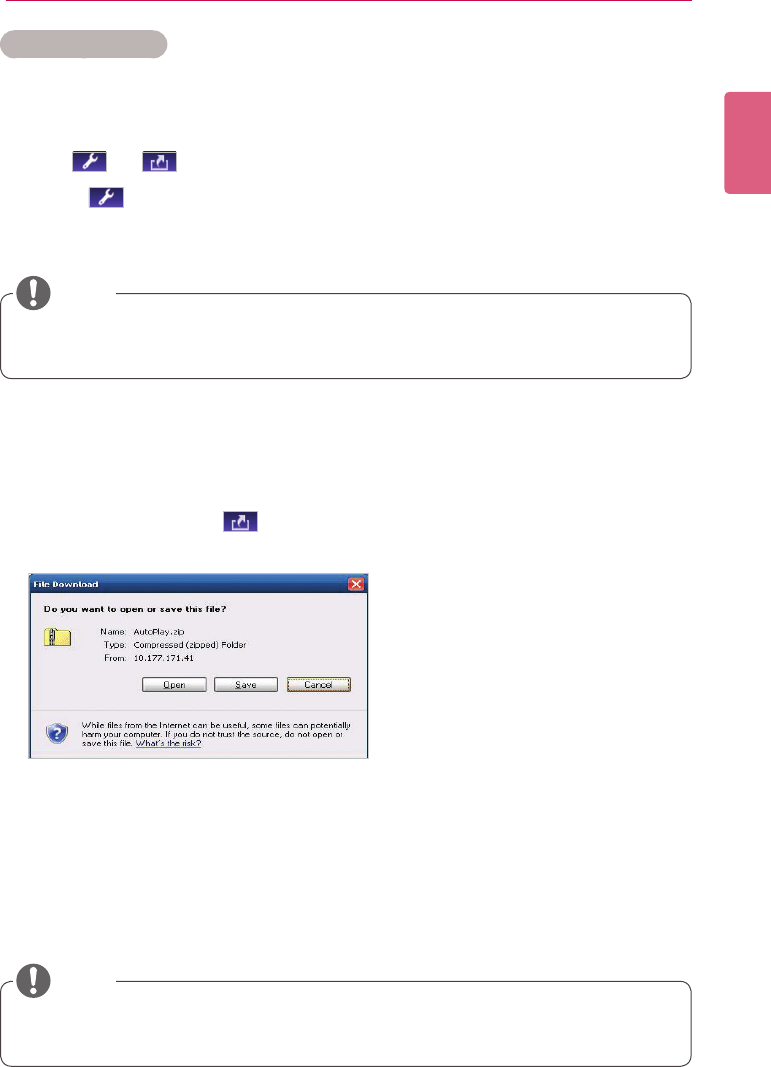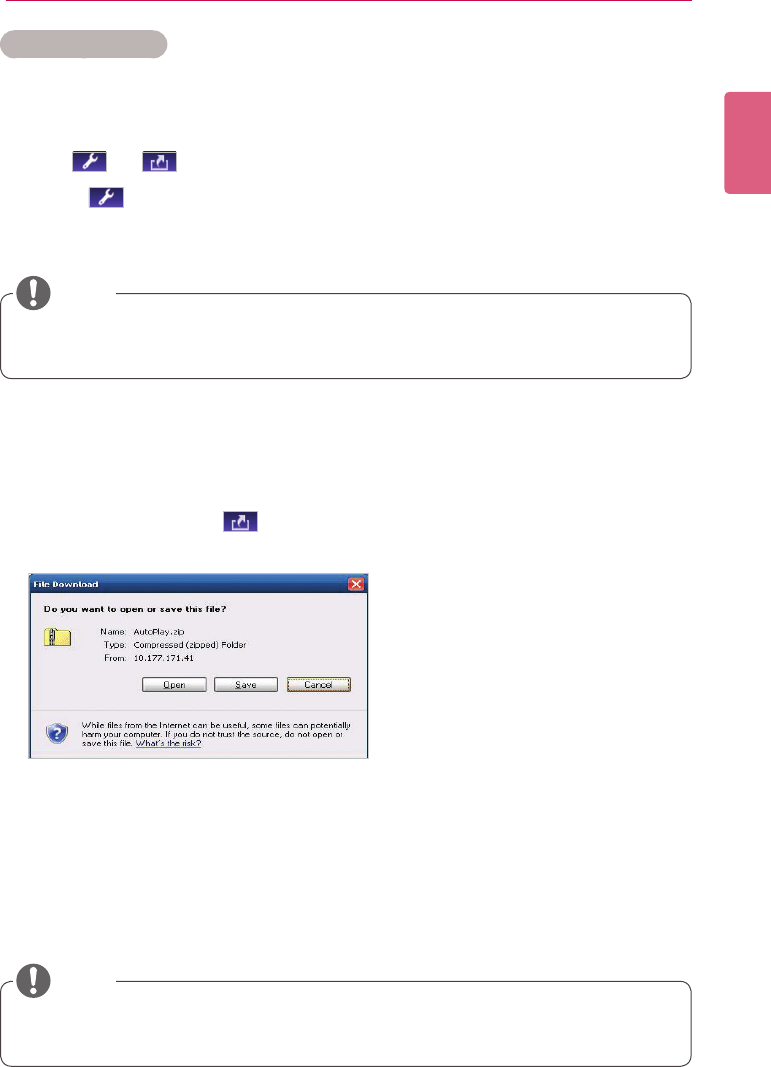
73
SuperSign Server
ENGLISH
Editing Schedules
1 Select a schedule to edit in the Schedule List.
• The selected schedule appears in the item list.
2 Hover the mouse over the schedule summary.
• The and buttons are enabled.
3 Click the button.
• The window switches to an edit mode. When switching to editing mode, the current date
is displayed by default.
AutoPlaying schedule les
Youcanauto-playschedulelesintheSuperSignPlayerbysavingthemonaUSBdevice.
1 In the Schedule menu, click .
- Theledownloadwindowappears.
2 DownloadtheAutoPlay.zipleandunzipit.
- Use a compression program that supports UTF-8 encoding, such as ALZip and WinRAR.
3 Move the AutoPlay folder to a USB device.
4 Connect the USB device, where schedule (AutoPlay) is stored, to the USB port of the media
player.
- The content begins auto-playing.
• Content created using a template or layout provided by SuperSign will only be displayed
normally on a 16:9 monitor. Otherwise, it will not be played correctly.
NOTE
• Whenyoueditaschedule,itisauto-locked.Auto-lockedschedulelescannotbeaccessed
by other users.
NOTE