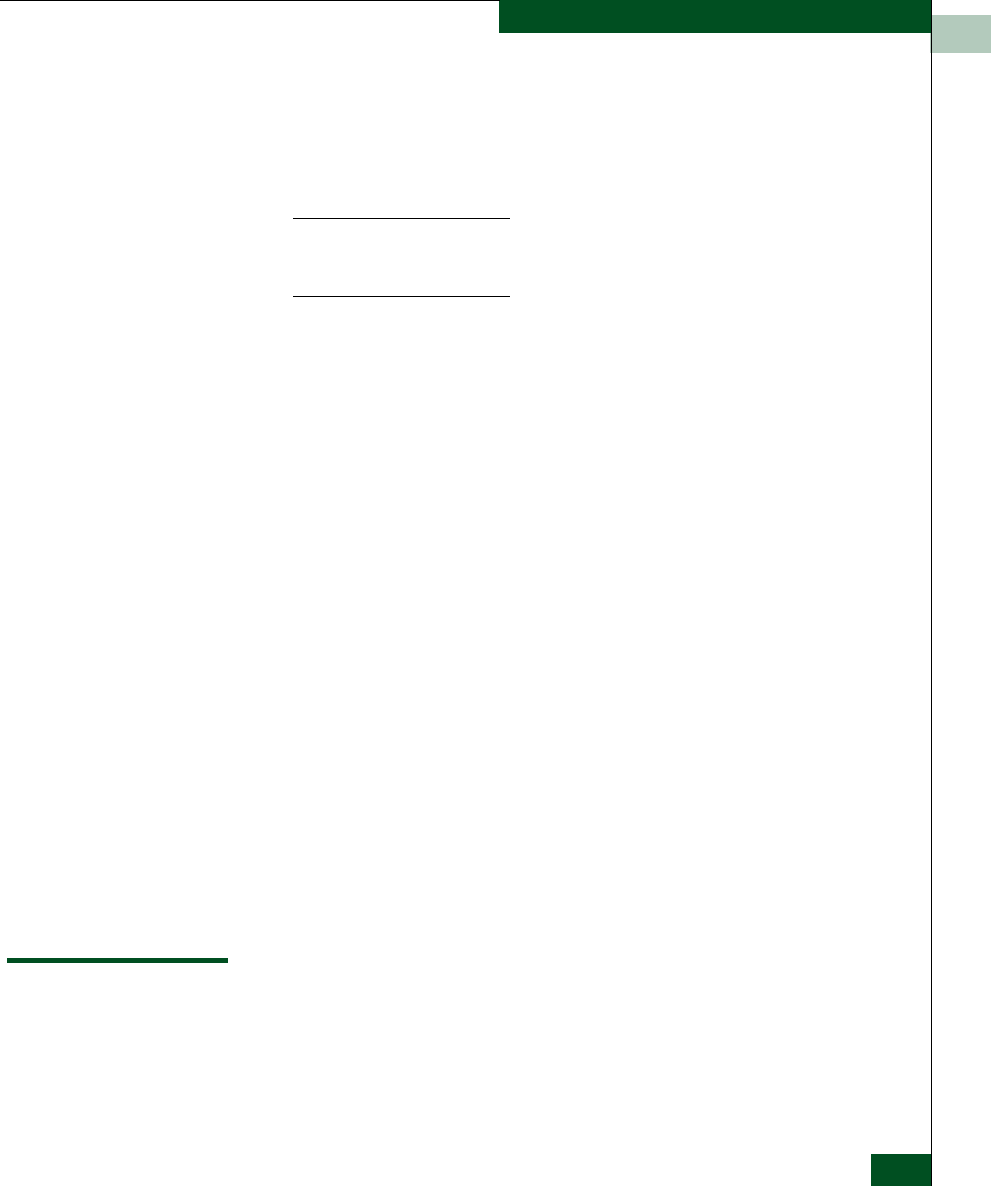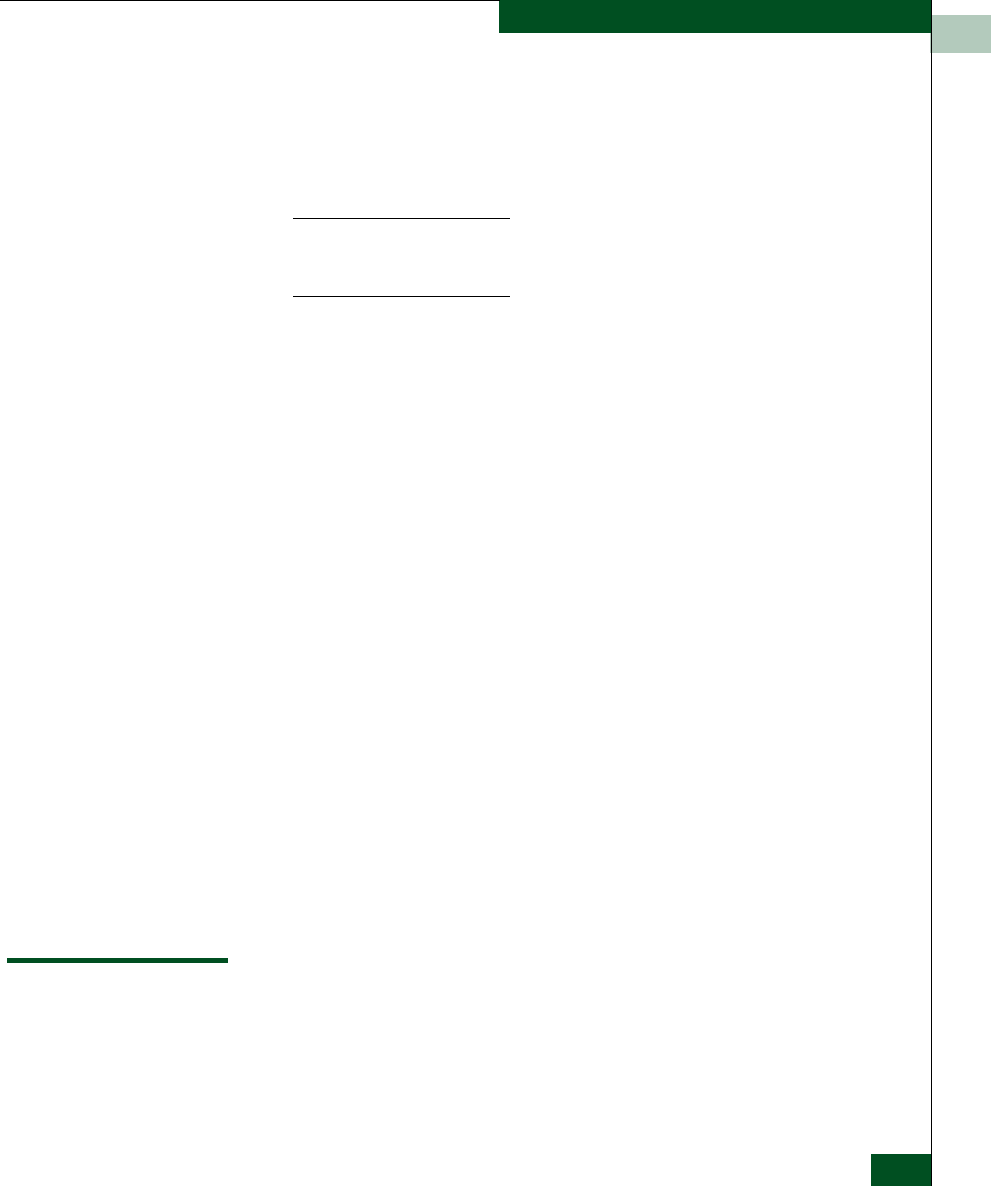
3
Configure SNMP
3-13
Configuring the Switch
7. To bind a device with a specific WWN or nickname to the port,
click the Port Binding check box to display a check mark. Then
enter the WWN or configured nickname for the device into the
Bound WWN column. The device that you bind to the port will
have exclusive connection to that port.
To configure port binding, you must enable the Port Binding feature
using the appropriate feature code through the Configure Feature Key
dialog box.
Notes:
• If you have configured port binding and click Activate, a
warning dialog box displays if one or more of the nodes
attached to a port does not match the WWN or nickname
configured in the Bound WWN column. This warning box
displays a list of all attached nodes that will be logged off if
you continue. If you click Continue, these nodes will log off
and the port will only attach to the device with the WWN or
nickname configured in the Bound WWN column.
• If you have configured port binding and click Activate, an
error message may display if the format for the WWN entered
in the Bound WWN column is not valid (not in
xx.xx.xx.xx.xx.xx.xx.xx format) or if you enter a nickname that
has not been configured through the Product or Fabric
Manager.
8. Use the scroll bar on the right side of the Configure Ports dialog
box table to display additional ports that you want to configure.
9. Activate changes and close the dialog box by clicking Activate.
10. If you are finished configuring the switch, back up the
configuration data. For more information, refer to Backing Up and
Restoring Configuration Data on page 3-29.
Configure SNMP
Use the procedures in this section to:
• Configure the SNMP agent that runs on the switch and
implements the following MIBs: