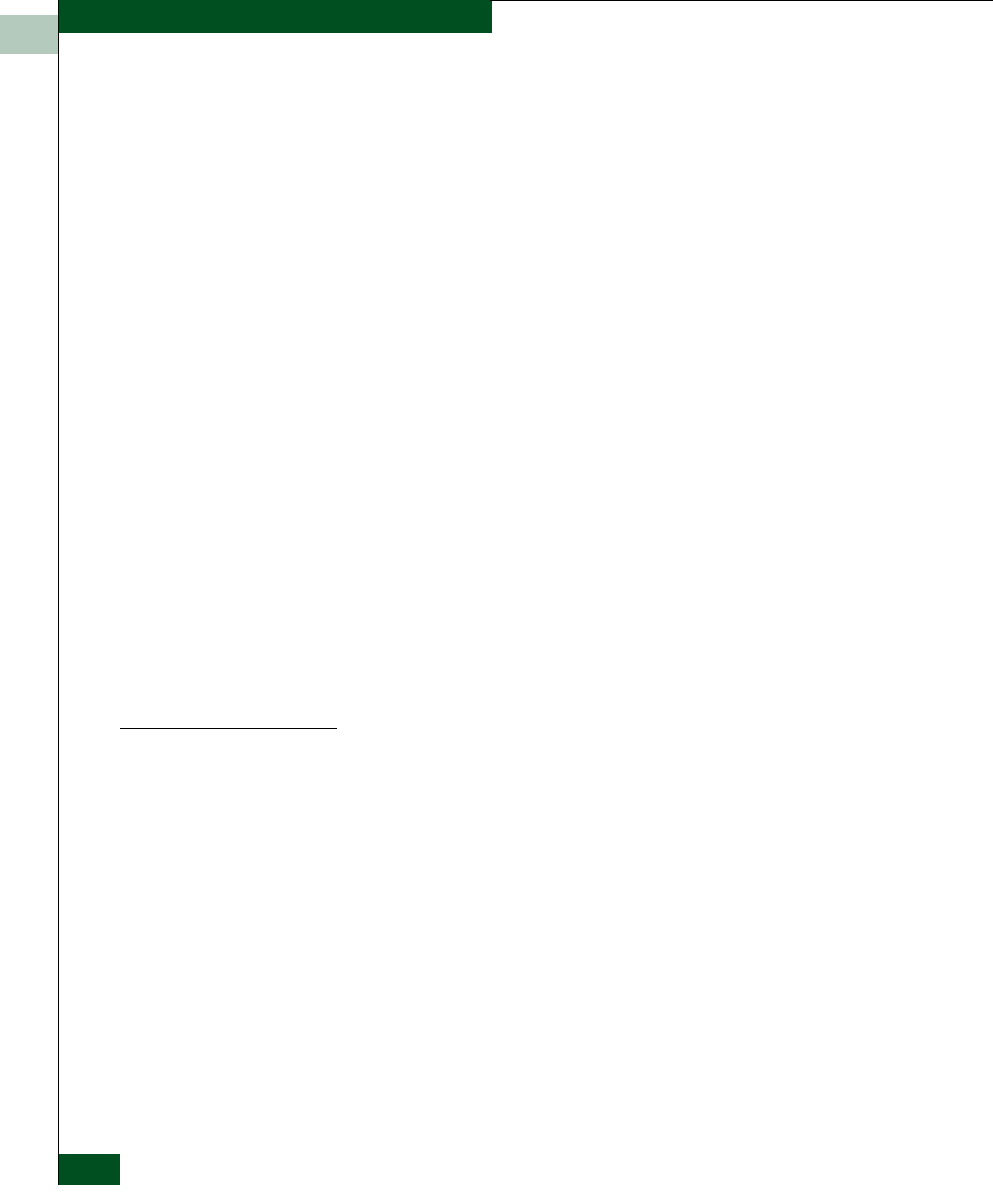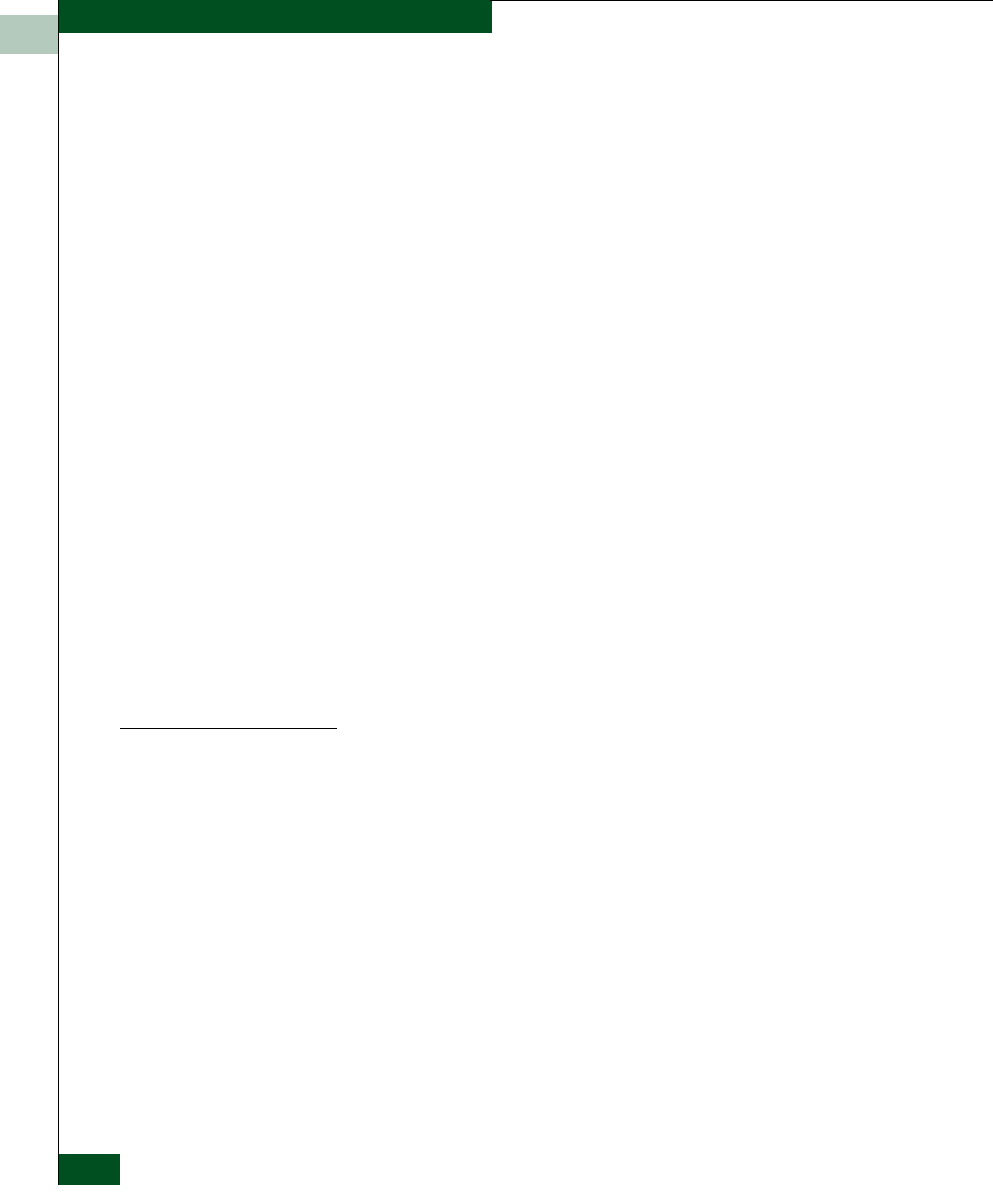
2
2-22
McDATA® Sphereon™ 4500 Fabric Switch Product Manager User Manual
Monitoring and Managing the Switch
— Segmented E_Port
— Link Incident
— Testing
— Inactive
• Type
The type of port. If the Port State is online, the available port types
are F_Port, FL_Port, and E_Port. If the Port State is not online, the
available port types are the configured type: Gx_Port, G_Port,
Fx_Port, F_Port, and E_Port.
• Operating Speed
This column indicates the speed at which the port is operating.
Possible values are 1 Gb/sec and 2 Gb/sec.
• Alert
This column displays a yellow triangle if a link incident occurs on
the port or if the port’s LED is beaconing. Blinking red and yellow
diamonds display for port failures or for ports requiring service.
Click on the row to display the reason for the alert in the Port
Properties dialog box.
Click a row to select it, highlight it, and display the Port Properties
dialog box. For an explanation of the fields on the Port Properties
dialog box, refer to Displaying Port Information on page 2-8.
Menu Options
Right-click a row to select it, highlight it, and display a menu with the
following port-related action options. These are the same menu
options that display when you right-click a port in the Hardware View
and Performance View. You can also display this menu by clicking on a
port, port row, or port graph in the preceding views and selecting the
Port secondary menu from the Product menu on the menu bar.
Refer to Port Menu on page 2-16 for an explanation of these menu
options.
• Port Properties
• Port Technology
• Block Port
• Enable Beaconing
• Port Diagnostics