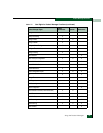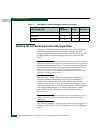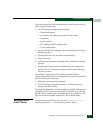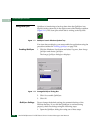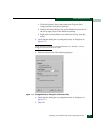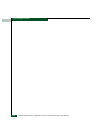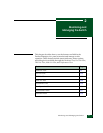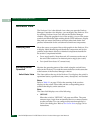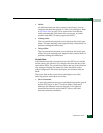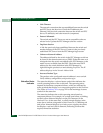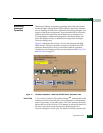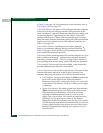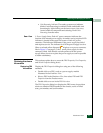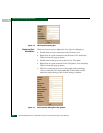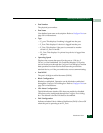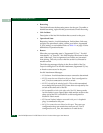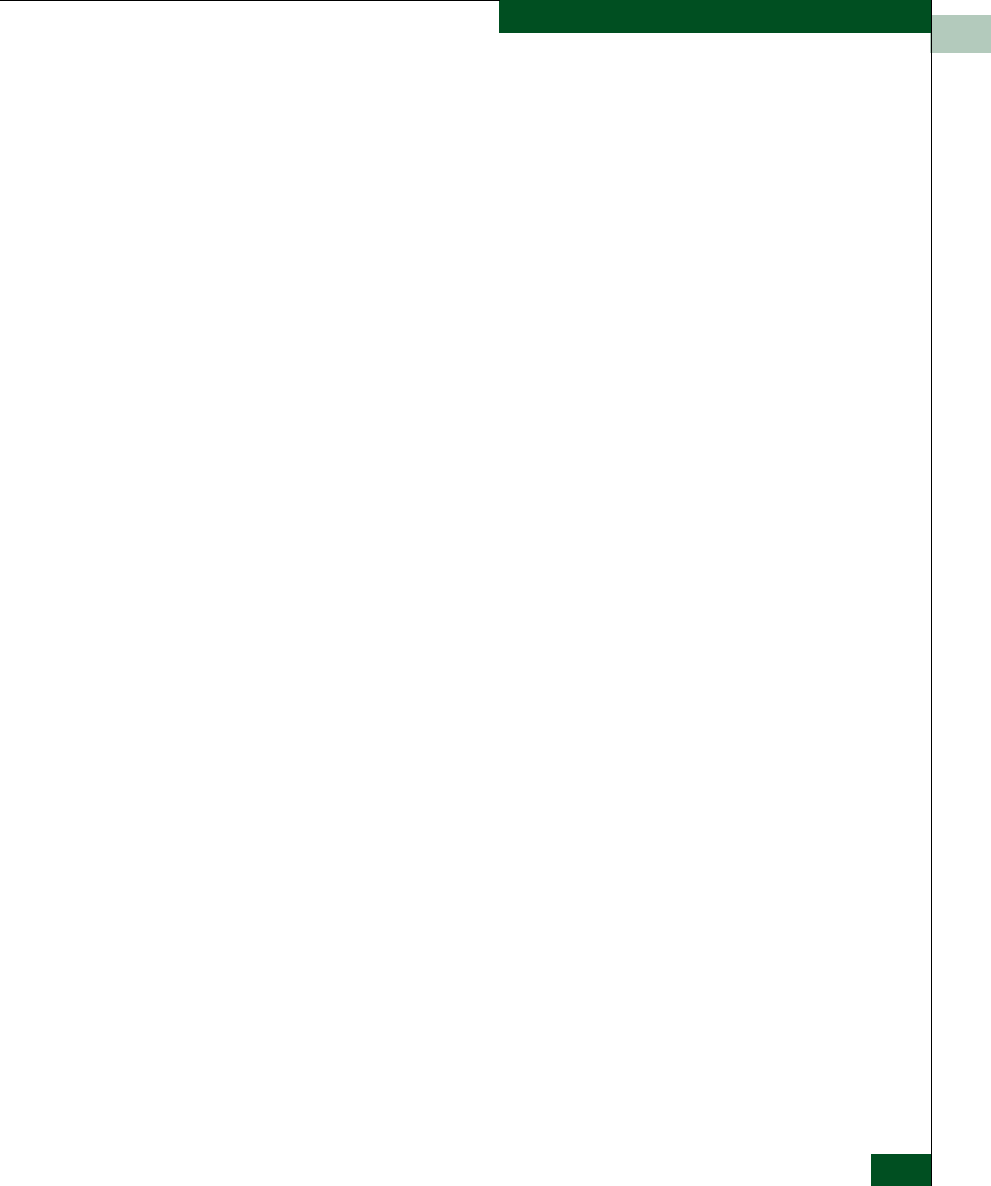
2
Hardware View
2-3
Monitoring and Managing the Switch
• Online
All unblocked ports are able to connect with devices. You can
configure this state through the Set Online State dialog box. Refer
to Set Online State on page 5-4 for instructions. Note that the
switch automatically goes online after a power-up, an initial
machine load (IML), or initial program load (IPL).
• Coming online
This is a transitional state that occurs just before the switch goes
online. This state normally only happens briefly, unless there is a
problem reaching the online state.
• Going offline
This is a transitional state that occurs just before the switch goes
offline. This state normally only happens briefly, unless there is a
problem reaching the offline state.
No Link Status
If the Ethernet network connection between the EFC Server and the
switch is down, the Hardware View displays the front and rear of the
unit without FRUs. The switch Status table at the top of the Hardware
View changes to display the status (No Link) and reason with a
yellow background. The name, description, and location fields are
blank.
The Reason field on the switch Status table displays one of the
following reasons when there are no links.
• Never Connected
A network connection was never established between the switch
and the EFC Server or the CTP card has failed. Check the IP
addresses, the Ethernet local area network (LAN) physical
connection between the switch and EFC Server, and other
network connection conditions.