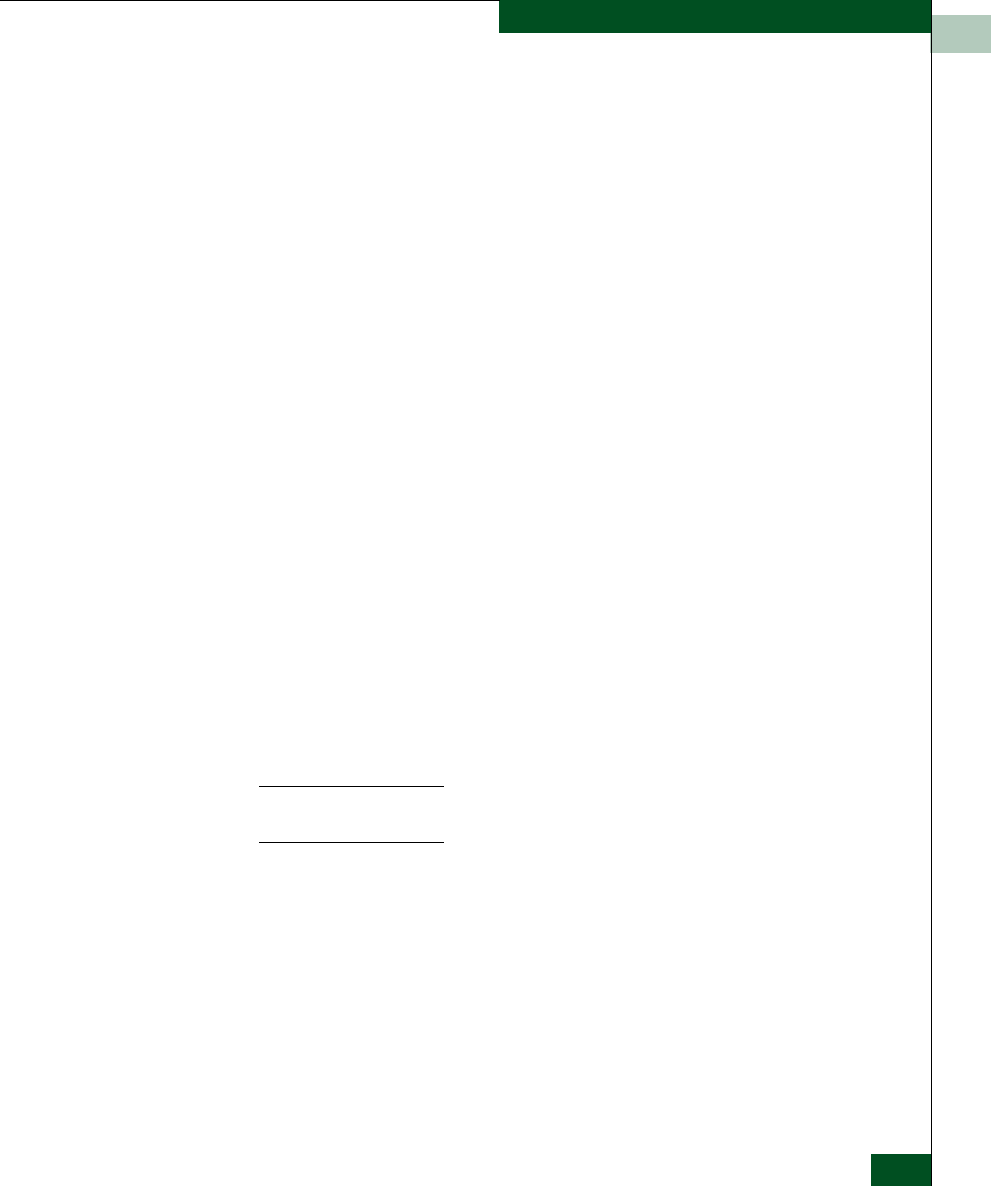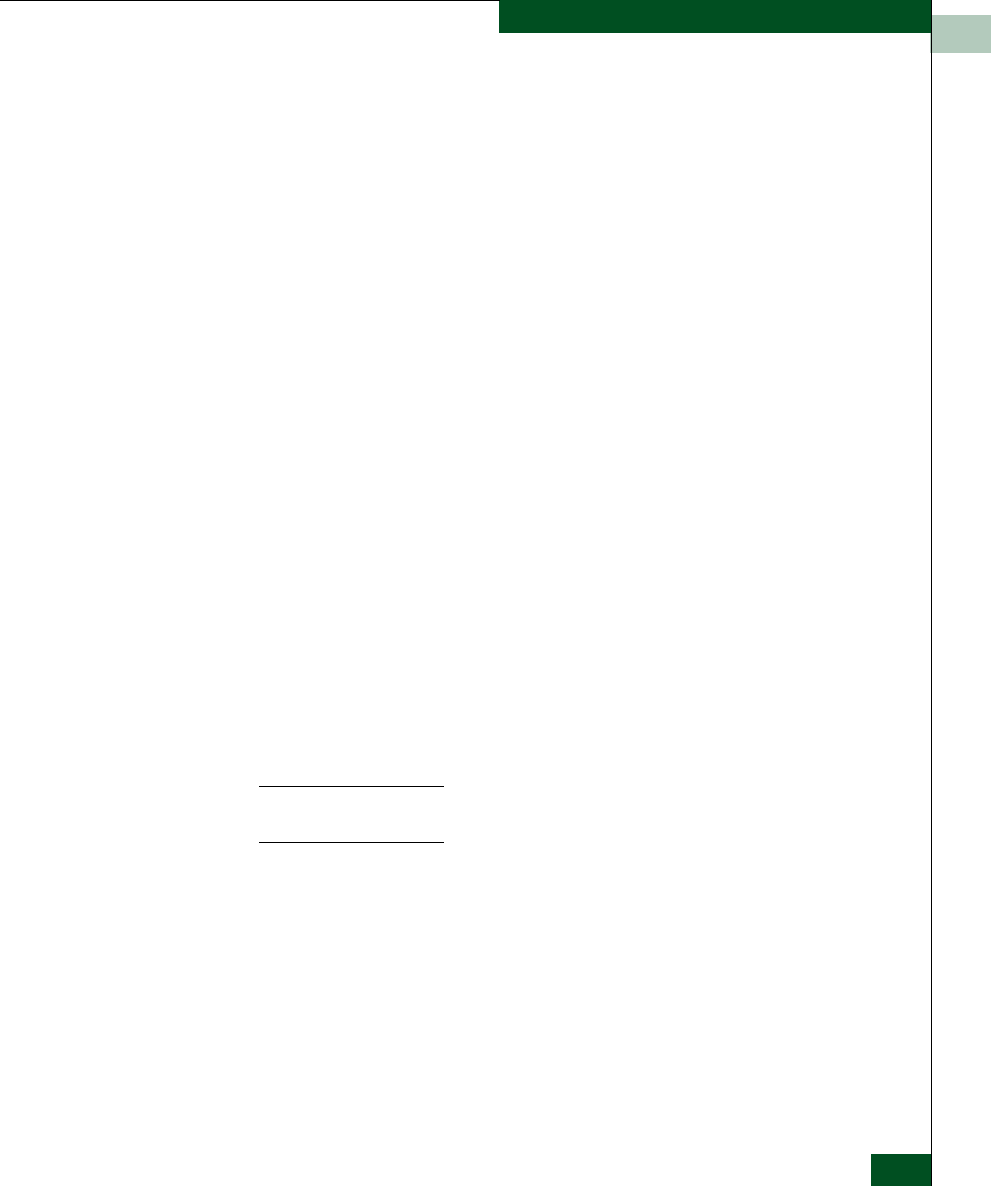
1
Using the Product Manager
1-25
Product Manager Overview
• IPL Switch
• Set Switch Date and Time
• Set Switch Online State
For details on menu options, refer to Switch Menu on page 2-13.
For details on navigating and monitoring via the Hardware View, refer
to Hardware View on page 2-2.
Port Menu
Double-click a port to display the Port Properties dialog box.
Right-click a port to display the following options:
• Node Properties
• Port Technology
• Block Port
• Enable Beaconing
• Diagnostics
• Clear Link Incident Alert(s)
• Reset Port
• Port Binding
• Clear Threshold Alert(s)
Note that these same options are available when you click a port on
the Hardware View and select the port secondary menu from the
Product menu on the menu bar.
For Node Properties, if a node is not logged in a message box displays
indicating that node information is not available.
For details on menu options, refer to Port Menu on page 1-25.
For details on navigating and monitoring via the Hardware View, refer
to Hardware View on page 2-2.
Port List View
Select the Port List View tab. Displays a table (Port List View) of data
on all Fibre Channel ports in the switch. This data includes the port
number, port name, blocked configuration state, operational state
(such as online or failed), type of port, and any link incident alerts.
Figure 1-7 shows an example of the Port List View.