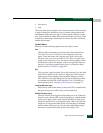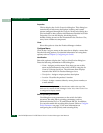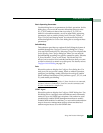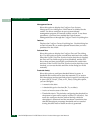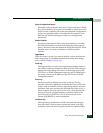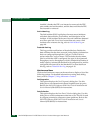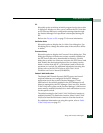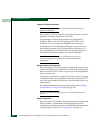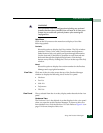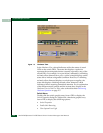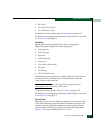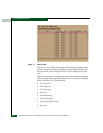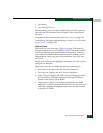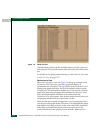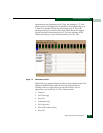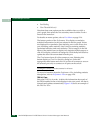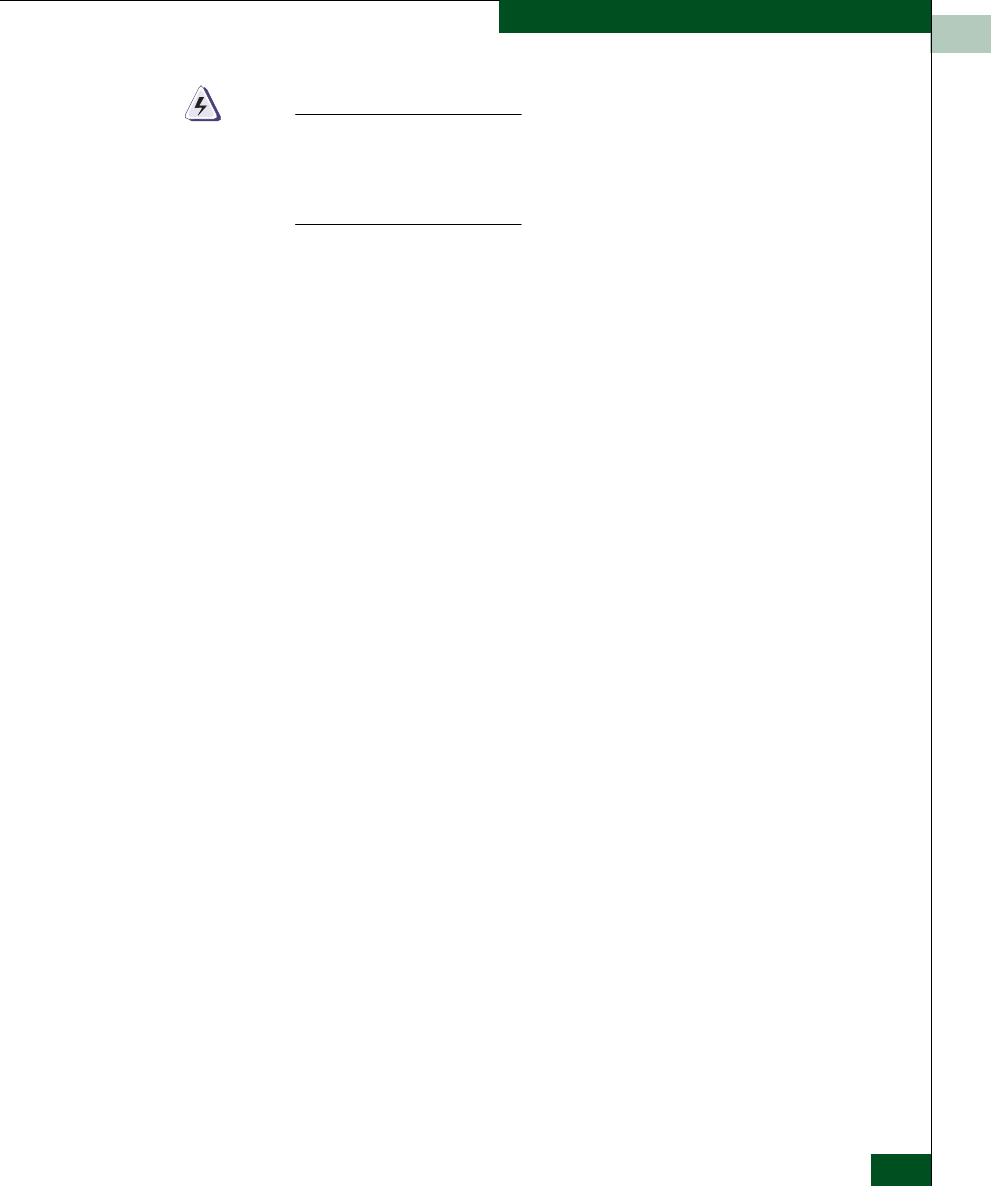
1
Using the Product Manager
1-23
Product Manager Overview
WARNING
This operation resets all configuration including any optional
features that have been installed. You will need to re-enter your
feature key to enable all optional features after resetting the
configuration.
Help Menu
Click on the Help menu on the menu bar to display a list of the
following options.
Contents
Select this option to display the Help window. The Help window
contains Contents, Index, and Glossary buttons and hypertext--
linked items to help you quickly navigate through information.
Use the forward (>) and back (<) buttons to scroll forward and
backward through the displayed help frames. Exit the help
feature at any time by clicking the Close icon at the top of the Help
window.
About
Select this option to display the version number for the Product
Manager and copyright information.
View Tabs Click one of the view tabs across the top of the Product Manager
window to display the following views in the View panel.
• Hardware
• Port List
• Node List
• Performance
• FRU List
View Panel Views, selected from the view tabs, display under the tabs in the view
panel.
Hardware View
The Hardware View is the default view that displays in the view panel
when you open the switch Product Manager. To return to this view
from another view, click the Hardware View tab. Refer to Figure 1-6 on
page 1-24 for an example of this view.